STEP 1
In your MATERIALS PALETTE
Load TAN ' #89693d ' in your foreground
Load ORANGE ' #f98e4b ' in your background |
|
STEP 2
Open a new image 700 x 600
Transparent background
PSP9: Colour Depth = 16 Million Colors (24bit)
PSPX-X6: Colour Depth RGB = 8bits/channel
Flood fill with TAN
|
STEP 3
SELECTIONS >>> SELECT ALL
SELECTIONS >>> MODIFY >>> CONTRACT = 10
EDIT >>> CLEAR
SELECTIONS >>> INVERT
EFFECTS >>> 3D EFFECTS >>> INNER BEVEL
|
|
STEP 4
ADJUST >>> SHARPNESS >>> SHARPEN MORE
SELECTIONS >>> INVERT
EFFECTS >>> 3D EFFECTS >>> DROP SHADOW
Vertical & Horizontal offsets = 1
Colour = Black
Opacity = 70
Blur = 0
Repeat Drop Shadow effect changing
Vertical & Horizontal Offsets to - ( minus ) 1
Click OK
Flood fill with ORANGE
SELECTIONS >>> MODIFY >>> CONTRACT = 3
EDIT >>> CLEAR
Repeat both Drop Shadows
|
|
STEP 5
In your MATERIALS PALETTE
Load the ' HHBROWN BROWN ' gradient in your foreground
using these settings.
|
|
STEP 6
Flood fill with the Gradient
EFFECTS >>> PLUGINS >>> Greg's Factory Output Vol II >>> Pool Shadow
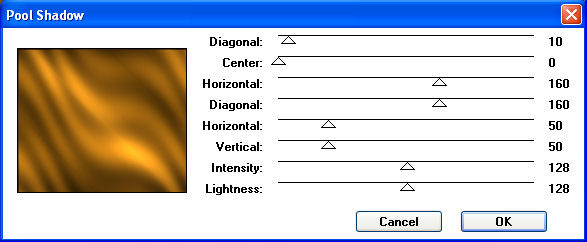 SELECTIONS >>> MODIFY >>> CONTRACT = 15
SELECTIONS >>> MODIFY >>> CONTRACT = 15
EDIT >>> CLEAR
Repeat both Drop Shadows
|
STEP 7
LAYERS >>> NEW RASTER LAYER
Flood fill with ORANGE
EFFECTS >>> TEXTURE EFFECTS >>> WEAVE
Weave colour =
#543c23
|
|
STEP 8
EFFECTS >>> PLUGINS >>> Greg's Factory Output Vol II
>>> Pool Shadow
Same settings
SELECTIONS >>> MODIFY >>> CONTRACT = 30
EDIT >>> CLEAR
Repeat both Drop Shadows
|
|
STEP 9
Flood fill with TAN
SELECTIONS >>> MODIFY >>> CONTRACT = 3
EDIT >>> CLEAR
Repeat both Drop Shadows
Flood fill with ORANGE
SELECTIONS >>> MODIFY >>> CONTRACT = 3
EDIT >>> CLEAR
Repeat both Drop Shadows
|
|
STEP 10
LAYERS >>> NEW RASTER LAYER
Flood fill with the Gradient
EFFECTS >>> PLUGINS >>> Greg's Factory Output Vol II
>>> Pool Shadow
Same settings
SELECTIONS >>> MODIFY >>> CONTRACT = 20
EDIT >>> CLEAR
Repeat both Drop Shadows
Flood fill with ORANGE
SELECTIONS >>> MODIFY >>> CONTRACT = 3
EDIT >>> CLEAR
Repeat both Drop Shadows
|
|
STEP 11
Flood fill with TAN
SELECTIONS >>> MODIFY >>> CONTRACT = 3
EDIT >>> CLEAR
Repeat both Drop Shadows
DESELECT
|
|
STEP 12
Rearrange layers as shown
|
|
STEP 13
With Raster 1 active
EFFECTS >>> PLUGINS >>> EYE CANDY 3 >>>
DROP SHADOW
|
|
STEP 14
ACTIVATE Raster 2
EDIT >>> Repeat Drop Shadow.. same settings
EDIT >>> Repeat Drop Shadow.. change DIRECTION to 135
ACTIVATE Raster 1
EDIT >>> Repeat Drop Shadow.. same settings
LAYERS >>> MERGE >>> MERGE VISIBLE
|
|
STEP 15
LAYERS >>> DUPLICATE
PSP9: IMAGE >>> ROTATE >>> FREE ROTATE = RIGHT 90
Ensure "All layers" is UNCHECKED
PSPX - PSPX6: IMAGE >>> FREE ROTATE = RIGHT 90
Ensure "All layers" is UNCHECKED
LAYERS >>> ARRANGE >>> MOVE DOWN
|
|
STEP 16
LAYERS >>> DUPLICATE
PSP9: IMAGE >>> ROTATE >>> FREE ROTATE = RIGHT 90
Ensure "All layers" is UNCHECKED
PSPX - PSPX6: IMAGE >>> FREE ROTATE = RIGHT 90
Ensure "All layers" is UNCHECKED
ADJUST >>> SHARPNESS >>> SHARPEN
LAYERS >>> ARRANGE >>> MOVE DOWN
IMAGE >>> RESIZE = 80%
Ensure "Resize all layers" is UNCHECKED
Resample using WEIGHTED AVERAGE
ADJUST >>> SHARPNESS >>> SHARPEN
Save as .pspimage image
|
|
|
|
STEP 17
In your MATERIALS PALETTE
Load the ' MedPatt38 ' pattern in your foreground
using these settings. |
|
STEP 18
LAYERS >>> NEW RASTER LAYER
Flood fill with Pattern
LAYERS >>> ARRANGE >>> MOVE DOWN
ACTIVATE
Copy (2) of Merged
EFFECTS >>> PLUGINS >>> EYE CANDY 3 >>>
DROP SHADOW
Same settings
EDIT >>> Repeat Drop Shadow.. change DIRECTION to 315
|
|
STEP 19
ACTIVATE Raster 1
Open up the medusa image in your PSP workspace
Right click on the Title Bar and select COPY from the options
Right click on the Title Bar of your frame image
and select PASTE AS NEW LAYER from the options.
IMAGE >>> RESIZE = 80%
Ensure "Resize all layers" is UNCHECKED
Resample using WEIGHTED AVERAGE
Reposition down with your MOVER tool
|
|
STEP 20
Open up the Lsnakesmall image in your PSP workspace
Right click on the Title Bar and select COPY from the options
Right click on the Title Bar of your frame image
and select PASTE AS NEW LAYER from the options.
IMAGE >>> RESIZE = 80%
Ensure "Resize all layers" is UNCHECKED
Resample using WEIGHTED AVERAGE
ADJUST >>> SHARPNESS >>> SHARPEN
LAYERS >>> ARRANGE >>> MOVE UP
EDIT >>> Repeat Move Layer Up
Reposition with your MOVER tool
EFFECTS >>> PLUGINS >>> EYE CANDY 3 >>>
DROP SHADOW
Same settings
|
|
STEP 21
LAYERS >>> DUPLICATE
IMAGE >>> MIRROR
LAYERS >>> MERGE >>> MERGE VISIBLE
Open up the bookplate4 image in your PSP workspace
Right click on the Title Bar and select COPY from the options
Right click on the Title Bar of your frame image
and select PASTE AS NEW LAYER from the options.
Reposition with your MOVER tool
|
|
STEP 22
LAYERS >>> NEW RASTER LAYER
Select your TEXT tool
and with a font of your choice add your name
to the bookplate
|
|
STEP 23
LAYERS >>> MERGE >>> MERGE ALL (Flatten)
Save as .jpg image
|
|
|
|
|
|
|