STEP 1
Open a new image 700 x 600
Transparent background
PSP9: Colour Depth = 16 Million Colors (24bit)
PSPX-X6: Colour Depth RGB = 8bits/channel
Flood fill with LIGHT BROWN #695c4f
|
STEP 2
EFFECTS >>> TEXTURE EFFECTS >>> BLINDS |
|
STEP 3
Choose your SELECTION TOOL then click on the
CUSTOM SELECTION symbol
and enter these coordinates. |
|
STEP 4
EDIT >>> CLEAR
LAYERS >>> NEW RASTER LAYER
Flood fill with ORANGE #ff6553
EFFECTS >>> TEXTURE EFFECTS >>> BLINDS
Same settings BUT UNCHECK HORIZONTAL
SELECTIONS >>> MODIFY >>> CONTRACT = 25
EDIT >>> CLEAR |
|
STEP 5
LAYERS >>> NEW RASTER LAYER
Flood fill with ORANGE #ff6553
EFFECTS >>> TEXTURE EFFECTS >>> TEXTURE
TEXTURE = L&k53
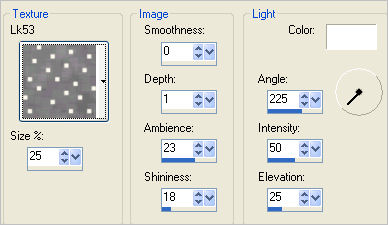 , , |
STEP 6
SELECTIONS >>> MODIFY >>> CONTRACT = 50
EDIT >>> CLEAR
DESELECT
EFFECTS >>> 3D EFFECTS >>> INNER BEVEL
|
|
STEP 7
ACTIVATE Raster 2
EDIT >>> Repeat Inner Bevel
ACTIVATE Raster 1
EDIT >>> Repeat Inner Bevel
|
STEP 8
ACTIVATE Raster 3
With your MAGIC WAND
Mode = Replace
Match Mode = RGB Value
Tolerance = 0
Feather = 0
Antialias = UNchecked
Sample Merged = UNCHECKED
PSP9 - X6: Check CONTIGUOUS
PSPX - X6: There is no " Sample Merged"
Select the area outside the centre frame
SELECTIONS >>> INVERT |
|
STEP 9
EFFECTS >>> PLUGINS >>> EYE CANDY 3 >>>
DROP SHADOW
DESELECT
|
|
STEP 10
ACTIVATE Raster 2
EFFECTS >>> PLUGINS >>> EYE CANDY 3 >>>
DROP SHADOW
Same settings
|
|
STEP 11
ACTIVATE Raster 3
Choose your SELECTION TOOL then click on the
CUSTOM SELECTION symbol
and enter these coordinates.
|
|
STEP 12
EFFECTS >>> 3D EFFECTS >>> INNER BEVEL |
|
STEP 13
EFFECTS >>> PLUGINS >>> EYE CANDY 3 >>>
DROP SHADOW
Same settings
EDIT >>> Repeat Drop Shadow.. change DIRECTION to 135
DESELECT |
|
STEP 14
Open up the V~LittleFlowersDesign image
in your PSP workspace
Right click on the Title Bar and select COPY from the options
Right click on the Title Bar of your frame image
and select PASTE AS NEW LAYER from the options.
IMAGE >>> RESIZE = 85%
Ensure "Resize all layers" is UNCHECKED
Resample using WEIGHTED AVERAGE
IMAGE >>> FLIP
IMAGE >>> MIRROR
ADJUST >>> SHARPNESS >>> SHARPEN
Reposition with your MOVER tool |
|
STEP 15
EFFECTS >>> PLUGINS >>> SIMPLE >>> TOP LEFT MIRROR
EFFECTS >>> PLUGINS >>> EYE CANDY 3 >>>
DROP SHADOW |
|
STEP 16
EDIT >>> Repeat Drop Shadow..
change DIRECTION to 135 |
|
STEP 17
LAYERS >>> MERGE >>> MERGE VISIBLE
SAVE YOUR WORK
|
|
|
|
|
STEP 18
LAYERS >>> NEW RASTER LAYER
Flood fill with WHITE
LAYERS >>> ARRANGE >>> MOVE DOWN
EFFECTS >>> TEXTURE EFFECTS >>> TEXTURE
TEXTURE = linenPOP
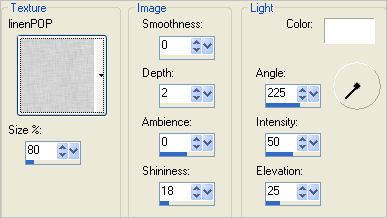
|
STEP 19
Open up the 1399dwtubes image in your PSP workspace
Right click on the Title Bar and select COPY from the options
Right click on the Title Bar of your frame image
and select PASTE AS NEW LAYER from the options.
LAYERS >>> DUPLICATE
LAYERS >>> MERGE >>> MERGE DOWN
|
|
STEP 20
ACTIVATE the Merged layer
EFFECTS >>> PLUGINS >>> EYE CANDY 3 >>>
DROP SHADOW
, |
|
STEP 21
EDIT >>> Repeat Drop Shadow..
change DIRECTION to 135
LAYERS >>> NEW RASTER LAYER
Select your TEXT tool
and with a font of your choice add your name, |
|
STEP 22
LAYERS >>> MERGE >>> MERGE ALL (Flatten)
Save as .jpg image
, |
| |
|
| |
|
| |
|