STEP 1
Open a new image 650 x 550
Transparent background
PSP9: Colour Depth = 16 Million Colors (24bit)
PSPX-X6: Colour Depth RGB = 8bits/channel
|
STEP 2
In your MATERIALS PALETTE
Load the ' teom_earthtones ' gradient in your foreground
Load BLACK ' #000000 ' in your background |
|
STEP 3
Flood fill your blank canvas with the gradient
SELECTIONS >>> SELECT ALL
SELECTIONS >>> MODIFY >>> CONTRACT = 4
EDIT >>> CLEAR
EFFECTS >>> 3D EFFECTS >>> DROP SHADOW
Vertical & Horizontal offsets = 1
Colour = Black
Opacity = 100
Blur = 0
Repeat Drop Shadow effect changing
Vertical & Horizontal Offsets to - ( minus ) 1
Click OK
DESELECT
EFFECTS >>> 3D EFFECTS >>> INNER BEVEL
|
|
STEP 4
With your MAGIC WAND
Mode = Replace
Match Mode = RGB Value
Tolerance = 0
Feather = 0
Antialias = UNchecked
Sample Merged = UNCHECKED
PSP9 - X6: Check CONTIGUOUS
PSPX - X6: There is no " Sample Merged"
PSPX - X6: Use all layers = UNChecked
Select the CENTRE transparent area
Flood fill with BLACK
SELECTIONS >>> MODIFY >>> CONTRACT = 10
EDIT >>> CLEAR
|
|
STEP 5
LAYERS >>> NEW RASTER LAYER
Flood fill with the gradient
SELECTIONS >>> MODIFY >>> CONTRACT = 4
EDIT >>> CLEAR
DESELECT
EFFECTS >>> 3D EFFECTS >>> INNER BEVEL
Same settings
EFFECTS >>> 3D EFFECTS >>> DROP SHADOW
Vertical & Horizontal offsets = - ( minus ) 1
Colour = Black
Opacity = 100
Blur = 0
|
|
STEP 6
With your MAGIC WAND
Same settings
Select the CENTRE transparent area
LAYERS >>> NEW RASTER LAYER
Flood fill with the gradient
SELECTIONS >>> MODIFY >>> CONTRACT = 25
EDIT >>> CLEAR
DESELECT
EFFECTS >>> PLUGINS >>> SIMPLE >>> QUICK TILE
|
|
STEP 7
EFFECTS >>> PLUGINS >>> VM Natural >>> Ripper
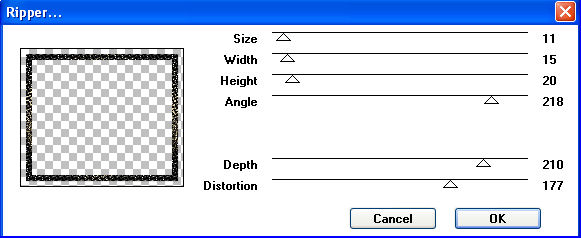
Click OK
|
STEP 8
With your MAGIC WAND
Same settings
Select the CENTRE transparent area
LAYERS >>> NEW RASTER LAYER
Flood fill with the gradient
SELECTIONS >>> MODIFY >>> CONTRACT =4
EDIT >>> CLEAR
DESELECT
EFFECTS >>> 3D EFFECTS >>> INNER BEVEL
Same settings
EFFECTS >>> 3D EFFECTS >>> DROP SHADOW
Vertical & Horizontal offsets = - ( minus ) 1
Colour = Black
Opacity = 100
Blur = 0
|
|
STEP 9
With your MAGIC WAND
Same settings
Select the CENTRE transparent area
Flood fill with BLACK
SELECTIONS >>> MODIFY >>> CONTRACT = 20
EDIT >>> CLEAR
|
|
STEP 10
LAYERS >>> NEW RASTER LAYER
Flood fill with the gradient
SELECTIONS >>> MODIFY >>> CONTRACT =4
EDIT >>> CLEAR
DESELECT
EFFECTS >>> 3D EFFECTS >>> INNER BEVEL
Same settings
EFFECTS >>> 3D EFFECTS >>> DROP SHADOW
Vertical & Horizontal offsets = - ( minus ) 1
Colour = Black
Opacity = 100
Blur = 0 |
|
STEP 11
In your MATERIALS PALETTE
Load the ' SN_PeachesnCreme ' gradient in your Background
|
|
STEP 12
With your MAGIC WAND
Same settings
Select the CENTRE transparent area
LAYERS >>> NEW RASTER LAYER
Flood fill with ' SN_PeachesnCreme ' gradient
EFFECTS >>> PLUGINS >>> VM Natural >>> Ripper
Same settings
ADJUST >>> SHARPNESS >>> SHARPEN MORE
SELECTIONS >>> MODIFY >>> CONTRACT = 30
EDIT >>> CLEAR
|
|
STEP 13
LAYERS >>> NEW RASTER LAYER
Flood fill with ' teom_earthtones ' gradient
SELECTIONS >>> MODIFY >>> CONTRACT =4
EDIT >>> CLEAR
DESELECT
EFFECTS >>> 3D EFFECTS >>> INNER BEVEL
Same settings
EFFECTS >>> 3D EFFECTS >>> DROP SHADOW
Vertical & Horizontal offsets = - ( minus ) 1
Colour = Black
Opacity = 100
Blur = 0
|
|
STEP 14
With your MAGIC WAND
Same settings
Select the CENTRE transparent area
Flood fill with BLACK
SELECTIONS >>> MODIFY >>> CONTRACT = 6
EDIT >>> CLEAR
LAYERS >>> NEW RASTER LAYER
Flood fill with ' teom_earthtones ' gradient
SELECTIONS >>> MODIFY >>> CONTRACT =4
EDIT >>> CLEAR
DESELECT
EFFECTS >>> 3D EFFECTS >>> INNER BEVEL
Same settings
EFFECTS >>> 3D EFFECTS >>> DROP SHADOW
Vertical & Horizontal offsets = - ( minus ) 1
Colour = Black
Opacity = 100
Blur = 0
|
|
STEP 15
ACTIVATE Raster 6
EFFECTS >>> 3D EFFECTS >>> INNER BEVEL
EDIT >>> Repeat Inner Bevel
|
|
STEP 16
ACTIVATE Raster 3
EFFECTS >>> 3D EFFECTS >>> INNER BEVEL
Same settings
EDIT >>> Repeat Inner Bevel |
|
STEP 17
This is your frame
LAYERS >>> MERGE >>> MERGE VISIBLE
Save as .pspimage image
|
STEP 18
With your MAGIC WAND
Same settings
Select the CENTRE transparent area
LAYERS >>> NEW RASTER LAYER
LAYERS >>> ARRANGE >>> MOVE DOWN
Open up the Sequential Dancer image in your PSP workspace
Right click on the Title Bar and select COPY from the options
Right click on the Title Bar of your frame image
and select PASTE INTO SELECTION from the options.
ADJUST >>> SHARPNESS >>> SHARPEN
|
|
STEP 19
ACTIVATE THE MERGED LAYER
SELECTIONS >>> INVERT
EFFECTS >>> PLUGINS >>> EYE CANDY 3 >>>
DROP SHADOW
|
|
STEP 20
EDIT >>> Repeat Drop Shadow..
change DIRECTION to 135
change DISTANCE to 5
change BLUR to 5
ADD YOUR NAME
LAYERS >>> MERGE >>> MERGE ALL (Flatten)
Save as .jpg image
|
|
|
|
|
|
|