STEP 1
Open a new image 700 x 500
Transparent background
PSP9: Colour Depth = 16 Million Colors (24bit)
PSPX-X6: Colour Depth RGB = 8bits/channel
Flood fill with PINK #a34456
|
STEP 2
EFFECTS >>> PLUGINS >>> Greg's Factory Output Vol II >>> Pool Shadow
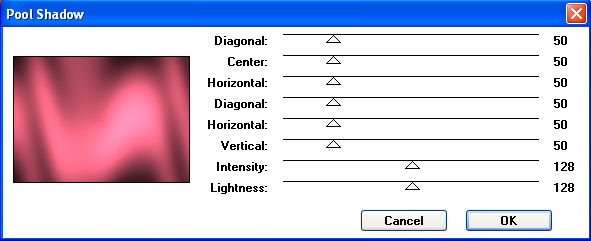
|
STEP 3
Open up the swirls.png image in your PSP workspace
Right click on the Title Bar and select COPY from the options
Right click on the Title Bar of your frame image
and select PASTE AS NEW LAYER from the options.
IMAGE >>> RESIZE = 50%
Ensure "Resize all layers" is UNCHECKED
Resample using WEIGHTED AVERAGE
EFFECTS >>> IMAGE EFFECTS >>> OFFSET
Horizontal Offset = - (minus) 215
Vertical Offset = 0
Edge Mode = Transparent
|
|
STEP 4
LAYERS >>> DUPLICATE
IMAGE >>> MIRROR
LAYERS >>> MERGE >>> MERGE DOWN
EFFECTS >>> TEXTURE EFFECTS >>> SCULPTURE
PATTERN = 111t
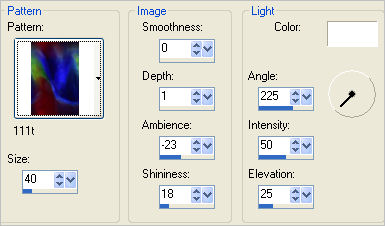
|
STEP 5
EFFECTS >>> 3D EFFECTS >>> INNER BEVEL |
|
STEP 6
EFFECTS >>> EDGE EFFECTS >>> ENHANCE
LAYERS >>> DUPLICATE
EFFECTS >>> 3D EFFECTS >>> DROP SHADOW
Vertical & Horizontal offsets = 1
Colour = Black
Opacity = 100
Blur = 0
Check "Shadow on a new layer"
ACTIVATE Copy of Raster 2
In your LAYER PALETTE change the BLEND MODE to SCREEN
|
|
STEP 7
Open up the Ellipse73.png image in your PSP workspace
Right click on the Title Bar and select COPY from the options
Right click on the Title Bar of your frame image
and select PASTE AS NEW LAYER from the options.
IMAGE >>> RESIZE = 90%
Ensure "Resize all layers" is UNCHECKED
Resample using WEIGHTED AVERAGE
EFFECTS >>> TEXTURE EFFECTS >>> SCULPTURE
Same settings
EFFECTS >>> 3D EFFECTS >>> INNER BEVEL
Same settings
|
|
STEP 8
EFFECTS >>> EDGE EFFECTS >>> ENHANCE
LAYERS >>> DUPLICATE
EFFECTS >>> 3D EFFECTS >>> DROP SHADOW
Vertical & Horizontal offsets = 1
Colour = Black
Opacity = 100
Blur = 0
Check "Shadow on a new layer"
LAYERS >>> MERGE >>> MERGE DOWN (Twice)
ACTIVATE Copy of Raster 2
LAYERS >>> MERGE >>> MERGE DOWN (Twice)
EFFECTS >>> PLUGINS >>> EYE CANDY 3 >>>
DROP SHADOW
|
|
STEP 9
EDIT >>> Repeat Drop Shadow..
change DIRECTION to 135
ADJUST >>> SHARPNESS >>> SHARPEN MORE
|
|
STEP 10
ACTIVATE Raster 3
With your MAGIC WAND
Mode = Replace
Match Mode = RGB Value
Tolerance = 0
Feather = 0
Antialias = UNchecked
Sample Merged = UNCHECKED
PSP9 - X6: Check CONTIGUOUS
PSPX - X6: There is no " Sample Merged"
Select the centre of your image
SELECTIONS >>> MODIFY >>> EXPAND = 3
|
|
STEP 11
ACTIVATE Raster 1
EDIT >>> CLEAR
DESELECT
LAYERS >>> DUPLICATE
EFFECTS >>> IMAGE EFFECTS >>> PAGE CURL
COLOUR = #c87685
|
|
STEP 12
EFFECTS >>> IMAGE EFFECTS >>> PAGE CURL
Same settings
BUT
check next corner
|
|
STEP 13
EFFECTS >>> IMAGE EFFECTS >>> PAGE CURL
Same settings
BUT
check next corner |
|
STEP 14
EFFECTS >>> IMAGE EFFECTS >>> PAGE CURL
Same settings
BUT
check next corner |
|
STEP 15
LAYERS >>> DUPLICATE
EFFECTS>>> GEOMETRIC EFFECTS >>> CIRCLE
EDGE MODE = TRANSPARENT
IMAGE >>> RESIZE = 90%
Ensure "Resize all layers" is UNCHECKED
Resample using WEIGHTED AVERAGE
|
|
STEP 16
ACTIVATE Copy of Raster 1
IMAGE >>> RESIZE = 95%
Ensure "Resize all layers" is UNCHECKED
Resample using WEIGHTED AVERAGE
|
|
STEP 17
ACTIVATE Raster 3
With your MAGIC WAND.... Same settings.
Select the centre of your image
SELECTIONS >>> MODIFY >>> EXPAND = 3
ACTIVATE Copy (2) of Raster 1
EDIT >>> CLEAR
ACTIVATE Copy of Raster 1
EDIT >>> CLEAR
DESELECT
|
STEP 18
ACTIVATE Raster 3
EFFECTS >>> PLUGINS >>> EYE CANDY 3 >>>
DROP SHADOW
Same settings
EDIT >>> Repeat Drop Shadow..
change DIRECTION to 315
LAYERS >>> MERGE >>> MERGE VISIBLE
|
|
STEP 19
LAYERS >>> NEW RASTER LAYER
SELECTIONS >>> SELECT ALL
SELECTIONS >>> MODIFY >>> CONTRACT = 17
SELECTIONS >>> INVERT
Flood fill with PINK #a34456
EFFECTS >>> PLUGINS >>> EYE CANDY 3 >>>
DROP SHADOW
Same settings
EDIT >>> Repeat Drop Shadow..
change DIRECTION to 135
|
|
STEP 20
EFFECTS >>> ARTISTIC EFFECTS >>> HALF TONE |
|
STEP 21
DESELECT
Save as .pspimage image
|
|
|
|
|
STEP 22
Open up the femme185 image in your PSP workspace
Activate raster 1
Right click on the Title Bar and select COPY from the options
Right click on the Title Bar of your frame image
and select PASTE AS NEW LAYER from the options.
IMAGE >>> RESIZE = 40%
Ensure "Resize all layers" is UNCHECKED
Resample using WEIGHTED AVERAGE
IMAGE >>> FLIP
LAYERS >>> ARRANGE >>> MOVE DOWN
|
|
STEP 23
Back to the femme185 image in your PSP workspace
Activate raster 2
Right click on the Title Bar and select COPY from the options
Right click on the Title Bar of your frame image
and select PASTE AS NEW LAYER from the options.
IMAGE >>> RESIZE = 30%
Ensure "Resize all layers" is UNCHECKED
Resample using WEIGHTED AVERAGE
Reposition with your MOVER tool
|
|
STEP 24
LAYERS >>> MERGE >>> MERGE VISIBLE
LAYERS >>> NEW RASTER LAYER
Select your TEXT tool
and with a font of your choice add your name
|
|
STEP 25
LAYERS >>> MERGE >>> MERGE ALL (Flatten)
Save as .jpg image
|
|
|
|
|
|
|