STEP 1
Open a new image 700 x 600
Transparent background
PSP9: Colour Depth = 16 Million Colors (24bit)
PSPX-X6: Colour Depth RGB = 8bits/channel
VIEW >>> RULERS
|
STEP 2
Open up the Corner-Frame-Black image
in your PSP workspace
Right click on the Title Bar and select COPY from the options
Right click on the Title Bar of your frame image
and select PASTE AS NEW LAYER from the options.
IMAGE >>> RESIZE = 90%
Ensure "Resize all layers" is UNCHECKED
Resample using WEIGHTED AVERAGE
EFFECTS >>> IMAGE EFFECTS >>> OFFSET
Horizontal Offset = 125
Vertical Offset = 125
Edge Mode = Transparent |
STEP 3
LAYERS >>> DUPLICATE
IMAGE >>> MIRROR
LAYERS >>> MERGE >>> MERGE DOWN
LAYERS >>> DUPLICATE
IMAGE >>> FLIP
LAYERS >>> MERGE >>> MERGE DOWN |
|
STEP 4
NOTE: Ths result may differ depending on which version of PSP you are using.
EFFECTS >>> TEXTURE EFFECTS >>> SCULPTURE
PATTERN = t24-23
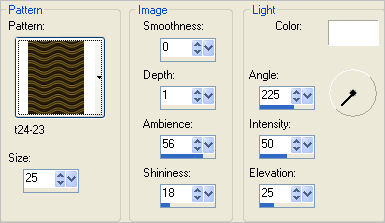
ADJUST >>> SHARPNESS >>> SHARPEN MORE
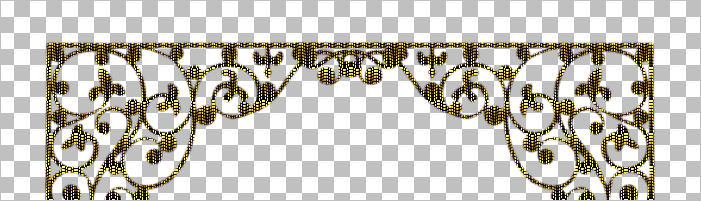
|
STEP 5
LAYERS >>> NEW RASTER LAYER
SELECTIONS >>> SELECT ALL
SELECTIONS >>> MODIFY >>> CONTRACT = 10
SELECTIONS >>> INVERT
Flood fill with WHITE
EFFECTS >>> TEXTURE EFFECTS >>> SCULPTURE
Same settings
ADJUST >>> SHARPNESS >>> SHARPEN MORE
DESELECT |
|
STEP 6
LAYERS >>> DUPLICATE
IMAGE >>> RESIZE = 95%
Ensure "Resize all layers" is UNCHECKED
Resample using WEIGHTED AVERAGE
ADJUST >>> SHARPNESS >>> SHARPEN MORE
IMAGE >>> FLIP
LAYERS >>> MERGE >>> MERGE DOWN
EDIT >>> Repeat Layer Merge down |
|
STEP 7
ACTIVATE Raster 1
Flood fill with BLUE #0862ad
Choose your SELECTION TOOL
Selection Type = Circle
Mode = Replace
Feather = 1
Antialias = Checked
Starting at 350 pixels across and 300 pixels down
drag your cursor to 605 pixels across and 555 pixels down
and release
|
|
STEP 8
EDIT >>> CLEAR
DESELECT
ACTIVATE Raster 2
With your MAGIC WAND
Mode = Replace
Match Mode = RGB Value
Tolerance = 0
Feather = 0
Antialias = UNchecked
Sample Merged = UNCHECKED
PSP9 - X6: Check CONTIGUOUS
PSPX - X6: There is no " Sample Merged"
Select the gap between the 2 outer borders
|
|
STEP 9
ACTIVATE Raster 1
EFFECTS >>> 3D EFFECTS >>> INNER BEVEL |
|
STEP 10
DESELECT
ACTIVATE Raster 2
With your MAGIC WAND
Same settings
Select the area shown |
|
STEP 11
ACTIVATE Raster 1
EFFECTS >>> 3D EFFECTS >>> INNER BEVEL
Same settings
EFFECTS >>> EDGE EFFECTS >>> ENHANCE
EFFECTS >>> EDGE EFFECTS >>> ENHANCE MORE
DESELECT
|
|
STEP 12
Choose your SELECTION TOOL then click on the
CUSTOM SELECTION symbol
and enter these coordinates. |
|
STEP 13
EFFECTS >>> 3D EFFECTS >>> INNER BEVEL
Same settings
EDIT >>> Repeat Inner Bevel
DESELECT |
|
STEP 14
With your MAGIC WAND
Same settings
Select the CENTRE transparent area
SELECTIONS >>> MODIFY >>> EXPAND = 5
EFFECTS >>> 3D EFFECTS >>> INNER BEVEL
|
|
STEP 15
DESELECT
EFFECTS >>> PLUGINS >>> EYE CANDY 3 >>>
DROP SHADOW
|
|
STEP 16
ACTIVATE Raster 2
EFFECTS >>> 3D EFFECTS >>> DROP SHADOW
Vertical & Horizontal offsets = 1
Colour = Black
Opacity = 100
Blur = 0
EFFECTS >>> PLUGINS >>> EYE CANDY 3 >>>
DROP SHADOW
Same settings
EDIT >>> Repeat Drop Shadow.. change DIRECTION to 135
|
|
STEP 17
LAYERS >>> MERGE >>> MERGE VISIBLE
SAVE YOUR WORK |
|
|
|
|
STEP 18
Open up the Free Christmas Wallpaper 011 image
in your PSP workspace
Right click on the Title Bar and select COPY from the options
Right click on the Title Bar of your frame image
and select PASTE AS NEW LAYER from the options.
IMAGE >>> RESIZE = 95%
Ensure "Resize all layers" is UNCHECKED
Resample using WEIGHTED AVERAGE
LAYERS >>> ARRANGE >>> MOVE DOWN |
|
STEP 19
Open up the Christmas-Roundup image
in your PSP workspace
Right click on the Title Bar and select COPY from the options
Right click on the Title Bar of your frame image
and select PASTE AS NEW LAYER from the options.
EFFECTS >>> PLUGINS >>> EYE CANDY 3 >>>
DROP SHADOW
Same settings BUT .. change DIRECTION to 315
Reposition with your MOVER tool
|
|
STEP 20
LAYERS >>> NEW RASTER LAYER
Select your TEXT tool
and with a font of your choice add your name |
STEP 21
LAYERS >>> MERGE >>> MERGE ALL (Flatten)
Save as .jpg image
|
| |
|
| |
|
| |
|