STEP 1
Open a new image 600 x 500
Transparent background
PSPX - X2: Colour Depth = 8bits/channel
PSPX3: Colour Depth RGB = 8bits/channel
Flood fill with WHITE
VIEW >>> RULERS
EFFECTS >>> TEXTURE EFFECTS >>> TEXTURE
TEXTURE = wood128

|
STEP 2
SELECTIONS >>> SELECT ALL
SELECTIONS >>> MODIFY >>> CONTRACT = 10
SELECTIONS >>> INVERT
Flood fill with TAUPE #c1b59d
EFFECTS >>> TEXTURE EFFECTS >>> TEXTURE
Same settings
ADJUST >>> SHARPNESS >>> SHARPEN MORE
|
|
STEP 3
EFFECTS >>> PLUGINS >>> EYE CANDY 3 >>>
DROP SHADOW
EDIT >>> Repeat Drop Shadow..
change DIRECTION to 135
|
|
STEP 4
SELECTIONS >>> INVERT
SELECTIONS >>> MODIFY >>> CONTRACT = 10
EFFECTS >>> 3D EFFECTS >>> CHISEL
COLOUR = TAUPE #c1b59d
|
|
STEP 5
EFFECTS >>> 3D EFFECTS >>> DROP SHADOW
Vertical & Horizontal offsets = 1
Colour = Black
Opacity = 75
Blur = 0
Repeat Drop Shadow effect changing
Vertical & Horizontal Offsets to - ( minus ) 1
Click OK
SELECTIONS >>> INVERT
EFFECTS >>> PLUGINS >>> EYE CANDY 3 >>>
DROP SHADOW
Same settings
EDIT >>> Repeat Drop Shadow.. change DIRECTION to 315
DESELECT
|
|
STEP 6
LAYERS >>> NEW RASTER LAYER
Choose your SELECTION TOOL
Selection Type = Ellipse
Mode = Replace
Feather = 2
Antialias = Checked
Draw an ellipse
starting at 300 pixels across & 300 pixels down,
drag to 550 pixels across & 450 pixels down. |
|
STEP 7
Flood fill with TAUPE
DESELECT
EFFECTS >>> TEXTURE EFFECTS >>> TEXTURE
Same settings BUT change SIZE to 50%
EFFECTS >>> 3D EFFECTS >>> INNER BEVEL
|
|
STEP 8
EFFECTS >>> PLUGINS >>> EYE CANDY 3 >>>
DROP SHADOW
EDIT >>> Repeat Drop Shadow..
change DIRECTION to 135
change DISTANCE to 5
|
|
STEP 9
ADJUST >>> SHARPNESS >>> SHARPEN
|
|
STEP 10
Open up the duplicate~Dog Begsimage
in your PSP workspace
Activate Raster 1
Right click on the Title Bar and select
COPY from the options
Right click on the Title Bar of your tag image
and select PASTE AS NEW LAYER from the options.
EFFECTS >>> IMAGE EFFECTS >>> OFFSET
|
|
STEP 11
EFFECTS >>> PLUGINS >>> EYE CANDY 3 >>>
DROP SHADOW |
|
Your image should look like this

|
STEP 12
Back to the duplicate~Dog Begsimage
in your PSP workspace
Activate Raster 2
Right click on the Title Bar and select
COPY from the options
Right click on the Title Bar of your tag image
and select PASTE AS NEW LAYER from the options.
EFFECTS >>> IMAGE EFFECTS >>> OFFSET
Same settings
EFFECTS >>> PLUGINS >>> EYE CANDY 3 >>>
DROP SHADOW
Same settings
|
|
STEP 13
Back to the duplicate~Dog Begsimage
in your PSP workspace
Activate Raster 3
Right click on the Title Bar and select
COPY from the options
Right click on the Title Bar of your tag image
and select PASTE AS NEW LAYER from the options.
EFFECTS >>> IMAGE EFFECTS >>> OFFSET
Same settings
EFFECTS >>> PLUGINS >>> EYE CANDY 3 >>>
DROP SHADOW
Same settings |
|
STEP 14
In your LAYER PALETTE rename the layers
as shown
|
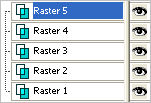 ..  |
STEP 15
ACTIVATE the ellipse layer
Open up the waf_Woof image in your PSP workspace
Right click on the Title Bar and select COPY from the options
Right click on the Title Bar of your tag image
and select PASTE AS NEW LAYER from the options.
IMAGE >>> RESIZE = 90%
Ensure "Resize all layers" is UNCHECKED
Resample using WEIGHTED AVERAGE
EFFECTS >>> PLUGINS >>> EYE CANDY 3 >>>
DROP SHADOW
Same settings
ADJUST >>> SHARPNESS >>> SHARPEN
Reposition with your MOVER tool
Rename this layer text
|
|
STEP 16
Open up the bone image in your PSP workspace
Right click on the Title Bar and select COPY from the options
Right click on the Title Bar of your tag image
and select PASTE AS NEW LAYER from the options.
IMAGE >>> RESIZE = 50%
Ensure "Resize all layers" is UNCHECKED
Resample using WEIGHTED AVERAGE
EFFECTS >>> PLUGINS >>> EYE CANDY 3 >>>
DROP SHADOW
Same settings
ADJUST >>> SHARPNESS >>> SHARPEN
Reposition with your MOVER tool
Rename this layer bone
|
|
STEP 17
LAYERS >> NEW RASTER LAYER
Select your TEXT TOOL
with font and settings of your choice
add your name to the bottom left or right corner
of the layer.
Rename this layer name. |
|
STEP 18
Set up LAYER PALETTE as shown
Right click on Title Bar and select
Copy merged from the options
|
|
STEP 19
In ANIMATION SHOP
Right click the workspace and select
'Paste As New Animation' from the options.
Back to PSP.
CLOSE dog1 layer
OPEN dog2 layer
Right click on Title Bar and select
Copy merged from the options
In ANIMATION SHOP
Right click top of frame image and select
'Paste After Current Frame' from the options.
|
STEP 20
Back to PSP.
CLOSE dog2 layer
OPEN dog3 layer
Right click on Title Bar and select Copy merged from the options
In ANIMATION SHOP
Right click top of frame image and select 'Paste After Current Frame' from the options.
|
STEP 21
Edit >> Select All
Right click on Title Bar of frames
Select 'Frame Properties' from the options
Display time =35
|
|
STEP 22
View >> Animation
and while it is still running,
File >> Save As
Locate the folder in which you wish to save it.
Name your animation.
With the Gif Optimiser keep pressing NEXT
until you get to the last one... click FINISH
Close the Animation
Close the frames.
Close Animation Shop
|
. |
. |
|
|