STEP 1
Open up the bg.pspimage in your PSP workspace
WINDOW >>> DUPLICATE
Close the original Image
Rename this layer bgd
|
STEP 2
Open up the backgrounds in your PSP workspace
Activate Raster 2
Right click on the Title Bar and select COPY from the options
Right click on the Title Bar of your tag image
and select PASTE AS NEW LAYER from the options.
EFFECTS >>> IMAGE EFFECTS >>> OFFSET
Rename this layer side frame1
|
|
STEP 3
LAYERS >>> DUPLICATE
IMAGE >>> MIRROR
Rename this layer side frame2
LAYERS >>> DUPLICATE
IMAGE >>> FLIP
Rename this layer side frame3
LAYERS >>> DUPLICATE
IMAGE >>> MIRROR
Rename this layer side frame4
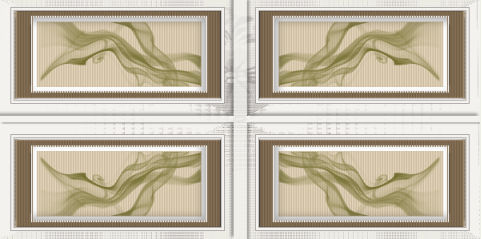
LAYERS >>> MERGE >>> MERGE DOWN
EDIT >>> Repeat Layer Merge Down
EDIT >>> Repeat Layer Merge Down
|
STEP 4
Back to the backgrounds image
Activate Raster 1
Right click on the Title Bar and select COPY from the options
Right click on the Title Bar of your tag image
and select PASTE AS NEW LAYER from the options.

Rename this layer centre frame
|
STEP 5
Open up the jungle-animals in your PSP workspace
Activate the bear layer
Right click on the Title Bar and select COPY from the options
Right click on the Title Bar of your tag image
and select PASTE AS NEW LAYER from the options.
Reposition with your MOVER tool
Rename this layer bear
|
|
STEP 6
Back to the jungle-animals
Activate the rhino layer
Right click on the Title Bar and select COPY from the options
Right click on the Title Bar of your tag image
and select PASTE AS NEW LAYER from the options.
Reposition with your MOVER tool
Rename this layer rhino
|
|
STEP 7
Back to the jungle-animals
Activate the elk layer
Right click on the Title Bar and select COPY from the options
Right click on the Title Bar of your tag image
and select PASTE AS NEW LAYER from the options.
Reposition with your MOVER tool
Rename this layer elk
|
|
STEP 8
Back to the jungle-animals
Activate the monkey layer
Right click on the Title Bar and select COPY from the options
Right click on the Title Bar of your tag image
and select PASTE AS NEW LAYER from the options.
Reposition with your MOVER tool
Rename this layer monkey
|
|
STEP 9
CLOSE the bear, rhino, elk and monkey layers
Back to the jungle-animals
Activate the tiger layer
Right click on the Title Bar and select COPY from the options
Right click on the Title Bar of your tag image
and select PASTE AS NEW LAYER from the options.
Reposition with your MOVER tool
Rename this layer tiger
Back to the jungle-animals
Activate the elephant layer
Right click on the Title Bar and select COPY from the options
Right click on the Title Bar of your tag image
and select PASTE AS NEW LAYER from the options.
Reposition with your MOVER tool
Rename this layer elephant |
|
STEP 10
Back to the jungle-animals
Activate the camel layer
Right click on the Title Bar and select COPY from the options
Right click on the Title Bar of your tag image
and select PASTE AS NEW LAYER from the options.
Reposition with your MOVER tool
Rename this layer camel
Back to the jungle-animals
Activate the eland layer
Right click on the Title Bar and select COPY from the options
Right click on the Title Bar of your tag image
and select PASTE AS NEW LAYER from the options.
Reposition with your MOVER tool
Rename this layer eland
|
|
STEP 11
Open up the bonamie_jaguar in your PSP workspace
Activate Raster1 layer
Right click on the Title Bar and select COPY from the options
Right click on the Title Bar of your tag image
and select PASTE AS NEW LAYER from the options.
IMAGE >>> RESIZE = 65%
Ensure "Resize all layers" is UNCHECKED
Resample using WEIGHTED AVERAGE
ADJUST >>> SHARPNESS >>> SHARPEN
Rename this layer tube |
|
STEP 12
Still on the bonamie_jaguar image
Activate copyright layer
Right click on the Title Bar and select COPY from the options
Right click on the Title Bar of your tag image
and select PASTE AS NEW LAYER from the options.
Reposition with your MOVER tool
Rename this layer copyright
|
|
STEP 13
Open up the text in your PSP workspace
Right click on the Title Bar and select COPY from the options
Right click on the Title Bar of your tag image
and select PASTE AS NEW LAYER from the options.
Reposition with your MOVER tool
Rename this layer text
|
|
STEP 14
LAYERS >> NEW RASTER LAYER
Select your TEXT TOOL
with font and settings of your choice
add your name to the bottom right corner of the layer.
Rename this layer name.
|
|
STEP 15
Set up LAYER PALETTE as shown
Right click on Title Bar and select
Copy merged from the options
|
|
STEP 16
In ANIMATION SHOP
Right click the workspace and select
'Paste As New Animation' from the options.
Back to PSP.
OPEN the bear layer
Right click on Title Bar and select
Copy merged from the options
In ANIMATION SHOP
Right click top of frame image and select
'Paste After Current Frame' from the options.
|
STEP 17
Back to PSP.
OPEN the rhino layer
Right click on Title Bar and select Copy merged from the options
In ANIMATION SHOP
Right click top of frame image and select
'Paste After Current Frame' from the options. |
STEP 18
Back to PSP.
OPEN the elk layer
Right click on Title Bar and select Copy merged from the options
In ANIMATION SHOP
Right click top of frame image and select
'Paste After Current Frame' from the options. |
STEP 19
Back to PSP.
OPEN the monkey layer
Right click on Title Bar and select Copy merged from the options
In ANIMATION SHOP
Right click top of frame image and select
'Paste After Current Frame' from the options. |
STEP 20
Back to PSP.
CLOSE the bear layer
OPEN the tiger layer
Right click on Title Bar and select Copy merged from the options
In ANIMATION SHOP
Right click top of frame image and select
'Paste After Current Frame' from the options. |
STEP 21
Back to PSP.
CLOSE the rhino layer
OPEN the camel layer
Right click on Title Bar and select Copy merged from the options
In ANIMATION SHOP
Right click top of frame image and select
'Paste After Current Frame' from the options. |
STEP 22
Back to PSP.
CLOSE the elk layer
OPEN the elephant layer
Right click on Title Bar and select Copy merged from the options
In ANIMATION SHOP
Right click top of frame image and select
'Paste After Current Frame' from the options. |
STEP 23
Back to PSP.
CLOSE the monkey layer
OPEN the eland layer
Right click on Title Bar and select Copy merged from the options
In ANIMATION SHOP
Right click top of frame image and select
'Paste After Current Frame' from the options. |
STEP 24
Edit >> Select All
Right click on Title Bar of frames
Select 'Frame Properties' from the options
Display time =50
|
|
STEP 25
Click inside the first frame (F:1) to activate
Right click on Title Bar of frames
Select 'Frame Properties' from the options
Display time =5
|
STEP 26
View >> Animation
and while it is still running,
File >> Save As
Locate the folder in which you wish to save it.
Name your animation.
With the Gif Optimiser keep pressing NEXT
until you get to the last one... click FINISH
Close the Animation
Close the frames.
Close Animation Shop |
|
|