STEP 1
Open up the downloaded images in your PSP workspace and minimize.
Open a new image 650 x 350
Transparent background
PSPX - X2: Colour Depth = 8bits/channel
PSPX3: Colour Depth RGB = 8bits/channel
Flood fill with #7e0000
Rename this layer bg |
STEP 2
Open edged bg tube in your PSP workspace
Right click on the Title Bar
and select COPY from the options.
Right click on the Title Bar of your 'working' image
and select PASTE AS NEW LAYER from the options.
Rename this layer edged bg |
STEP 3
Open dot bg tube in your PSP workspace
Right click on the Title Bar
and select COPY from the options.
Right click on the Title Bar of your 'working' image
and select PASTE AS NEW LAYER from the options.
Rename this layer dot bg |
STEP 4
Open frame tube in your PSP workspace
Right click on the Title Bar
and select COPY from the options.
Right click on the Title Bar of your 'working' image
and select PASTE AS NEW LAYER from the options.
Rename this layer frame |
STEP 5
Open eagle and flag tube in your PSP workspace
Right click on the Title Bar
and select COPY from the options.
Right click on the Title Bar of your 'working' image
and select PASTE AS NEW LAYER from the options.
IMAGE >> RESIZE = 65%
Ensure "Resize all layers" is UNCHECKED
ADJUST >>> SHARPNESS >>> SHARPEN
Place to left side
Rename this layer eagle master
LAYERS >> DUPLICATE
Rename this layer eagle 2 |
|
STEP 6
Open star tube in your PSP workspace
Right click on the Title Bar
and select COPY from the options.
Right click on the Title Bar of your 'working' image
and select PASTE AS NEW LAYER from the options.
Rename this layer star
Place to the right and you should have this.
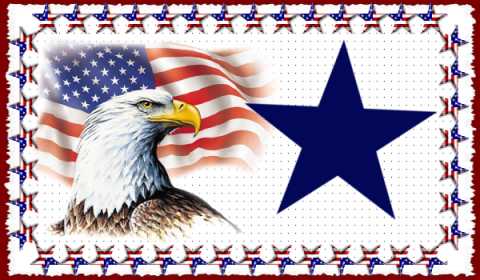
|
STEP 7
Zoom in on the eagle eye.
Activate layer eagle 2
Select the Paint Brush Tool
COLOR = #bab89b
PRESET = +Round 05


|
STEP 8
Select the soften Brush Tool
Click and smooth out the eye but try not to blur the black.
PRESET = +Round 05


|
STEP 9
LAYERS >> NEW RASTER LAYER
Select your TEXT TOOL
with font and settings of your choice
add your name to the bottom left corner of the layer.
Rename this layer name. |
|
STEP 10
Set up LAYER PALETTE as shown
Right click on Title Bar and select
Copy merged from the options |
|
STEP 11
In ANIMATION SHOP
Right click the workspace and select
'Paste As New Animation' from the options.
Shift D to duplicate it
Minimize the duplicated
eye open frame
Activate the original frame with eye open
Hold down the CTRL key and hit L 10 times
You will have 11 frames.
|
|
|
STEP 12
.
Back to PSP.
Set up LAYER PALETTE as shown
Right click on Title Bar and select
Copy merged from the options
|
|
STEP 13
In ANIMATION SHOP
Right click the workspace and select
'Paste As New Animation' from the options.
We only need 1 frame here for eye closed
Minimize for now.
|
STEP 14
In ANIMATION SHOP
File- Open the good text image
Effects >>> Insert Image Transition >>> Pinwheel
Settings as shown
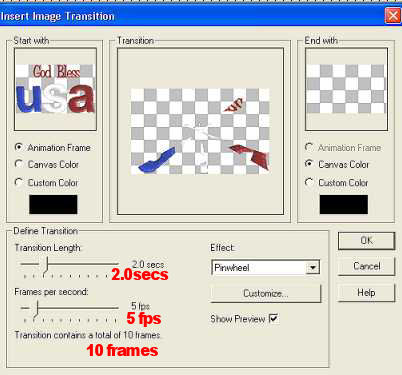
Click Customize and set as shown
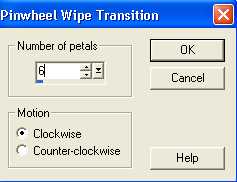
Click OK |
STEP 15
Edit >> Select All
Edit >> Copy
Edit >> Propagate Paste
Activate working image (the eye open 11 framed one)
Edit >> Select All
Edit >> Paste into selected frame
Image will be attached to mouse place over text
and left click to place the animation |
|
STEP 16
Activate the duplicated eye open (single) frame
Edit >> Copy
Activate working image
Scroll the arrow on the bottom of the frame to eleventh frame
( F:11)
Click the gray rim around the picture to highlight it,
Edit >> Paste After Current Frame |
STEP 17
Now activate the eye closed single frame
Edit >> Copy
On working image
Edit >> Paste After Current Frame
You now have 13 frames
|
STEP 18
Scroll the arrow on the bottom of the frame to first frame
( F:1)
Click the gray rim around the picture to highlight it,
Right click on Title Bar of frames
Select 'Frame Properties' from the options
Display time = 150 |
STEP 19
Scroll the arrow on the bottom of the frame to twelfth frame
( F:12)
Click the gray rim around the picture to highlight it,
Right click on Title Bar of frames
Select 'Frame Properties' from the options
Display time = 50
******
Scroll the arrow on the bottom of the frame to thirteenth frame
( F:13)
Click the gray rim around the picture to highlight it,
Right click on Title Bar of frames
Select 'Frame Properties' from the options
Display time = 20
|
STEP 20
View >> Animation
and while it is still running,
File >> Save As
Locate the folder in which you wish to save it.
Name your animation.
With the Gif Optimiser keep pressing NEXT
until you get to the last one... click FINISH
Close the Animation
Close the frames.
Close Animation Shop |
I hope you have enjoyed the animation.
Rebba |
. |
. |