STEP 1
Open a new image 600 x 600
Transparent background
RASTER BACKGROUND
PSPX - X2: Colour Depth = 8bits/channel
PSPX3: Colour Depth RGB = 8bits/channel
Flood fill with RED #d20000
LAYERS >>> NEW RASTER LAYER
Flood fill with WHITE
EFFECTS >>> PLUGINS >>> <I.C.NET Software> Filters Unlimited 2

|
STEP 2
EFFECTS >>> PLUGINS >>> EYE CANDY 3 >>>
DROP SHADOW |
|
STEP 3
EDIT >>> Repeat Drop Shadow..
change DIRECTION to 135 |
|
STEP 4
LAYERS >>> DUPLICATE
IMAGE >>> RESIZE = 90%
Ensure "Resize all layers" is UNCHECKED
Resample using WEIGHTED AVERAGE
IMAGE >>> FLIP
PSP8 - PSPX2:ADJUST >>> BRIGHTNESS and CONTRAST >>> CLARIFY
Strength of effect = 5
PSPX3: ADJUST >>> BRIGHTNESS and CONTRAST >>> LOCAL TONE
Mapping strength = 5
ADJUST >>> HUE & SATURATION >>> COLORIZE
|
|
STEP 5
PSP8 - PSP9:IMAGE >>> ROTATE >>> FREE ROTATE = RIGHT 90
Ensure "All layers" is UNCHECKED
PSPX - PSPX3: IMAGE >>> FREE ROTATE = RIGHT 90
Ensure "All layers" is UNCHECKED
ADJUST >>> BRIGHTNESS and CONTRAST >>> BRIGHTNESS/CONTRAST
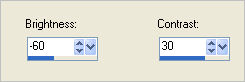
|
|
STEP 6
Open up the usa_declaration_of_independence image
in your PSP workspace
Right click on the Title Bar and select
COPY from the options
Right click on the Title Bar of your tag image
and select PASTE AS NEW LAYER from the options.
IMAGE >>> RESIZE = 72%
Ensure "Resize all layers" is UNCHECKED
Resample using WEIGHTED AVERAGE
PSP8 - PSPX2:ADJUST >>> BRIGHTNESS and CONTRAST >>> CLARIFY
Strength of effect = 5
PSPX3: ADJUST >>> BRIGHTNESS and CONTRAST >>> LOCAL TONE
Mapping strength = 5
|
|
STEP 7
Open up the unclesampaint image
in your PSP workspace
Right click on the Title Bar and select
COPY from the options
Right click on the Title Bar of your tag image
and select PASTE AS NEW LAYER from the options.
IMAGE >>> RESIZE = 52%
Ensure "Resize all layers" is UNCHECKED
Resample using WEIGHTED AVERAGE
ADJUST >>> SHARPNESS >>> SHARPEN
EFFECTS >>> PLUGINS >>> EYE CANDY 3 >>>
DROP SHADOW
Same settings
EDIT >>> Repeat Drop Shadow..
change DIRECTION to 315
EFFECTS >>> IMAGE EFFECTS >>> OFFSET
|
|
STEP 8
Open up the 4th-of-july image
in your PSP workspace
Right click on the Title Bar and select
COPY from the options
Right click on the Title Bar of your tag image
and select PASTE AS NEW LAYER from the options.
EFFECTS >>> PLUGINS >>> EYE CANDY 3 >>>
DROP SHADOW
Same settings
EDIT >>> Repeat Drop Shadow..
change DIRECTION to 135
Reposition with your MOVER tool
|
|
STEP 9
LAYERS >> NEW RASTER LAYER
Select your TEXT TOOL
with font and settings of your choice
add your name to the bottom left corner of the layer.
|
|
STEP 10
LAYERS >>> NEW RASTER LAYER
Flood fill with BLUE #003e7e
SELECTIONS >>> SELECT ALL
SELECTIONS >>> MODIFY >>> CONTRACT = 5
EDIT >>> CLEAR
Flood fill with WHITE
SELECTIONS >>> MODIFY >>> CONTRACT = 5
EDIT >>> CLEAR
Flood fill with RED #d20000
SELECTIONS >>> MODIFY >>> CONTRACT = 5
EDIT >>> CLEAR
EFFECTS >>> 3D EFFECTS >>> DROP SHADOW
Vertical & Horizontal offsets = 1
Colour = Black
Opacity = 85
Blur = 0
Repeat Drop Shadow effect changing
Vertical & Horizontal Offsets to - ( minus ) 1
Click OK
DESELECT
|
|
STEP 11
EFFECTS >>> 3D EFFECTS >>> INNER BEVEL |
|
STEP 12
EFFECTS >>> PLUGINS >>> EYE CANDY 3 >>>
DROP SHADOW
Same settings
EDIT >>> Repeat Drop Shadow..
change DIRECTION to 315 |
|
STEP 13
Save as .pspimage image
Right click on Title Bar and select
Copy merged from the options
In ANIMATION SHOP
Right click the workspace and select
'Paste As New Animation' from the options.
Depress your CTRL key and press the letter L
7 times
so you end up with 8 frames
Minimize for now |
STEP 14
Back to PSP.
Open up the american_pinwheel image
in your PSP workspace
WINDOW >>> DUPLICATE
Close the original Image
IMAGE >>> CANVAS SIZE
|
|
STEP 15
EFFECTS >>> PLUGINS >>> EYE CANDY 3 >>>
DROP SHADOW
Same settings
EDIT >>> Repeat Drop Shadow..
change DIRECTION to 135
ADJUST >>> SHARPNESS >>> SHARPEN
|
|
STEP 16
Right click on Title Bar and select
Copy from the options
In ANIMATION SHOP
Right click the workspace and select
'Paste As New Animation' from the options.
Effects >> Insert Image Transition >> Page Turn
Click "Customize" button and enter these settings
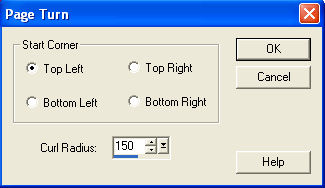
Click OK
Enter these settings
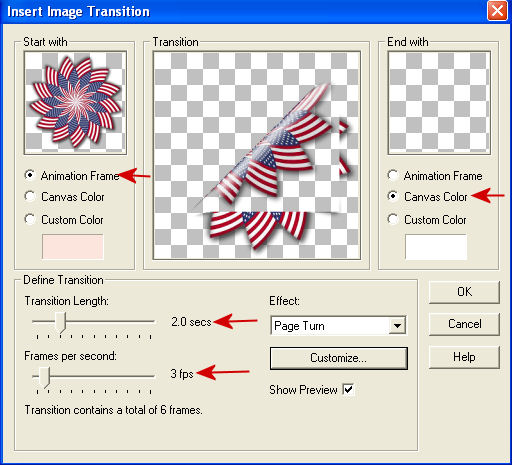
Click OK
|
STEP 17
Edit >> Select All
Edit >> Copy
Edit >> Propagate Paste
Maximize your first animation
Edit >> Select All
Edit >> Paste into selected frame
ZOOM in on the first frame (F:1) and place the image as shown
then release your mouse button
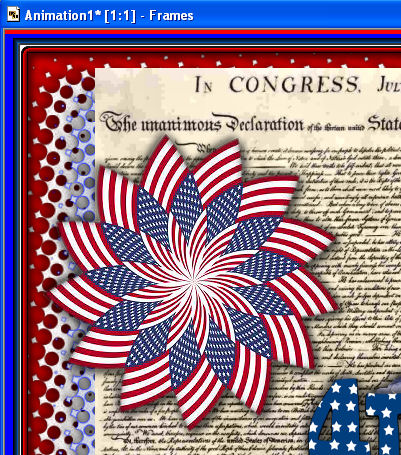 |
STEP 18
Animation >> Reverse frames
RIGHT Click inside frame 8 (F:8) and select DELETE from the options
Click inside frame 1 (F:1) to select
Right click on Title Bar of frames
Select 'Frame Properties' from the options
Display time =110
Click inside frame 7 (F:7) to select
Right click on Title Bar of frames
Select 'Frame Properties' from the options
Display time =110
|
STEP 19
View >> Animation
and while it is still running,
File >> Save As
Locate the folder in which you wish to save it.
Name your animation.
With the Gif Optimiser keep pressing NEXT
until you get to the last one... click FINISH
NOTE: Animation Shop will automatically reduce the number of frames to 6
Close the Animation
Close the frames.
Close Animation Shop |
|
|