STEP 1
Open a new image 600 x 600
Transparent background
PSPX - X2: Colour Depth = 8bits/channel
PSPX3: Colour Depth RGB = 8bits/channel
VIEW >>> RULERS
|
STEP 2
In your MATERIALS PALETTE
Load OCHRE ' #ab7849 ' in your foreground
Load BROWN ' #3f2815 ' in your background
Select the 'Gradient' option
Select 'foreground-background' gradient.
Flood fill your blank image with the gradient
|
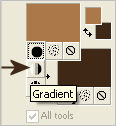 .. 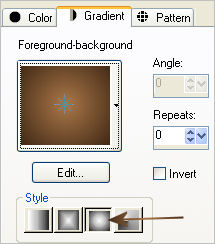 |
STEP 3
Choose your SELECTION TOOL
Selection Type = Ellipse
Mode = Replace
Feather = 1
Antialias = Checked
Place your cursor at 300 pixels across and 300 pixels down
drag your cursor to
530 pixels down and 530 pixels across and release
SELECTIONS >>> INVERT
|
|
STEP 4
EFFECTS >>> TEXTURE EFFECTS >>> FINE LEATHER |
|
STEP 5
ADJUST >>> BRIGHTNESS and CONTRAST >>> BRIGHTNESS/CONTRAST
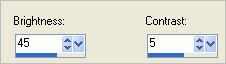
SELECTIONS >>> INVERT
|
|
STEP 6
EFFECTS >>> PLUGINS >>> Alien Skin Xenofex 2 >>>
RIP OPEN
|
|
STEP 7
DESELECT
LAYERS >>> NEW RASTER LAYER
Flood fill with BROWN (Background colour)
LAYERS >>> ARRANGE >>> MOVE DOWN
EFFECTS >>> TEXTURE EFFECTS >>> BLINDS
COLOUR = OCHRE ' #ab7849 '
|
|
STEP 8
Choose your SELECTION TOOL
Selection Type = Ellipse
Mode = Replace
Feather = 1
Antialias = Checked
Place your cursor at 300 pixels across and 300 pixels down
drag your cursor to
490 pixels down and 470 pixels across and release |
|
STEP 9
EFFECTS >>> PLUGINS >>> Alien Skin Xenofex 2 >>>
RIP OPEN
Same settings
DESELECT
|
|
STEP 10
IMAGE >>> RESIZE = 85%
Ensure "Resize all layers" is UNCHECKED
Resample using WEIGHTED AVERAGE
ACTIVATE Raster 1
EDIT >>> Repeat Resize
With your MAGIC WAND
Mode = Replace
Match Mode = RGB Value
Tolerance = 0
Feather = 0
Antialias = UNchecked
Sample Merged = UNCHECKED
PSP9 - X3: Check CONTIGUOUS
PSPX - X3: There is no " Sample Merged"
PSPX - X3: Use all layers = UNChecked
Select the OUTER transparent area
|
|
STEP 11
LAYERS >>> NEW RASTER LAYER
Flood fill with BROWN (Background colour)
EFFECTS >>> TEXTURE EFFECTS >>> BLINDS
Same settings
SELECTIONS >>> SELECT ALL
SELECTIONS >>> MODIFY >>> CONTRACT = 20
EFFECTS >>> 3D EFFECTS >>> CHISEL
COLOUR = BROWN ' #3f2815 '
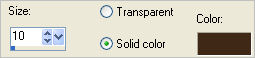
|
|
STEP 12
SELECTIONS >>> MODIFY >>> CONTRACT = 20
EFFECTS >>> 3D EFFECTS >>> CHISEL
Same settings
SELECTIONS >>> MODIFY >>> CONTRACT = 5
EFFECTS >>> 3D EFFECTS >>> DROP SHADOW
Vertical & Horizontal offsets = 1
Colour = Black
Opacity = 80
Blur = 0
Repeat Drop Shadow effect changing
Vertical & Horizontal Offsets to - ( minus ) 1
Click OK
SELECTIONS >>> INVERT
ADJUST >>> SHARPNESS >>> SHARPEN MORE
|
|
STEP 13
EFFECTS >>> PLUGINS >>> EYE CANDY 3 >>>
DROP SHADOW |
|
STEP 14
EDIT >>> Repeat Drop Shadow..
change DIRECTION to 135
DESELECT
|
|
STEP 15
ACTIVATE Raster 1
EDIT >>> Repeat Drop Shadow.. Same settings
EDIT >>> Repeat Drop Shadow..
change DIRECTION to 315
ACTIVATE Raster 2
EDIT >>> Repeat Drop Shadow.. Same settings
EDIT >>> Repeat Drop Shadow..
change DIRECTION to 135
|
|
STEP 16
ACTIVATE Raster 3
Open up the jf_xx2 image in your PSP workspace
Right click on the Title Bar and select COPY from the options
Right click on the Title Bar of your frame image
and select PASTE AS NEW LAYER from the options.
IMAGE >>> FLIP
Reposition with your MOVER tool
|
|
STEP 17
EFFECTS >>> PLUGINS >>> SIMPLE >>> TOP LEFT MIRROR
EFFECTS >>> PLUGINS >>> EYE CANDY 3 >>>
DROP SHADOW
Same settings
Open up the CherSwitz~Chains image in your PSP workspace
Activate Layer4
Right click on the Title Bar and select COPY from the options
Right click on the Title Bar of your frame image
and select PASTE AS NEW LAYER from the options.
EFFECTS >>> EDGE EFFECTS >>> ENHANCE
Reposition with your MOVER tool
|
|
STEP 18
LAYERS >>> DUPLICATE
IMAGE >>> FLIP
LAYERS >>> MERGE >>> MERGE DOWN
EFFECTS >>> 3D EFFECTS >>> DROP SHADOW
Vertical & Horizontal offsets = 1
Colour = Black
Opacity = 80
Blur = 0
Repeat Drop Shadow effect changing
Vertical & Horizontal Offsets to - ( minus ) 1
Click OK
|
|
STEP 19
LAYERS >>> DUPLICATE
IMAGE >>> MIRROR
You may have to adjust with your MOVER TOOL
so the chain is centred
LAYERS >>> DUPLICATE
PSP8 - PSP9: IMAGE >>> ROTATE >>> FREE ROTATE =
LEFT 90
Ensure "All layers" is UNCHECKED
PSPX - PSPX3: IMAGE >>> FREE ROTATE = LEFT 90
Ensure "All layers" is UNCHECKED
Reposition to meet the side chains at the top
with your MOVER tool
|
|
STEP 20
LAYERS >>> DUPLICATE
IMAGE >>> FLIP
LAYERS >>> MERGE >>> MERGE DOWN (3 Times)
LAYERS >>> DUPLICATE
IMAGE >>> RESIZE = 93%
Ensure "Resize all layers" is UNCHECKED
Resample using WEIGHTED AVERAGE
EFFECTS >>> EDGE EFFECTS >>> ENHANCE
LAYERS >>> MERGE >>> MERGE VISIBLE
|
|
STEP 21
LAYERS >>> NEW RASTER LAYER
Flood fill with BROWN
SELECTIONS >>> SELECT ALL
SELECTIONS >>> MODIFY >>> CONTRACT = 2
EDIT >>> CLEAR
DESELECT
LAYERS >>> MERGE >>> MERGE VISIBLE
Save as .pspimage image
|
STEP 22
Open up the sweetness image in your PSP workspace
Right click on the Title Bar and select COPY from the options
Right click on the Title Bar of your frame image
and select PASTE AS NEW LAYER from the options.
LAYERS >>> ARRANGE >>> MOVE DOWN
EFFECTS >>> TEXTURE EFFECTS >>> TEXTURE
TEXTURE = linenPOP
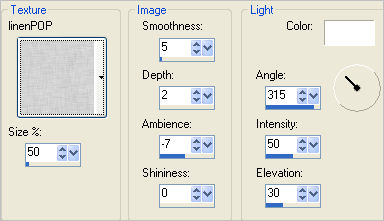
|
STEP 23
ADJUST >>> SHARPNESS >>> SHARPEN
ADJUST >>> HUE & SATURATION >>> COLORIZE
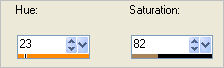
LAYERS >>> MERGE >>> MERGE ALL (Flatten)
Save as .jpg image
|
|
. |
. |