STEP 1
In your MATERIALS PALETTE
Load the ' Mistaken_CC ' gradient in your foreground
using these settings.
Load WHITE in your background
|
|
STEP 2
Open a new image 500 x 600
Transparent background
PSPX - X2: Colour Depth = 8bits/channel
PSPX3: Colour Depth RGB = 8bits/channel
Flood fill with WHITE
EFFECTS >>> PLUGINS >>> VM Natural >>> Ripper
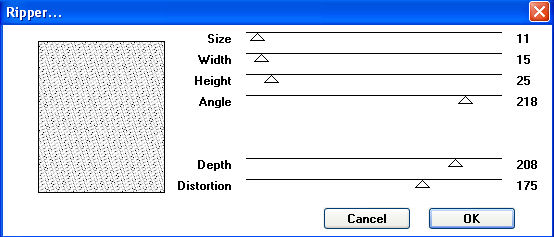
EFFECTS >>> EDGE EFFECTS >>> ENHANCE
|
STEP 3
SELECTIONS >>> SELECT ALL
SELECTIONS >>> MODIFY >>> CONTRACT = 30
SELECTIONS >>> INVERT
EDIT >>> CLEAR
SELECTIONS >>> INVERT
SELECTIONS >>> MODIFY >>> CONTRACT = 30
EDIT >>> CLEAR
DESELECT
EFFECTS >>> 3D EFFECTS >>> INNER BEVEL
|
|
STEP 4
With your MAGIC WAND
Mode = Replace
Match Mode = RGB Value
Tolerance = 0
Feather = 0
Antialias = UNchecked
Sample Merged = UNCHECKED
PSP9 - X3: Check CONTIGUOUS
PSPX - X3: There is no " Sample Merged"
PSPX - X3: Use all layers = UNChecked
Select the OUTER transparent area
Flood fill with the gradient
|
|
STEP 5
In your MATERIALS PALETTE
Load BROWN " #3b2122 " in your background
EFFECTS >>> PLUGINS >>> SIMPLE >>> QUICK TILE
EFFECTS >>> PLUGINS >>> VM Natural >>> Ripper
Same settings
|
|
STEP 6
EFFECTS >>> 3D EFFECTS >>> INNER BEVEL
Same settings
EDIT >>> Repeat Inner Bevel
EFFECTS >>> PLUGINS >>> EYE CANDY 3 >>>
DROP SHADOW
EDIT >>> Repeat Drop Shadow.. change DIRECTION to 135
|
|
STEP 7
DESELECT |
|
STEP 8
LAYERS >>> DUPLICATE
IMAGE >>> RESIZE = 75%
Ensure "Resize all layers" is UNCHECKED
Resample using WEIGHTED AVERAGE
ADJUST >>> SHARPNESS >>> SHARPEN
With your MAGIC WAND.... Same settings.
Select the transparent area shown
|
|
STEP 9
ACTIVATE RASTER 1
LAYERS >>> NEW RASTER LAYER
LAYERS >>> ARRANGE >>> MOVE DOWN
Flood fill with BLACK
DESELECT |
|
STEP 10
ACTIVATE Copy of Raster 1
PSP9: IMAGE >>> ROTATE >>> FREE ROTATE = LEFT 90
Ensure "All layers" is UNCHECKED
PSPX - PSPX3: IMAGE >>> FREE ROTATE = LEFT 90
Ensure "All layers" is UNCHECKED
LAYERS >>> ARRANGE >>> MOVE DOWN
With your MAGIC WAND.... Same settings.
Select the transparent area shown
|
|
STEP 11
ACTIVATE RASTER 2
Flood fill with BLACK
DESELECT
|
|
STEP 12
ACTIVATE Copy of Raster 1
Select your RASTER DEFORM tool
Mode = SCALE
use default settings
PSPX - X3:Select your PICK tool
Drag the centre left and centre right nodes
towards the center as shown
Click the RESET RECTANGLE arrow
Select another tool to disengage the
DEFORMATION / PICK TOOL
|
|
STEP 13
ACTIVATE RASTER 1
In your MATERIALS PALETTE
Make sure BROWN is loaded in background
EFFECTS >>> PLUGINS >>> SIMPLE >>> QUICK TILE
|
|
STEP 14
LAYERS >>> NEW RASTER LAYER
Flood fill with BLACK
SELECTIONS >>> SELECT ALL
SELECTIONS >>> MODIFY >>> CONTRACT = 8
EDIT >>> CLEAR
SELECTIONS >>> INVERT
In your MATERIALS PALETTE
Make sure BROWN is loaded in background
EFFECTS >>> PLUGINS >>> VM Natural >>> Ripper
Same settings
|
|
STEP 15
EFFECTS >>> 3D EFFECTS >>> INNER BEVEL
Same settings
EFFECTS >>> 3D EFFECTS >>> DROP SHADOW
Vertical & Horizontal offsets = 1
Colour = Black
Opacity = 100
Blur = 0
Repeat Drop Shadow effect changing
Vertical & Horizontal Offsets to - ( minus ) 1
Click OK
EFFECTS >>> PLUGINS >>> EYE CANDY 3 >>>
DROP SHADOW
Same settings
EDIT >>> Repeat Drop Shadow..
change DIRECTION to 315
DESELECT
|
|
STEP 16
LAYERS >>> DUPLICATE
IMAGE >>> RESIZE = 97%
Ensure "Resize all layers" is UNCHECKED
Resample using WEIGHTED AVERAGE
ADJUST >>> SHARPNESS >>> SHARPEN
ACTIVATE Copy of Raster 1
With your MAGIC WAND.... Same settings.
Select the CENTRE transparent area
|
|
STEP 17
SELECTIONS >>> INVERT
EFFECTS >>> PLUGINS >>> EYE CANDY 3 >>>
DROP SHADOW
Same settings
EFFECTS >>> 3D EFFECTS >>> DROP SHADOW
Vertical & Horizontal offsets = 1
Colour = Black
Opacity = 100
Blur = 0
Repeat Drop Shadow effect changing
Vertical & Horizontal Offsets to - ( minus ) 1
Click OK
DESELECT
ADJUST >>> SHARPNESS >>> SHARPEN
|
|
STEP 18
ACTIVATE RASTER 1
EFFECTS >>> 3D EFFECTS >>> DROP SHADOW
Vertical & Horizontal offsets = 1
Colour = Black
Opacity = 100
Blur = 0
Repeat Drop Shadow effect changing
Vertical & Horizontal Offsets to - ( minus ) 1
Click OK
EFFECTS >>> PLUGINS >>> EYE CANDY 3 >>>
DROP SHADOW
COLOUR = WHITE
|
|
STEP 19
EDIT >>> Repeat Drop Shadow..
change DIRECTION to 135 |
|
STEP 20
LAYERS >>> ARRANGE >>> MOVE DOWN
LAYERS >>> MERGE >>> MERGE VISIBLE
Save as .pspimage image
|
STEP 21
LAYERS >>> NEW RASTER LAYER
Flood fill with WHITE
LAYERS >>> ARRANGE >>> MOVE DOWN
Open up the JER_Ray McCarty umbrella image
in your PSP workspace
Right click on the Title Bar and select COPY from the options
Right click on the Title Bar of your frame image
and select PASTE AS NEW LAYER from the options.
IMAGE >>> RESIZE = 60%
Ensure "Resize all layers" is UNCHECKED
Resample using WEIGHTED AVERAGE
|
|
STEP 22
ADD your name
LAYERS >>> MERGE >>> MERGE ALL (Flatten)
Save as .jpg image
|
|
|
|
|
|
|