STEP 1
Open a new image 600 x 600
Transparent background
RASTER BACKGROUND
PSPX - X2: Colour Depth = 8bits/channel
PSPX3: Colour Depth RGB = 8bits/channel
|
STEP 2
Open up the full-page-zig-zag-border-frame image
in your PSP workspace
Right click on the Title Bar and select COPY from the options
Right click on the Title Bar of your frame image
and select PASTE AS NEW LAYER from the options
With your MAGIC WAND
Mode = Replace
Match Mode = RGB Value
Tolerance = 0
Feather = 1
Antialias = Checked
Sample Merged = UNCHECKED
PSP9 - X3: Check CONTIGUOUS
PSPX - X3: There is no " Sample Merged"
PSPX - X3: Use all layers = UNChecked
PSP9 - X3: ANTIALIAS = OUTside
Select the CENTRE WHITE area
SELECTIONS >>> MODIFY >>> CONTRACT = 10
EDIT >>> CLEAR
DESELECT
|
|
STEP 3
EFFECTS >>> TEXTURE EFFECTS >>> SCULPTURE
COLOUR = #c0c0c0
PATTERN = PatternB~07_GxChic!
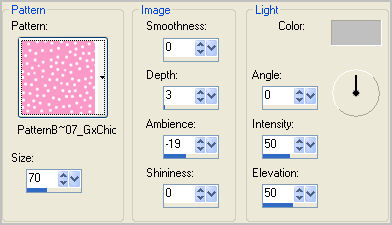 |
STEP 4
LAYERS >>> DUPLICATE
IMAGE >>> RESIZE = 80%
Ensure "Resize all layers" is UNCHECKED
Resample using WEIGHTED AVERAGE
ADJUST >>> SHARPNESS >>> SHARPEN
|
|
STEP 5
With your MAGIC WAND.... Same settings.
Select the OUTER transparent area
|
|
STEP 6
ACTIVATE RASTER 1
LAYERS >>> NEW RASTER LAYER
Flood fill with PINK #eb8fbc
DESELECT
|
|
STEP 7
ACTIVATE RASTER 2
With your MAGIC WAND.... Same settings.
Select the area shown |
|
STEP 8
ACTIVATE RASTER 3
EFFECTS >>> TEXTURE EFFECTS >>> FINE LEATHER
|
|
STEP 9
SELECTIONS >>> MODIFY >>> CONTRACT = 10
EFFECTS >>> TEXTURE EFFECTS >>> FINE LEATHER
Same settings
EFFECTS >>> PLUGINS >>> EYE CANDY 3 >>>
DROP SHADOW
|
|
STEP 10
EDIT >>> Repeat Drop Shadow.. change DIRECTION to 135
DESELECT
ACTIVATE RASTER 2
With your MAGIC WAND.... Same settings.
Select the CENTRE transparent area
ACTIVATE RASTER 3
EFFECTS >>> TEXTURE EFFECTS >>> BLINDS
|
|
STEP 11
SELECTIONS >>> INVERT |
|
STEP 12
EFFECTS >>> PLUGINS >>> EYE CANDY 3 >>>
DROP SHADOW
Same settings
EDIT >>> Repeat Drop Shadow.. change DIRECTION to 315
DESELECT
|
|
STEP 13
ACTIVATE Copy of Raster 2
LAYERS >>> NEW RASTER LAYER
Flood fill with DARK PINK #88526c
SELECTIONS >>> SELECT ALL
SELECTIONS >>> MODIFY >>> CONTRACT = 2
EDIT >>> CLEAR
DESELECT
LAYERS >>> DUPLICATE
IMAGE >>> RESIZE = 97%
Ensure "Resize all layers" is UNCHECKED
Resample using WEIGHTED AVERAGE
EFFECTS >>> 3D EFFECTS >>> DROP SHADOW
Vertical & Horizontal offsets = 1
Colour = Black
Opacity = 100
Blur = 0
Repeat Drop Shadow effect changing
Vertical & Horizontal Offsets to - ( minus ) 1
Click OK
|
|
STEP 14
ACTIVATE RASTER 4
EFFECTS >>> 3D EFFECTS >>> DROP SHADOW
Vertical & Horizontal offsets = 1
Colour = Black
Opacity = 100
Blur = 0
Repeat Drop Shadow effect changing
Vertical & Horizontal Offsets to - ( minus ) 1
Click OK
ACTIVATE Copy of Raster 4
LAYERS >>> DUPLICATE
IMAGE >>> RESIZE = 98%
Ensure "Resize all layers" is UNCHECKED
Resample using WEIGHTED AVERAGE
|
|
STEP 15
ACTIVATE RASTER 1
Flood fill with WHITE
EFFECTS >>> TEXTURE EFFECTS >>> TEXTURE
TEXTURE = Lk6 (L&k6)
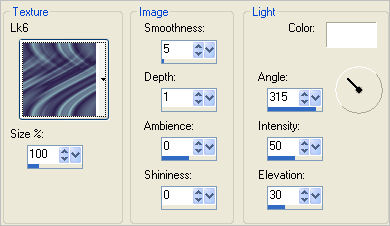
|
STEP 16
ACTIVATE Copy of Raster 2
With your MAGIC WAND.... Same settings.
Select the centre of your image
LAYERS >>> NEW RASTER LAYER
LAYERS >>> ARRANGE >>> MOVE DOWN
SELECTIONS >>> MODIFY >>> EXPAND = 3
SELECTIONS >>> INVERT
EFFECTS >>> PLUGINS >>> EYE CANDY 3 >>>
DROP SHADOW
DESELECT
|
|
STEP 17
ACTIVATE RASTER 2
EFFECTS >>> PLUGINS >>> EYE CANDY 3 >>>
DROP SHADOW
Same settings
CLOSE RASTER 1
LAYERS >>> MERGE >>> MERGE VISIBLE
OPEN RASTER 1
Save as .pspimage image
|
|
STEP 18
Open up the Girl Sign image in your PSP workspace
Right click on the Title Bar and select COPY from the options
Right click on the Title Bar of your frame image
and select PASTE AS NEW LAYER from the options.
IMAGE >>> RESIZE = 35%
Ensure "Resize all layers" is UNCHECKED
Resample using WEIGHTED AVERAGE
ADJUST >>> SHARPNESS >>> SHARPEN
Reposition with your MOVER tool
|
|
STEP 19
EFFECTS >>> PLUGINS >>> EYE CANDY 3 >>>
PERSPECTIVE SHADOW
|
|
STEP 20
LAYERS >>> MERGE >>> MERGE ALL (Flatten)
Save as .jpg image |
.. |
.. |