STEP 1
Open a new image 600 x 600
Transparent background
RASTER BACKGROUND
PSPX - X2: Colour Depth = 8bits/channel
PSPX3: Colour Depth RGB = 8bits/channel
VIEW >>> RULERS
|
STEP 2
Open up the GR_Border image in your PSP workspace
Right click on the Title Bar and select COPY from the options
Right click on the Title Bar of your tag image
and select PASTE AS NEW LAYER from the options.
EFFECTS >>> 3D EFFECTS >>> INNER BEVEL
|
|
STEP 3
IMAGE >>> MIRROR
EFFECTS >>> IMAGE EFFECTS >>> OFFSET |
|
STEP 4
EFFECTS>>> GEOMETRIC EFFECTS >>> CIRCLE
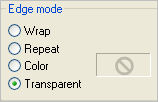
|
|
STEP 5
EFFECTS >>> IMAGE EFFECTS >>> OFFSET |
|
STEP 6
LAYERS >>> DUPLICATE
IMAGE >>> MIRROR
ACTIVATE RASTER 2
LAYERS >>> DUPLICATE
PSP8 - PSP9:IMAGE >>> ROTATE >>> FREE ROTATE = RIGHT 90
Ensure "All layers" is UNCHECKED
PSPX - PSPX3: IMAGE >>> FREE ROTATE = RIGHT 90
Ensure "All layers" is UNCHECKED
LAYERS >>> ARRANGE >>> MOVE UP
Reposition with your MOVER tool

|
STEP 7
EFFECTS>>> GEOMETRIC EFFECTS >>> CIRCLE
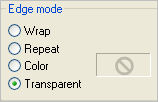
Reposition with your MOVER tool

|
STEP 8
LAYERS >>> DUPLICATE
IMAGE >>> FLIP
IMAGE >>> MIRROR
|
|
STEP 9
ACTIVATE Copy of Raster 2 indicated |
|
STEP 10
LAYERS >>> DUPLICATE
IMAGE >>> RESIZE = 90%
Ensure "Resize all layers" is UNCHECKED
Resample using WEIGHTED AVERAGE
LAYERS >>> ARRANGE >>> MOVE DOWN
EFFECTS>>> GEOMETRIC EFFECTS >>> CIRCLE
Same settings
ADJUST >>> SHARPNESS >>> SHARPEN
|
|
STEP 11
LAYERS >>> DUPLICATE
IMAGE >>> FLIP
ACTIVATE Copy (2) of Raster 2 (top layer)
|
|
STEP 12
EFFECTS >>> PLUGINS >>> EYE CANDY 3 >>>
DROP SHADOW
ACTIVATE Copy of Raster 2 (second top layer)
EDIT >>> Repeat Drop Shadow.. change DIRECTION to 270
|
|
STEP 13
ACTIVATE Copy (2) of Raster 2 (top layer)
LAYERS >>> MERGE >>> MERGE DOWN
Rename this layer merged 1
ACTIVATE Copy (2) of Raster 2
EDIT >>> Repeat Drop Shadow
|
|
STEP 14
ACTIVATE Copy (3) of Raster 2
EDIT >>> Repeat Drop Shadow.. change DIRECTION to 90
LAYERS >>> MERGE >>> MERGE DOWN
Rename this layer merged 2
ACTIVATE Copy of Raster 2
|
|
STEP 15
LAYERS >>> DUPLICATE
EFFECTS>>> GEOMETRIC EFFECTS >>> CIRCLE
Same settings
Reposition with your MOVER tool
|
|
STEP 16
LAYERS >>> DUPLICATE
IMAGE >>> MIRROR
LAYERS >>> MERGE >>> MERGE DOWN
Rename this layer merged 3
ACTIVATE Copy of Raster 2
|
|
STEP 17
LAYERS >>> MERGE >>> MERGE DOWN
EFFECTS >>> PLUGINS >>> EYE CANDY 3 >>>
DROP SHADOW
.. change DIRECTION to 0
EDIT >>> Repeat Drop Shadow.. change DIRECTION to 180
ACTIVATE layer merged 3
EDIT >>> Repeat Drop Shadow.. same settings
EDIT >>> Repeat Drop Shadow.. change DIRECTION to 0
CLOSE RASTER 1
LAYERS >>> MERGE >>> MERGE VISIBLE
|
|
STEP 18
OPEN & ACTIVATE RASTER 1
Flood fill with GREEN #394c39
Activate the merged layer
With your MAGIC WAND
Mode = Replace
Match Mode = RGB Value
Tolerance = 0
Feather = 0
Antialias = UNchecked
Sample Merged = UNCHECKED
PSP9 - X3: Check CONTIGUOUS
PSPX - X3: There is no " Sample Merged"
PSPX - X3: Use all layers = UNChecked
Select the CENTRE area of the frame
SELECTIONS >>> MODIFY >>> EXPAND = 15
|
|
STEP 19
ACTIVATE RASTER 1
EDIT >>> CLEAR
DESELECT
EFFECTS >>> ARTISTIC EFFECTS >>> HALF TONE
|
|
STEP 20
SELECTIONS >>> SELECT ALL
SELECTIONS >>> MODIFY >>> CONTRACT = 2
EFFECTS >>> 3D EFFECTS >>> CHISEL
COLOUR = #faf8be
|
|
STEP 21
SELECTIONS >>> MODIFY >>> CONTRACT = 6
SELECTIONS >>> INVERT
EFFECTS >>> 3D EFFECTS >>> CHISEL
Change SIZE to 3
COLOUR = #faf8be
SELECTIONS >>> INVERT
SELECTIONS >>> MODIFY >>> CONTRACT = 2
SELECTIONS >>> INVERT
EFFECTS >>> PLUGINS >>> EYE CANDY 3 >>>
DROP SHADOW
Change direction to 315
EDIT >>> Repeat Drop Shadow.. change DIRECTION to 135
DESELECT
Save as .pspimage |
|
STEP 22
ACTIVATE RASTER 1
LAYERS >>> NEW RASTER LAYER
LAYERS >>> ARRANGE >>> MOVE DOWN
Flood fill with Cream #faf8be
Open up the A Day of Sailing_Misted by Kathy_Kms image
in your PSP workspace
Right click on the Title Bar and select COPY from the options
Right click on the Title Bar of your tag image
and select PASTE AS NEW LAYER from the options.
LAYERS >>> MERGE >>> MERGE VISIBLE
|
|
STEP 23
Open up the Samuel_Ward1880 image
in your PSP workspace
Right click on the Title Bar and select COPY from the options
Right click on the Title Bar of your tag image
and select PASTE AS NEW LAYER from the options.
IMAGE >>> MIRROR
IMAGE >>> RESIZE = 75%
Ensure "Resize all layers" is UNCHECKED
Resample using WEIGHTED AVERAGE
Reposition with your MOVER tool
|
|
STEP 24
EFFECTS >>> PLUGINS >>> EYE CANDY 3 >>>
PERSPECTIVE SHADOW |
|
STEP 25
Insert your name on a new layer if you wish.
LAYERS >>> MERGE >>> MERGE ALL (Flatten)
Save as .jpg image
|
. |
. |