This tutorial was written by Rebba to be shared with the Artistry Master Group.
JULY 2011
I have created the animation to have fun with but also to teach perhaps a
different way of doing it, I call My Way. I'm not a tutorial writer so this is more in
steps and doesn't expound on the design or PSP part of the tutorial. If you have any
STEP 1
Open up the downloaded images in your PSP workspace and minimize.
|
STEP 2
Maximize the text offset master tube
in your PSP workspace
WINDOW >> DUPLICATE
Close the original image
IMAGE >>> CANVAS SIZE
PLACEMENT = bottom center |
|
STEP 3
Rename layers as shown |
|
STEP 4
LAYERS >> NEW RASTER LAYER
Send to bottom
Flood Fill with black
Rename this layer " bgd "
Choose your SELECTION TOOL then click on the CUSTOM SELECTION symbol
and enter these coordinates.
|
|
STEP 5
LAYERS >> NEW RASTER LAYER
Maximize the misted voltage-bsh-foxleap.psp image
Right click on the Title Bar and select
COPY from the options.
Right click on the Title Bar of your 'working' image
and select PASTE INTO SELECTION
from the options.
Rename this layer " lighting "
ADJUST >>> HUE & SATURATION >>> COLORIZE
Use these settings ---->>
DESELECT
|
|
This is what you should have

|
STEP 6
ACTIVATE the top layer
Maximize the RO-67-Belle Graphics.png image
Right click on the Title Bar and select
COPY from the options.
Right click on the Title Bar of your 'working' image
and select PASTE AS NEW LAYER
from the options
IMAGE >> RESIZE = 65%
Ensure "Resize all layers" is UNCHECKED
ADJUST >> SHARPNESS >> SHARPEN
Place as shown here ----- >>>>
Rename this layer " robot "
|
|
STEP 7
LAYERS >> NEW RASTER LAYER
Select your TEXT TOOL
with font and settings of your choice,
add your name positioned as shown --->>>.
Rename this layer Name. |
|
STEP 8
Set up LAYER PALETTE as shown
|
|
STEP 9
Right click on Title Bar and select
Copy merged from the options
In ANIMATION SHOP
Right click the workspace and select
'Paste As New Animation' from the options.
Back to PSP.
Activate layer AS1 top
EFFECTS >> IMAGE EFFECTS >> OFFSET
|
|
STEP 10
Activate layer AS1 bottom
EFFECTS >> IMAGE EFFECTS >> OFFSET
|
|
|
STEP 11
Right click on Title Bar and select
Copy merged from the options
In ANIMATION SHOP
Right click top of frame image and select
'Paste After Current Frame' from the options.
|
NOTE: we will do the same thing again 3 more times
always making sure that on the AS1 top layer
you use a -10 and on the bottom layer use a 10.
Copy merge each time and
'Paste After Current Frame'
in ANIMATION SHOP
|
STEP 12
Back to PSP.
Activate layer AS1 bottom
EFFECTS >> IMAGE EFFECTS >> OFFSET
|
|
STEP 13
Activate layer AS1 top
EFFECTS >> IMAGE EFFECTS >> OFFSET |
|
|
STEP 14
Right click on Title Bar and select
Copy merged from the options
In ANIMATION SHOP
Right click top of frame image and select
'Paste After Current Frame' from the options.
|
STEP 15
Back to PSP.
Activate layer AS1 top
EFFECTS >> IMAGE EFFECTS >> OFFSET |
|
STEP 16
Activate layer AS1 bottom
EFFECTS >> IMAGE EFFECTS >> OFFSET
|
|
|
STEP 17
Right click on Title Bar and select
Copy merged from the options
In ANIMATION SHOP
Right click top of frame image and select
'Paste After Current Frame' from the options.
|
STEP 18
Back to PSP.
Activate layer AS1 bottom
EFFECTS >> IMAGE EFFECTS >> OFFSET
|
|
STEP 19
Activate layer AS1 top
EFFECTS >> IMAGE EFFECTS >> OFFSET
|
|
|
STEP 20
Right click on Title Bar and select
Copy merged from the options
In ANIMATION SHOP
Right click top of frame image and select
'Paste After Current Frame' from the options.
|
STEP 21
In ANIMATION SHOP
Edit >> Select All
Right click on top of frames
Select 'Frame Properties' from the options
Display time = 30 |
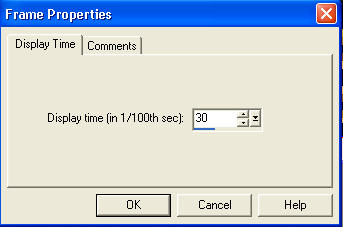 |
STEP 22
Select the edge around frame 1 (F:1)
Right click on top of frames
Select 'Frame Properties' from the options
Display time = 100 |
|
STEP 23
Click on the Title Bar of the frames
Edit >> Select All
Animation >> Resize Animation
|
|
STEP 24
View >> Animation
and while it is still running,
File >> Save As
Locate the folder in which you wish to save it.
Name your animation.
With the Gif Optimiser keep pressing NEXT
until you get to the last one... click FINISH
Close the Animation
Close the frames.
Close Animation Shop |
| |
I hope you have enjoyed the tutorial
Rebba |
| |