STEP 1
Open up the downloaded images in your PSP workspace and minimize.
In your MATERIALS PALETTE
Load the ' seafoam ' pattern in your foreground
using the settings below.
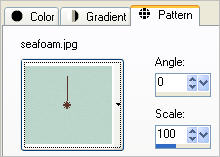
Open a new image 600 x 600
Transparent background
PSPX - X2: Colour Depth = 8bits/channel
PSPX3: Colour Depth RGB = 8bits/channel
Flood fill with seafoam pattern
Rename this layer bgd
|
STEP 2
Open gold heart.psp tube in your PSP workspace
Right click on the Title Bar and
select COPY from the options.
Right click on the Title Bar of your 'working' image
and select PASTE AS NEW LAYER from the options.
Rename this layer gold heart
|
|
STEP 3
With your MAGIC WAND
Mode = Replace
Match Mode = RGB Value
Tolerance = 0
Feather = 0
Antialias = UNchecked
Sample Merged = UNCHECKED
PSP9 - X3: Check CONTIGUOUS
PSPX - X3: There is no " Sample Merged"
PSPX - X3: Use all layers = UNChecked
Click inside the heart
SELECTIONS >> MODIFY >> EXPAND = 4
LAYERS >> NEW RASTER LAYER
Flood Fill with white
Rename this layer white heart
|
|
STEP 4
LAYERS >> NEW RASTER LAYER
Flood Fill with #235925
DESELECT
With your MOVER Tool move the
greenheart slightly to the left
Rename this layer green heart
|
|
STEP 5
Open striped heart.psp tube in your PSP workspace
Right click on the Title Bar and
select COPY from the options.
Right click on the Title Bar of your 'working' image
and select PASTE AS NEW LAYER from the options.
With your MOVER Tool move the
striped heart slightly to the left
so no edges are overlapping
the outside of the gold heart
Rename this layer striped heart
|
|
STEP 6
Rearrange the layers as shown
Activate the gold heart layer
|
|
STEP 7
Open Bird20.psp tube in your PSP workspace
Right click on the Title Bar and
select COPY from the options.
Right click on the Title Bar of your 'working' image
and select PASTE AS NEW LAYER from the options.
IMAGE >> RESIZE = 75%
Ensure "Resize all layers" is UNCHECKED
Effects >> 3D Effects >> Drop Shadow
Vertical and Horizontal = 5
Opacity = 50
Blur = 5.00
Color = Black.
|
|
STEP 8
Open master frame.psp tube in your PSP workspace
Right click on the Title Bar and
select COPY from the options.
Right click on the Title Bar of your 'working' image
and select PASTE AS NEW LAYER from the options.
Rename this layer frame.
|
|
STEP 9
LAYERS >> NEW RASTER LAYER
Select your TEXT TOOL
with font and settings of your choice
add your name to the bottom left corner of the layer.
Rename this layer name.
|
|
STEP 10
Set up LAYER PALETTE as shown
|
|
STEP 11
Right click on Title Bar and select
Copy merged from the options
In ANIMATION SHOP
Right click the workspace and select
'Paste As New Animation' from the options.
|
|
STEP 12
Back to PSP.
OPEN ALL LAYERS
Right click on Title Bar and select
Copy merged from the options
In ANIMATION SHOP
Right click top of frame image and select
'Paste After Current Frame' from the options.
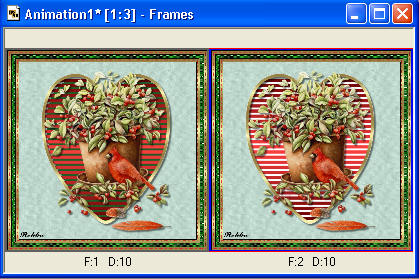
|
STEP 13
Edit >> Select All
Right click on top of frames
Select 'Frame Properties' from the options
Display time = 20
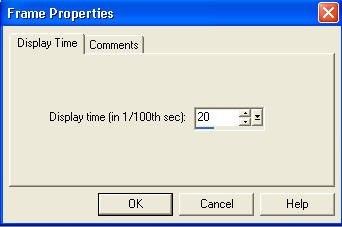
|
STEP 14
View >> Animation
and while it is still running,
File >> Save As
Locate the folder in which you wish to save it.
Name your animation.
With the Gif Optimizer keep pressing NEXT
until you get to the last one... click FINISH
Close the Animation
Close the frames.
Close Animation Shop |
STEP 15
To resize your animation
Activate the animation frames
On the top Menu
ANIMATION >>> Animation Resize
Select your desired height and width
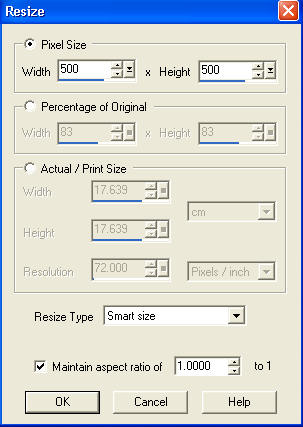
Click OK
Then save as instructed in STEP 14 above.
|
I hope you enjoyed this animation.
Rebba
|