STEP 1
Open up the downloaded images in your PSP workspace and minimize.
Open up the background.psp image in your PSP workspace
WINDOW >>> DUPLICATE
Close the original Image
Rename this layer bgd
This is your 'working image'
|
STEP 2
Maximize the tube.psp image
Right click on the Title Bar and select
COPY from the options.
Right click on the Title Bar of your 'working' image
and select PASTE AS NEW LAYER from the options
Rename this layer tube
|
|
STEP 3
Activate the frame.psp image
Right click on the Title Bar and select
COPY from the options.
Right click on the Title Bar of your 'working' image
and select PASTE AS NEW LAYER from the options
Rename this layer frame
|
|
STEP 4
LAYERS >> NEW RASTER LAYER
Select your TEXT TOOL
with font and settings of your choice
add your name to the bottom left corner of the layer.
Rename this layer Name.
|
|
STEP 5
Close all other layers
Activate bgd layer
Right click on the Title Bar and select
COPY from the options.
In ANIMATION SHOP
Right click the workspace and select
'Paste As New Animation' from the options
Effects >> Insert Image Effects.
CLICK OK
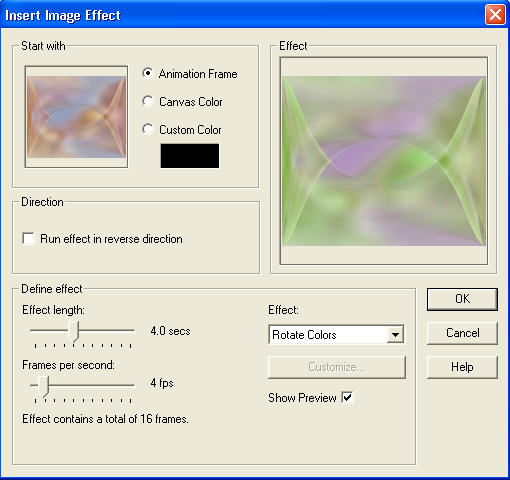
|
STEP 6
Edit >> Select All
ANIMATION>> CULL ANIMATION
CLICK OK
|
|
STEP 7
Edit >> Select All
CULL ANIMATION AGAIN |
|
|
STEP 8
Back to PSP.
Close bgd layer
ALL OTHERS OPEN
Activate the tube layer
Right click on Title Bar and select
Copy merged from the options
In ANIMATION SHOP
Right click the workspace and select
'Paste As New Animation' from the options.
Edit >> Copy
|
|
STEP 9
ACTIVATE BACKGROUND ANIMATION
Zoom in on first frame (F:1)
so placement can be done accurately
Edit >> Select All
Edit >> Propagate Paste
Edit >> Paste into selected frame
The image will be attached to the arrow center
and click to deselect
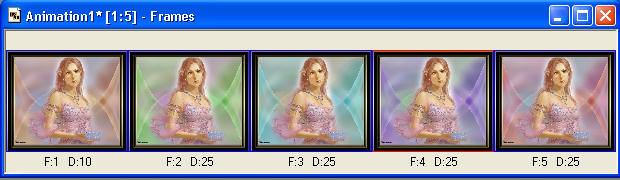
|
STEP 10
Edit >> Select All
Animation >> Resize Animation
500 pixels wide |
|
STEP 11
View >> Animation
and while it is still running,
File >> Save As
Locate the folder in which you wish to save it.
Name your animation.
With the Gif Optimiser keep pressing NEXT
until you get to the last one... click FINISH
Close the Animation
Close the frames.
Close Animation Shop |
I hope you enjoyed the tutorial
Rebba
|
| |