STEP 1
Open up the downloaded images in your PSP workspace and minimize.
Open a new image 500 x 500
Transparent background
PSPX - X2: Colour Depth = 8bits/channel
PSPX3: Colour Depth RGB = 8bits/channel
Flood fill with white
Rename the layer ' white bgd '
This is your 'working image'.
|
STEP 2
SELECTIONS >> SELECT ALL
LAYERS >> NEW RASTER LAYER
Maximize the 735898 smoke tube
in your PSP workspace
Right click on the Title Bar and select
COPY from the options.
Right click on the Title Bar of your 'working' image
and select PASTE INTO SELECTION
from the options.
In your Layer Palette
Change Opacity to 20%
Rename the layer ' swirl bgd '
|
|
STEP 3
LAYERS >> NEW RASTER LAYER
Maximize the kjun_aged_waiting_2_TbS tube
in your PSP workspace
Right click on the Title Bar of your 'working' image
and select PASTE INTO SELECTION
from the options.
DESELECT
Rename the layer ' inside angel '
DO NOT CLOSE the tube
|
|
STEP 4
Maximize the inside frame tube
in your PSP workspace
Right click on the Title Bar and select
COPY from the options.
Right click on the Title Bar of your 'working' image
and select PASTE AS NEW LAYER
from the options.
Rename the layer ' inside framel '
|
|
STEP 5
Maximize the new top bg tube
in your PSP workspace
Maximize the new top bg image
Right click on the Title Bar and select
COPY from the options.
Right click on the Title Bar of your 'working' image
and select PASTE AS NEW LAYER
from the options.
Rename the layer ' top bgd '
|
|
STEP 6
Maximize the kjun_aged_waiting_2_TbS image
Right click on the Title Bar and select
COPY from the options.
Right click on the Title Bar of your 'working' image
and select PASTE AS NEW LAYER
from the options.
IMAGE >> RESIZE =50%
Ensure "Resize all layers" is UNCHECKED
Place on top left of frame
Rename the layer ' left angel '
|
|
STEP 7
Choose your SELECTION TOOL
Selection Type = Rectangle
Mode = Replace
Feather = 0
Antialias = Checked
Draw around the angel
SELECTIONS >> INVERT
On the left angel layer hit DELETE
to remove excess image.
DESELECT
|
|
STEP 8
LAYERS >> DUPLICATE
IMAGE >>> MIRROR
Move to lower right corner.
Rename the layer ' right angel '
|
|
STEP 9
Add text or add a verse of choice,
decorate as you wish.
OR... do the following...
Maximize the verse image
Right click on the Title Bar and select
COPY from the options.
Right click on the Title Bar of your 'working' image
and select PASTE AS NEW LAYER
from the options.
Move to top right of image.
ADJUST >> SHARPNESS >> SHARPEN
Rename the layer ' verse'
|
|
STEP 10
LAYERS >> NEW RASTER LAYER
Select your TEXT TOOL
with font and settings of your choice
add your name to the bottom left corner
of the layer.
Rename this layer Name. |
|
STEP 11
Set up LAYER PALETTE as shown
|
|
STEP 12
Right click on Title Bar and select
Copy merged from the options
In ANIMATION SHOP
Right click the workspace and select
'Paste As New Animation' from the options.
|
|
STEP 13
Back to PSP.
Set up LAYER PALETTE as shown
Right click on Title Bar and select
Copy merged from the options
|
|
STEP 14
In ANIMATION SHOP
Right click top of frame image and select
'Paste After Current Frame' from the options.
|
|
STEP 15
Click the gray rim around the first frame (F:1)
to highlight it,
Effects >> Insert Image Transition.
Use these settings and click the CUSTOMIZE button to enter
'Curtains direction' and 'Curtains action'
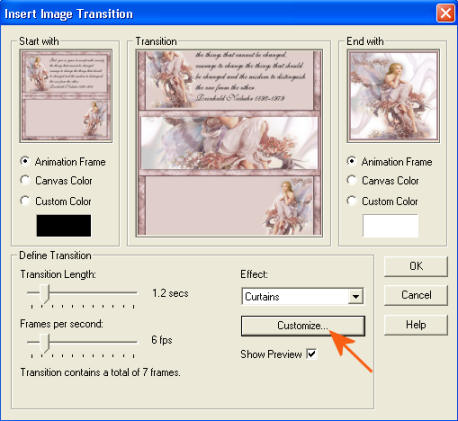 . . 
CLICK OK
|
STEP 16
Click the gray rim around the first frame (F:1)
to highlight it.
Right click on top of frames
Select 'Frame Properties' from the options
Display time = 150
View >> Animation
If you like it and don't mind a large file (727bytes before resizing) go to STEP 18
|
STEP 17
NOTE: I wanted to cull the animation but take out some frames
that were similar so I did the following.
Scroll the arrow on the bottom of the frame to third frame (F:3)
Click the gray rim around the picture to highlight it,
Hold down the Ctrl key
Scroll the arrow on the bottom of the frame to sixth frame (F:6)
Click the gray rim around the picture to highlight it,
And hit the Delete key
Scroll the arrow on the bottom of the frame to first frame (F:1)
Click the gray rim around the picture to highlight it,
Right click on top of frames
Select 'Frame Properties' from the options
Display time = 150
Scroll the arrow on the bottom of the frame to last frame (F:6)
Click the gray rim around the picture to highlight it,
Right click on top of frames
Select 'Frame Properties' from the options
Display time = 150
I left the speed as is on all the others
|
STEP 18
Animation >> Resize Animation
(673 bytes)
if you didn't do STEP 17
|
|
STEP 19
View >> Animation
and while it is still running,
File >> Save As
Locate the folder in which you wish to save it.
Name your animation.
With the Gif Optimiser keep pressing NEXT
until you get to the last one... click FINISH
Close the Animation
Close the frames.
Close Animation Shop
|
| |
I hope you have enjoyed the tutorial.
Rebba |
| |