STEP 1
Open a new image 600 x 500
Transparent background
PSPX - X2: Colour Depth = 8bits/channel
PSPX3: Colour Depth RGB = 8bits/channel |
STEP 2
In your MATERIALS PALETTE
Load the Image 3 pattern in your foreground
Load the Image 4 pattern in your background
using these settings
Fill the layer with Image 3 pattern.
Rename this layer bgd
|
|
STEP 3
Open up the quietmoment-misteries image in your PSP workspace
Activate the MERGED layer
Right click on the Title Bar and select COPY from the options.
Right click on the Title Bar of your 'working' image
and select PASTE AS NEW LAYER from the options.
Rename this layer tube.
|
|
STEP 4
Activate bgd layer
SELECTIONS >> SELECT ALL
SELECTIONS >> MODIFY >>CONTRACT = 25
SELECTIONS >>> INVERT
LAYERS >> NEW RASTER LAYER
Flood Fill with Image 4 Same Settings
EFFECTS >> 3D EFFECTS >> INNER BEVEL
|
|
STEP 5
Effects >> 3D Effects >> Drop Shadow
Vertical and Horizontal = 5
Opacity = 50
Blur = 5.00
Color = Black.
Repeat Drop Shadow effect changing
Vertical & Horizontal Offsets to - ( minus ) 5
Click OK
DESELECT
Rename this layer frame.
|
|
|
|
STEP 6
In your MATERIALS PALETTE
Load BROWN ' #5c0602 ' in your background
Close the foreground.
LAYERS >>> NEW RASTER LAYER
Select your TEXT TOOL
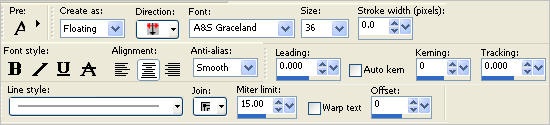
Type out " Happy Mother's Day "
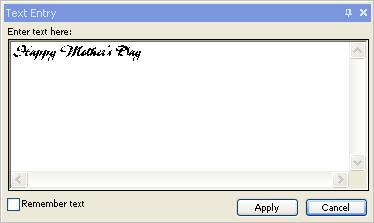
and center at bottom.
DESELECT

|
STEP 7
LAYERS >> NEW RASTER LAYER
Select your TEXT TOOL
with font and settings of your choice
add your name to the bottom left corner of the layer.
Rename this layer Name.
. |
|
STEP 8
In your MATERIALS PALETTE
CLOSE (NULL) the foreground
Load the ABgold21211111212 pattern in your background
using these settings.
|
|
STEP 9
LAYERS >> NEW RASTER LAYER
Select Preset Shapes Tool
Open the downlines shape, with these settings.


|
STEP 10
Draw out as shown.
LAYERS >> Convert to Raster layer
|
|
STEP 11
LAYERS >> DUPLICATE
IMAGE >>> MIRROR
Close all layers except these two images,
LAYERS >>> MERGE >>> MERGE VISIBLE
|
STEP 12
EFFECTS >> PLUGINS >> <I.C. NET Software> Filters Unlimited2
Mirror Wave >> Quadrant flip
using these settings.

|
STEP 13
LAYERS >> DUPLICATE (4 TIMES)
Rename the layers from bottom going up Master sides, A1 - A4.
 >>>>> 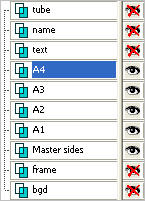 |
STEP 14
Set up LAYER PALETTE as shown
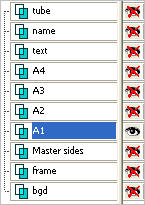
EFFECTS >> PLUGINS >> <I.C. NET Software> Filters Unlimited2
Noise filters >>
Add Noise(Monochromatic).
With these settings.
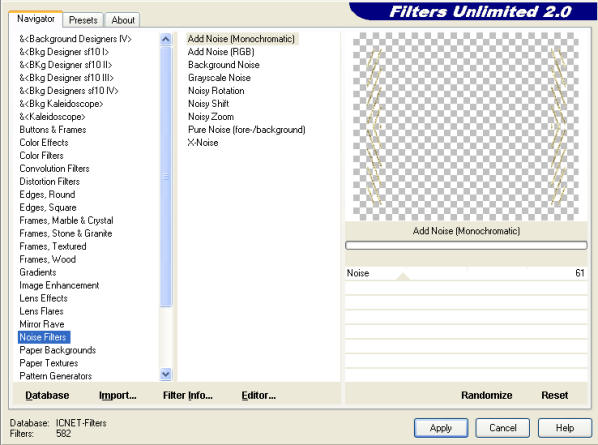 |
STEP 15
Close layer A1
Open & Activate layer A2
Apply same filter, but change the setting to 51, |
|
STEP 16
Close layer A2
Open & Activate layer A3
Apply same filter, but change the setting to 48, |
|
STEP 17
Close layer A3
Open & Activate layer A4
Apply same filter, but change the setting to 34, |
|
STEP 18
Set your layer palette up like this.
|
|
STEP 19
Right click on Title Bar and select
Copy merged from the options
In ANIMATION SHOP
Right click the workspace and select
'Paste As New Animation' from the options.
|
|
STEP 20
Back to PSP.
Close A1
Open A2
Right click on Title Bar and select
Copy merged from the options
In ANIMATION SHOP
Right click top of frame image and select
'Paste After Current Frame' from the options.
|
|
STEP 21
Back to PSP.
Close A2
Open A3
Right click on Title Bar and select
Copy merged from the options
In ANIMATION SHOP
Right click top of frame image and select
'Paste After Current Frame' from the options.
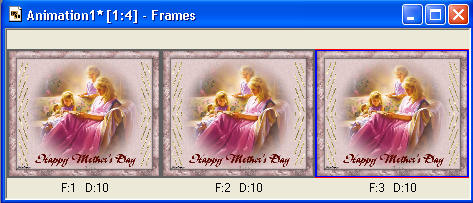
|
STEP 22
Back to PSP.
Close A3
Open A4
Right click on Title Bar and select
Copy merged from the option
In ANIMATION SHOP
Right click top of frame image and select
'Paste After Current Frame' from the options.
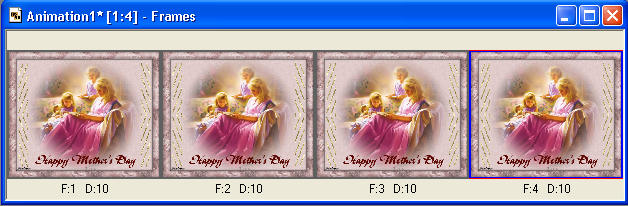
|
STEP 23
View >> Animation
and while it is still running,
File >> Save As
Locate the folder in which you wish to save it.
Name your animation.
With the Gif Optimiser keep pressing NEXT
until you get to the last one... click FINISH
Close the Animation
Close the frames.
Close Animation Shop |
| |
Rebba |