STEP 1
Open up the downloaded images in your PSP workspace and minimize.
Open frame tube in your PSP workspace
WINDOW >> DUPLICATE
Close the original image
Rename this layer frame
|
STEP 2
With your MAGIC WAND
Mode = Replace
Match Mode = RGB Value
Tolerance = 0
Feather = 0
Antialias = UNchecked
Sample Merged = UNCHECKED
PSP9 - X3: Check CONTIGUOUS
PSPX - X3: There is no " Sample Merged"
PSPX - X3: Use all layers = UNChecked
Select the CENTRE transparent area
SELECTIONS >> MODIFY >> EXPAND = 5
LAYERS >> NEW RASTER LAYER
Flood Fill with white
DESELECT
LAYERS >>> ARRANGE >>> MOVE DOWN
Rename this layer white bgd
|
|
STEP 3
Open Christmas scene tube in your PSP workspace
Right click on the Title Bar and select COPY from the options.
Right click on the Title Bar of your 'working' image
and select PASTE AS NEW LAYER from the options.
Rename this layer scene
|
|
STEP 4
Open CJ_Xmas Girls 2 tube in your PSP workspace
Right click on the Title Bar and select COPY from the options.
Right click on the Title Bar of your 'working' image
and select PASTE AS NEW LAYER from the options.
IMAGE >> RESIZE = 65%
Ensure "Resize all layers" is UNCHECKED
ADJUST >>> SHARPNESS >>> SHARPEN
Effects >> 3D Effects >> Drop Shadow
Vertical and Horizontal = 3
Opacity = 30
Blur = 3.00
Color = Black.
Place at lower left
Rename this layer girl
|
|
STEP 5
Open the text tube in your PSP workspace
Activate lower layer(blue)
Right click on the Title Bar and select COPY from the options.
Right click on the Title Bar of your 'working' image
and select PASTE AS NEW LAYER from the options.
IMAGE >> RESIZE = 65%
Ensure "Resize all layers" is UNCHECKED
ADJUST >>> SHARPNESS >>> SHARPEN
Effects >> 3D Effects >> Drop Shadow
Vertical and Horizontal = 3
Opacity = 30
Blur = 3.00
Color = Black.
Place at center top
Rename this layer text
|
|
STEP 6
LAYERS >> NEW RASTER LAYER
Select your TEXT TOOL
with font and settings of your choice
add your name to the bottom left corner of the layer.
Rename this layer Name.
|
|
STEP 7
In your MATERIALS PALETTE
Load BROWN ' #474141 ' in your foreground
Load the ' middleCA8CGVP5.jpg' pattern in your background
using these settings.
Close (Null) background
|
|
STEP 8
Select Preset Shapes Tool

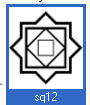
|
STEP 9
Close scene layer draw ....
Starting at 220 across and 105 down
drag your cursor to 550 across and 480 down and release
Convert to Raster Layer |
|
STEP 10
With your MAGIC WAND
Mode = Replace
Match Mode = RGB Value
Tolerance = 0
Feather = 0
Antialias = UNchecked
Sample Merged = UNCHECKED
PSP9 - X3: Check CONTIGUOUS
PSPX - X3: There is no " Sample Merged"
PSPX - X3: Use all layers = UNChecked
Holding down shift key click these center areas
SELECTIONS >> MODIFY >> EXPAND = 1
|
|
STEP 11
LAYERS >> NEW RASTER LAYER
In your MATERIALS PALETTE
OPEN The pattern background
Flood Fill with pattern
Rename this layer AS1
LAYERS >> DUPLICATE>> TWICE
Rename these layers AS2-AS3
and close AS1 and AS3 layers
Activate AS2 |
|
STEP 12
In your MATERIALS PALETTE
Change the SCALE of the Pattern to 75
Flood Fill with pattern
Close AS2
Activate AS3
In your MATERIALS PALETTE
Change the SCALE of the Pattern to 100
Flood Fill with pattern
DESELECT
|
|
STEP 13
Set up LAYER PALETTE as shown
|
|
STEP 14
Right click on Title Bar and select
Copy merged from the options
In ANIMATION SHOP
Right click the workspace and select
'Paste As New Animation' from the options. |
|
STEP 15
Back to PSP
Close AS1 Open AS2
Right click on Title Bar and select
Copy merged from the options
In ANIMATION SHOP
Right click top of frame image and select
'Paste After Current Frame' from the options.
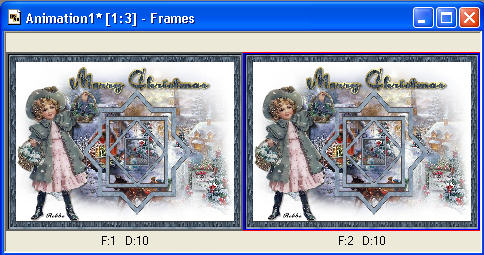
|
STEP 16
Back to PSP
Close AS2 Open AS3
Right click on Title Bar and select
Copy merged from the options
In ANIMATION SHOP
Right click top of frame image and select
'Paste After Current Frame' from the options.
Leave speed at default 10 |
STEP 17
ANIMATION >>> RESIZE ANIMATION
|
|
STEP 18
View >> Animation
and while it is still running,
File >> Save As
Locate the folder in which you wish to save it.
Name your animation.
With the Gif Optimiser keep pressing NEXT
until you get to the last one... click FINISH
Close the Animation
Close the frames.
Close Animation Shop |
I hope you have enjoyed the tutorial
Rebba
|
|
|