STEP 1
In your MATERIALS PALETTE
Load the 633-a.jpg pattern in your foreground
Use these settings
Open a new image 600 x 500
Transparent background
PSPX - X2: Colour Depth = 8bits/channel
PSPX3: Colour Depth RGB = 8bits/channel
Flood fill with pattern
Name this layer bgd
This is your 'working' image.
|
|
STEP 2
LAYERS >> NEW RASTER LAYER
Flood Fill with black #000000
LAYERS >> Load/Save Mask >> Load Mask from disk
Locate the A-DiamondMask1
Use these settings
LAYERS >>> MERGE >>> MERGE GROUP
Name this layer master triangle
|
|
STEP 3
LAYERS >> DUPLICATE 5 times
Name layers from bottom to top AS1- AS5
|
|
STEP 4
Activate layer AS2
IMAGE >> RESIZE = 80%
Ensure "Resize all layers" is UNCHECKED
( I have turned off the 'master triangle' layer
and AS1, AS3, AS4 and AS5
to show the decrease in size on this
and the next 3 images
)
|
|
STEP 5
Close layer AS2
Open & Activate layer AS3
IMAGE >> RESIZE = 70%
Ensure "Resize all layers" is UNCHECKED
|
|
STEP 6
Close layer AS3
Open & Activate layer AS4
IMAGE >> RESIZE = 50%
Ensure "Resize all layers" is UNCHECKED
|
|
STEP 7
Close layer AS4
Open & Activate layer AS5
IMAGE >> RESIZE =25%
Ensure "Resize all layers" is UNCHECKED
|
|
STEP 8
In your MATERIALS PALETTE
Load the 'cmv_gold.bmp' pattern in your background
using these settings.
|
|
STEP 9
Close layer AS5
Open & Activate layer AS1
SELECTIONS >> SELECT ALL
SELECTIONS >> FLOAT
SELECTIONS >> DEFLOAT
SELECTIONS >> MODIFY >> EXPAND = 2
LAYERS >> NEW RASTER LAYER
Flood Fill with gold pattern
SELECTIONS >> MODIFY >> CONTRACT = 13
EDIT >>> CLEAR
SELECTIONS >> SELECT NONE
LAYERS >> ARRANGE >> BRING TO TOP
Name this layer gold triangle
|
|
STEP 10
Activate bgd layer
LAYERS >> NEW RASTER LAYER
SELECTIONS >> SELECT ALL
SELECTIONS >> MODIFY >>CONTRACT = 5
SELECTIONS >> INVERT
Flood Fill with black
DESELECT
Name this layer frame
|
|
STEP 11
Activate the gold triangle layer
Open LDD-Western1.psp tube in your PSP workspace
Right click on the Title Bar
and select COPY from the options.
Right click on the Title Bar of your 'working' image
and select PASTE AS NEW LAYER from the options.
IMAGE >> RESIZE = 30%
Ensure "Resize all layers" is UNCHECKED
ADJUST >> SHARPNESS >> SHARPEN
Place in top left corner
|
|
STEP 12
LAYERS >> DUPLICATE
IMAGE >>> MIRROR
LAYERS >> DUPLICATE
Move down to bottom right corner
LAYERS >> DUPLICATE
IMAGE >>> MIRROR
Close all layers except boots layers
LAYERS >>> MERGE >> VISIBLE.
Name this layer boots
|
|
STEP 13
Set up your Layer Palette as shown
Activate master triangle layer
|
|
STEP 14
Open Frettili 593 tube in your PSP workspace
Right click on the Title Bar
and select COPY from the options.
Right click on the Title Bar of your 'working' image
and select PASTE AS NEW LAYER from the options.
With your MOVER Tool reposition as shown
Rename this layer horse |
|
STEP 15
Activate the master triangle layer
SELECTIONS >> SELECT ALL
SELECTIONS >> FLOAT
SELECTIONS >> DEFLOAT
SELECTIONS >> MODIFY >>CONTRACT = 2
SELECTIONS >> INVERT
Activate the horse layer
EDIT >> CLEAR
DESELECT
|
|
STEP 16
LAYERS >> NEW RASTER LAYER
Select your TEXT TOOL
with font and settings of your choice
add your name to the bottom left corner of the layer.
Rename this layer Name.
PSPX3.. click the "A" tool
then before clicking on the work
hold down the shift key and then click,
it will bring up the entry box as other versions do
|
|
STEP 17
Set up LAYER PALETTE as shown
Activate bgd layer
|
|
STEP 18
Right click on Title Bar and select
Copy merged from the options
In ANIMATION SHOP
Right click the workspace and select
'Paste As New Animation' from the options.
|
|
STEP 19
Back to PSP.
CLOSE AS1
OPEN AS2
Right click on Title Bar and select
Copy merged from the options
In ANIMATION SHOP
Right click top of frame image and select
'Paste After Current Frame' from the options.
|
|
STEP 20
Back to PSP.
CLOSE AS2
OPEN AS3
Right click on Title Bar and select
Copy merged from the options
In ANIMATION SHOP
Right click top of frame image and select
'Paste After Current Frame' from the options.
|
|
STEP 21
Back to PSP.
CLOSE AS3
OPEN AS4
Right click on Title Bar and select
Copy merged from the options
In ANIMATION SHOP
Right click top of frame image and select
'Paste After Current Frame' from the options.
|
|
STEP 22
Back to PSP.
CLOSE AS4
OPEN AS5
Right click on Title Bar and select
Copy merged from the options
In ANIMATION SHOP
Right click top of frame image and select
'Paste After Current Frame' from the options.
|
|
STEP 23
For last layer set up Layer Palette as shown
This will be Frame 6 in Animation Shop
Right click on Title Bar and select
Copy merged from the options
|
|
STEP 24
In ANIMATION SHOP
Right click top of frame image and select
'Paste After Current Frame' from the options.
|
|
STEP 25
Edit >> Select All
Right click on Title Bar of frames
Select 'Frame Properties' from the options
Display time = 40 |
|
STEP 26
Scroll arrow on bottom of frame to right.
Left click in frame 6 (F:6)
Right click on Title Bar of frames
Select 'Frame Properties' from the options
Display time = 150
|
|
STEP 27
Click on the Title Bar of the frames
Animation >> Resize animation
Select width and height in pixels
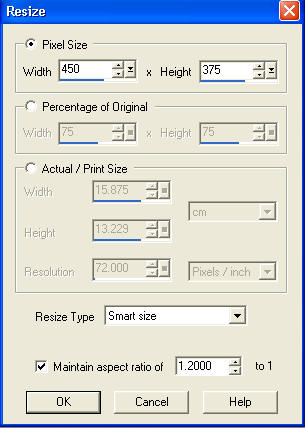
Click OK |
STEP 28
View >> Animation
and while it is still running,
File >> Save As
Locate the folder in which you wish to save it.
Name your animation.
With the Gif Optimizer keep pressing NEXT
until you get to the last one... click FINISH
Close the Animation
Close the frames.
Close Animation Shop
|
. |
I hope you enjoyed the tutorial
Rebba |