HAPPY EASTER
PSP8 to PSPX3
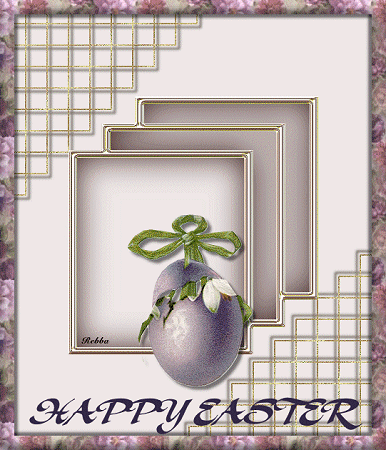
This tutorial was written by Rebba to be shared with the Artistry Master Group.
March 2011
I have created the animation to have fun with but also to teach perhaps a
different way of doing it, I call My Way. I'm not a tutorial writer so this is more in
steps and doesn't expound on the design or PSP part of the tutorial. If you have any
trouble understanding please email me I will be happy to explain.
rebbad@embarqmail.com
There will also be NOTES added to the tut and this is to explain something that I had
trouble with. I hope this will save you from having the same problem.
Images are from purchased cd's, groups or downloads from the internet.
If I have used an artist image that is not covered under:
"Title 17, Chapter1, Section 107 Under Fair Rights" please contact me
and I will gladly resolve the use. No copyright infringement is intended.
|
Note: Remember to save often in PSP and to Edit >> Empty Clipboard in PSP when
you come out of AS and back into PSP. You don't want to lose everything
(like me) when almost finished.
You will need the following to complete this tutorial
ANIMATION SHOP
Materials
frame template.pspimage
my master corner.pspimage
cajoline_vintageeaster4_9.png
http://cajoline-scrap.blogspot.com/
Save to a folder on your computer
eee8e8.jpg
wp7.jpg
Save to your PSP Patterns folder
PSP8: C:\Program Files\Jasc Software\Paint Shop Pro 8\Patterns
PSP9: C:\Program Files\Jasc Software\Paint Shop Pro 9\Patterns
PSPX: C:\Program Files\Corel\Corel Paint Shop Pro X\Patterns
PSPXI / X2: C:\Program Files\Corel\Corel Paint Shop Pro Photo X2\Corel_08
PSPX3: C:\Program Files\Corel\X3\PSPClassic\Corel_08
A&S Graceland.ttf
Save to your WINDOWS >>> FONTS folder
or
to a folder where you store your extra fonts.
********************************
STEP 1
Open up the cajoline-vintageeaster image in your PSP workspace
WINDOW >>> DUPLICATE
Close the original Image
LAYERS >> DUPLICATE 5 TIMES
Name bottom layer master
Name duplicated layers AS1 - AS5
Close all layers except AS1
Activate this layer
.
|
STEP 2
Select your Freehand Selection Tool
(Lasso)
Selection Type = Point to Point
Mode = Replace
Feather = 0
Antialias = Checked
Draw around the flower as shown
then DELETE
DESELECT
|
|
RESULT on AS1 |
|
STEP 3
Select your Freehand Selection Tool
(Lasso)
Draw around bow area
Selections >> Promote Selection to Layer
Name this layer bow
DO NOT DESELECT
ACTIVATE AS1
DELETE the BOW
DESELECT
Close bow
Close AS 1
Open & Activate AS 2 |
|
NEW RESULT on AS1 |
|
STEP 4
With AS2 Active
Select your Freehand Selection Tool
(Lasso)
Draw around the area shown
then DELETE
DESELECT
|
|
RESULT on AS2
|
|
STEP 5
CLOSE AS2
OPEN & ACTIVATE AS3
Select your Freehand Selection Tool (Lasso)
Draw around area shown and hit Delete
DESELECT
|
|
RESULT on AS3 |
|
STEP 6
CLOSE AS3
OPEN & ACTIVATE AS4
Select your Freehand Selection Tool (Lasso)
Draw around area shown and hit Delete
|
|
RESULT on AS4 |
|
STEP 7
We don't do any cutting on AS5
OPEN & ACTIVATE AS5
Close all other layers
|
|
|
|
Page designed by

for
http://www.artistrypsp.com/
Copyright ©
2000-2011 Artistry In PSP / PSP Artistry
All rights reserved.
Unless specifically made available for
download,
no graphics or text may be removed from
this site for any reason
without written permission from Artistry
In PSP / PSP Artistry
|