ACTIVATE THE SUN LAYER
Right click on Title Bar and select
Copy from the options
In ANIMATION SHOP
Right click the workspace and select
'Paste As New Animation' from the options.
|
|
Effects >> Insert Image Effect >>> ROTATE
Click the CUSTOMIZE button and enter these settings
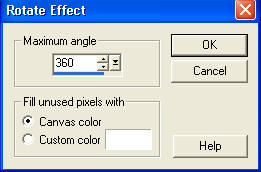
Click OK
Enter these settings then click OK
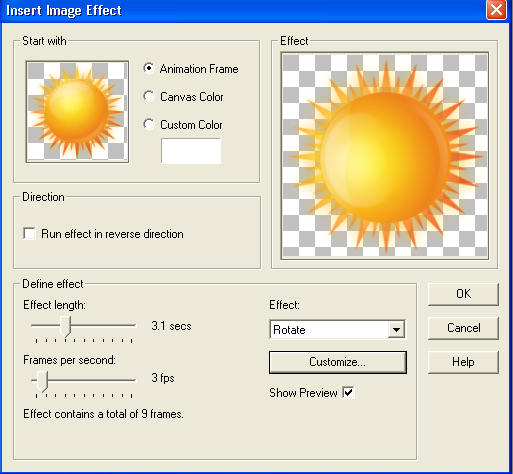
You will have 10 frames
|
EDIT >> Select All
Animation >> Cull Animation
|
|
BACK TO PSP
Set up LAYER PALETTE as shown
Right click on Title Bar and select
Copy merged from the options
|
|
In ANIMATION SHOP
Right click the workspace and select
'Paste As New Animation' from the options.
BACK TO PSP
CLOSE RASTER 3
OPEN RASTER 4
Right click on Title Bar and select
Copy merged from the options
|
|
In ANIMATION SHOP
Right click top of frame image and select
'Paste After Current Frame' from the options.
BACK TO PSP
CLOSE RASTER 4
OPEN RASTER 5
Right click on Title Bar and select
Copy merged from the options
|
|
In ANIMATION SHOP
Right click top of frame image and select
'Paste After Current Frame' from the options.
Edit >> Select All
Edit >> Copy
Edit >> Propagate Paste
Click inside frame 3 (F:3) to activate
Right click top of frame image and select
'Paste After Current Frame' from the options.
You now have 6 frames |
Click inside frame 6 (F:6) to activate
Right click top of frame image and select
'Paste After Current Frame' from the options.
You now have 9 frames
Right Click inside frame 9 (F:9) and select CUT
You now have 8 frames
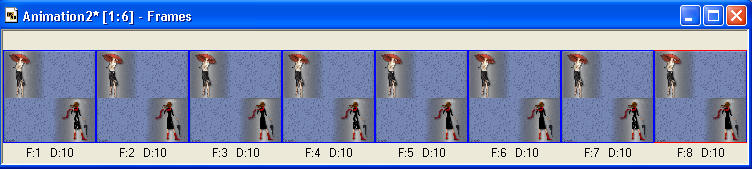 |
BACK TO PSP
Set up LAYER PALETTE as shown
Right click on Title Bar and select
Copy merged from the options |
|
In ANIMATION SHOP
Right click the workspace and select
'Paste As New Animation' from the options.
|
|
Depress your CTRL key and press the letter L
(Upper Case) 7 times
You now have 8 frames
|
Activate the SUN animation
Edit >> Select All
Edit >> Copy
Edit >> Propagate Paste
Activate your 2nd animation (the one with the ladies)
Edit >> Select All
Edit >> Paste into selected frame
ZOOM in on the first frame (F:1)
and place the image as shown
then release your mouse button
|
|
Activate your 3rd animation (the one with the text)
Edit >> Select All
Edit >> Copy
Edit >> Propagate Paste
Activate your 2nd animation (the one with the ladies)
Edit >> Select All
Edit >> Paste into selected frame
ZOOM in on the first frame (F:1)
and place the image as shown
then release your mouse button
|
|
View >> Animation
and while it is still running,
File >> Save As
Locate the folder in which you wish to save it.
Name your animation.
With the Gif Optimiser keep pressing NEXT
until you get to the last one... click FINISH
Close the Animation
Close the frames.
Close Animation Shop |
|
|
RESIZING ANIMATIONS
Click on the Title Bar of the frames
Animation >> Resize animation
Select width and height in pixels
Click OK
Save your animation |
|
|