MORE EFFECTS
PSP8 to PSPX3

This tutorial was written by Jemima ~ MAY 2012
Copyright © 2012 ~ Jemima ~ All rights reserved
This was created using PSP9 but can be adapted for other versions of PSP.
********************************
You will need the
following to complete this tutorial
Materials
dydyge_wordart06.psp
MMDesignz_Si164179.pspimage
Save to a folder on your computer
mqc Rosey.jgd
Save to your PSP Gradients folder
PSP8: C:\Program Files\Jasc Software\Paint Shop Pro 8\Gradients
PSP9: C:\Program Files\Jasc Software\Paint Shop Pro 9\Gradients
PSPX: C:\Program Files\Corel\Corel Paint Shop Pro X\Gradients
PSPXI / X2: C:\Program Files\Corel\Corel Paint Shop Pro Photo X2\Corel_06
PSPX3: C:\Program Files\Corel\X3\PSPClassic\Corel_06
Chickmask0183.jpg
download HERE
Save to your PSP Masks folder
PSP8: C:\Program Files\Jasc Software\Paint Shop Pro 8\Masks
PSP9: C:\Program Files\Jasc Software\Paint Shop Pro 9\Masks
PSPX: C:\Program Files\Corel\Corel Paint Shop Pro X\Masks
PSPXI / X2: C:\Program Files\Corel\Corel Paint Shop Pro Photo X2\Corel_07
PSPX3: C:\Program Files\Corel\X3\PSPClassic\Corel_07
********************************
We're going to play with Rotating Mirror, Blinds, Lens Distortion. Geometric Circle, Weave, tiles and Coloured Pencil
in
this tutorial. I hope you enjoy the experience.
********************************
In your MATERIALS PALETTE
Load the ' mqc Rosey ' gradient in your foreground
using the settings below.

Load Purple ' #7f88fd ' in your background
Open a new image 500 x 500
Transparent background
PSPX - X2: Colour Depth = 8bits/channel
PSPX3: Colour Depth RGB = 8bits/channel
Flood fill with Purple
LAYERS >>> NEW RASTER LAYER
Flood fill with gradient
LAYERS >>> LOAD/SAVE MASK >>> LOAD MASK FROM DISK
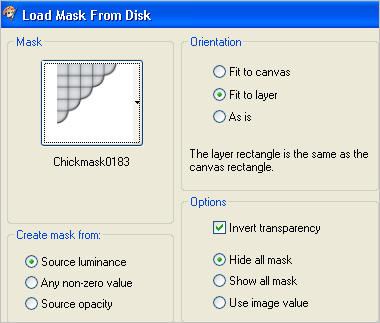 . .

LAYERS >>> MERGE >>> MERGE GROUP
EFFECTS >>> REFLECTION EFFECTS >>> ROTATING MIRROR
 . . 
EFFECTS >>> TEXTURE EFFECTS >>> BLINDS

LAYERS >>> DUPLICATE
LAYERS >>> MERGE >>> MERGE DOWN
EFFECTS >>> DISTORTION EFFECTS >>> LENS DISTORTION

LAYERS >>> DUPLICATE
LAYERS >>> MERGE >>> MERGE DOWN

EFFECTS>>> GEOMETRIC EFFECTS >>> CIRCLE
EDGE MODE = Repeat
EDIT >>> Repeat Circle (Twice)

With your MAGIC WAND
Mode = Replace
Match Mode = RGB Value
Tolerance = 0
Feather = 0
Antialias = UNchecked
Sample Merged = UNCHECKED
PSP9 - X3: Check CONTIGUOUS
PSPX - X3: There is no " Sample Merged"
PSPX - X3: Use all layers = UNChecked
and while depressing your SHIFT KEY... select the areas shown

EFFECTS >>> TEXTURE EFFECTS >>> BLINDS
Same settings BUT check HORIZONTAL this time.
EFFECTS >>> TEXTURE EFFECTS >>> WEAVE
WEAVE COLOUR
= #fd5959
GAP COLOUR = WHITE

ADJUST >>> SHARPNESS >>> SHARPEN MORE (Twice)
DESELECT

LAYERS >>> DUPLICATE
LAYERS >>> MERGE >>> MERGE DOWN
EFFECTS >>> 3D EFFECTS >>> DROP SHADOW

IMAGE >>> RESIZE = 85%
Ensure "Resize all layers" is UNCHECKED
Resample using WEIGHTED AVERAGE

ADJUST >>> HUE & SATURATION >>> COLORIZE

ADJUST >>> SHARPNESS >>> SHARPEN
LAYERS >>> DUPLICATE
IMAGE >>> FLIP

ACTIVATE RASTER 1
SELECTIONS >>> SELECT ALL
SELECTIONS >>> MODIFY >>> CONTRACT = 37
SELECTIONS >>> INVERT
EFFECTS >>> TEXTURE EFFECTS >>> TILES

EFFECTS >>> ART MEDIA EFFECTS >>> COLORED PENCIL


DESELECT
SELECTIONS >>> SELECT ALL
SELECTIONS >>> MODIFY >>> CONTRACT = 10
SELECTIONS >>> INVERT
EFFECTS >>> 3D EFFECTS >>> INNER BEVEL

EFFECTS >>> 3D EFFECTS >>> DROP SHADOW
Vertical & Horizontal offsets = 1
Colour = Black
Opacity = 100
Blur = 0
EFFECTS >>> 3D EFFECTS >>> DROP SHADOW
Vertical & Horizontal offsets = - ( minus ) 2
Colour = Black
Opacity = 100
Blur = 2.00
DESELECT
ACTIVATE Copy of Group - Raster 2
EFFECTS >>> 3D EFFECTS >>> DROP SHADOW


ACTIVATE Group - Raster 2
EFFECTS >>> 3D EFFECTS >>> DROP SHADOW


Open up the MMDesignz_Si164179 image in your PSP workspace
Right click on the Title Bar and select COPY from the options
Right click on the Title Bar of your image
and select PASTE AS NEW LAYER from the options.
IMAGE >>> RESIZE = 65 %
Ensure "Resize all layers" is UNCHECKED
Resample using WEIGHTED AVERAGE
Reposition with your MOVER tool

Choose your FREEHAND SELECTION TOOL
Selection Type = Point to Point
Mode = Replace
Feather = 0
Antialias = UNChecked
Select the area shown below

EDIT >>> CLEAR
DESELECT
LAYERS >>> DUPLICATE
LAYERS >>> MERGE >>> MERGE DOWN
ACTIVATE Copy of Group - Raster 2
Open up the dydyge_wordart06 image in your PSP workspace
Right click on the Title Bar and select COPY from the options
Right click on the Title Bar of your image
and select PASTE AS NEW LAYER from the options.
IMAGE >>> RESIZE = 85 %
Ensure "Resize all layers" is UNCHECKED
Resample using WEIGHTED AVERAGE
EFFECTS >>> 3D EFFECTS >>> DROP SHADOW
Vertical & Horizontal offsets = 1
Colour = Black
Opacity = 85
Blur = 0
Reposition with your MOVER tool

LAYERS >>> MERGE >>> MERGE ALL (Flatten)
Save as .jpg image
Page designed by

for
http://www.artistrypsp.com/
Copyright ©
2003-2012 Artistry In PSP / PSP Artistry
All rights reserved.
Unless specifically made available for
download,
no graphics or text may be removed from
this site for any reason
without written permission from Artistry
In PSP / PSP Artistry
|