CUT OUTS USING TEXT
PSP8 to PSPX3
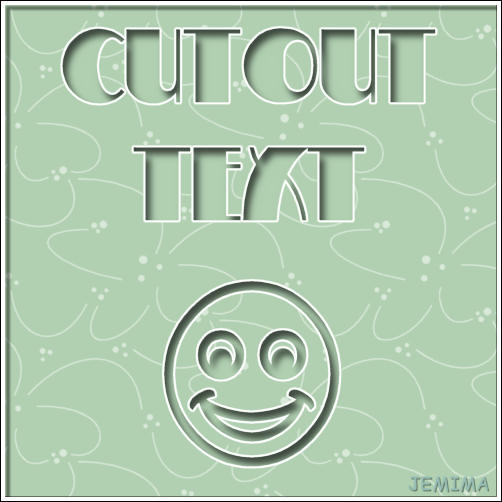
This tutorial was written by Jemima ~ JANUARY 2012
Copyright © 2012 ~ Jemima ~ All rights reserved
********************************
This was created using PSP9 but can be adapted for other versions of PSP.
You will need the
following to complete this tutorial
Materials
Arabsq.ttf
MiltonBurlesque.ttf
Save to your WINDOWS >>> FONTS folder
or
to a folder where you store your extra fonts.
Line art green.pspimage
Save to your PSP Patterns folder
PSP8: C:\Program Files\Jasc Software\Paint Shop Pro 8\Patterns
PSP9: C:\Program Files\Jasc Software\Paint Shop Pro 9\Patterns
PSPX: C:\Program Files\Corel\Corel Paint Shop Pro X\Patterns
PSPXI / X2: C:\Program Files\Corel\Corel Paint Shop Pro Photo X2\Corel_08
PSPX3: C:\Program Files\Corel\X3\PSPClassic\Corel_08
NO PLUGINS
********************************
We're going to cover Cut Outs for text (Fonts) in this Tutorial.
VIEW >>> RULERS
In your MATERIALS PALETTE
Load the ' Line art green ' pattern in your foreground
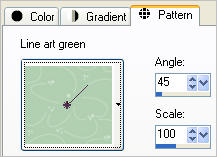
Load GREEN ' #b0d0b1 ' in your background
Open a new image 500 x 500
Transparent background
PSPX - X2: Colour Depth = 8bits/channel
PSPX3: Colour Depth RGB = 8bits/channel
Flood fill with GREEN
LAYERS >>> NEW RASTER LAYER
Flood fill with Pattern
LAYERS >>> NEW RASTER LAYER
In your MATERIALS PALETTE
Load BLACK in the foreground and background
Select your TEXT tool
PSPX3 TIP: Hold down the shift key when
clicking on the A (Text Tool) the box will show up as other versions
otherwise type the text and then click on the apply changes
(green button in the tools options next to presets)
Use these settings
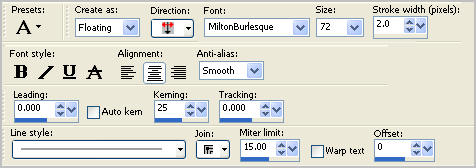
Place your cursor 250 pixels across and 100 pixels down
Enter the following text (or words of your own choice)
CUTOUT
TEXT
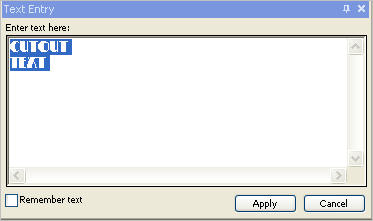
Click APPLY

SELECTIONS >>> Load/Save Selection >>> Save Selection to Alpha Channel
NOTE: Where it says "Add to document" your "Image" may be a different number.
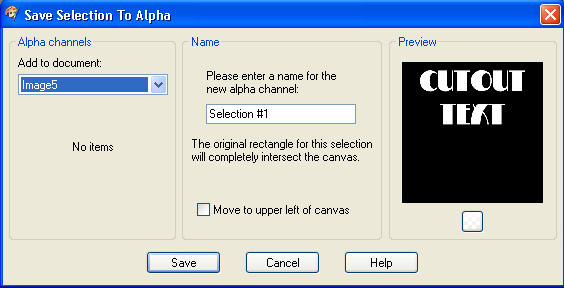
Click SAVE
On your image... hit your DELETE key (your text will disappear)
SELECTIONS >>> Load/Save Selection >>> Load Selection from Alpha Channel
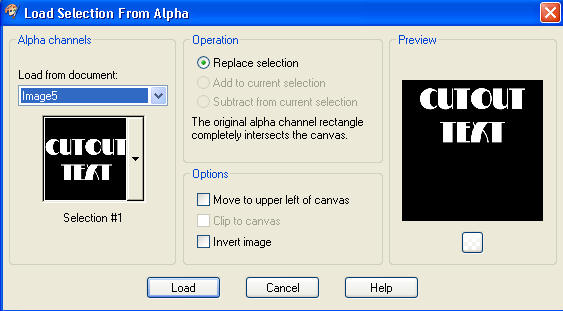
Click the Load button
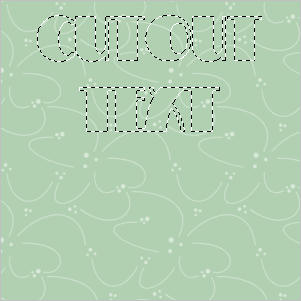
EFFECTS >>> 3D EFFECTS >>> CUTOUT
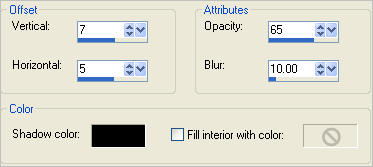
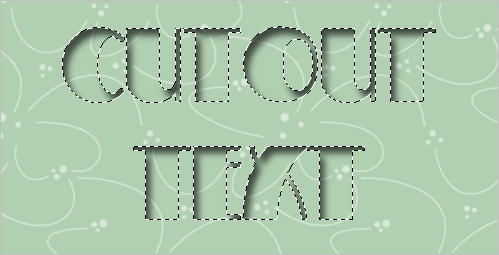
LAYERS >>> NEW RASTER LAYER
SELECTIONS >>> INVERT
Flood fill with WHITE
SELECTIONS >>> INVERT
SELECTIONS >>> MODIFY >>> EXPAND = 2
OPTION #1
SELECTIONS >>> INVERT
EDIT >>> CLEAR
DESELECT
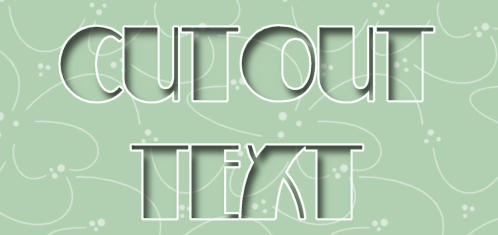
OPTION #2
SELECTIONS >>> INVERT
EDIT >>> CLEAR
SELECTIONS >>> INVERT
ACTIVATE RASTER 2
EDIT >>> CLEAR
DESELECT
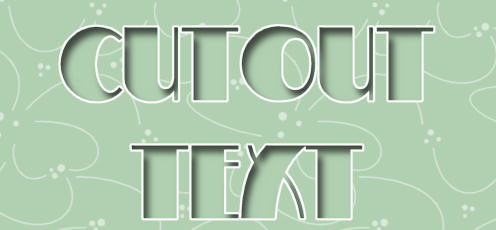
ACTIVATE RASTER 4
LAYERS >>> NEW RASTER LAYER
Select your TEXT tool
PSPX3 TIP: Hold down the shift key when
clicking on the A (Text Tool) the box will show up as other versions
otherwise type the text and then click on the apply changes
(green button in the tools options next to presets)
Use these settings
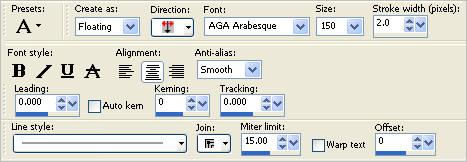
Place your cursor 250 pixels across and 450 pixels down
Enter the following text
V (upper case)
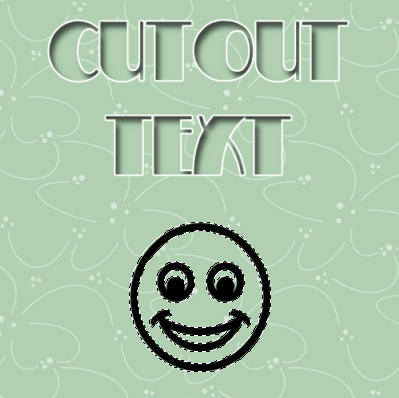
SELECTIONS >>> Load/Save Selection >>> Save Selection to Alpha Channel
NOTE... this is "Selection #2"
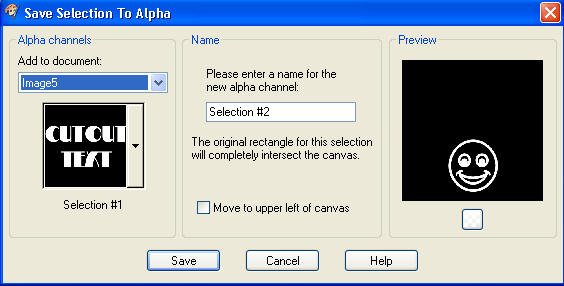
Click SAVE
On your image... hit your DELETE key (your text will disappear)
SELECTIONS >>> Load/Save Selection >>> Load Selection from Alpha Channel
Click the arrow on the Alpha Channel
the second selection will show
Click on Selection #2
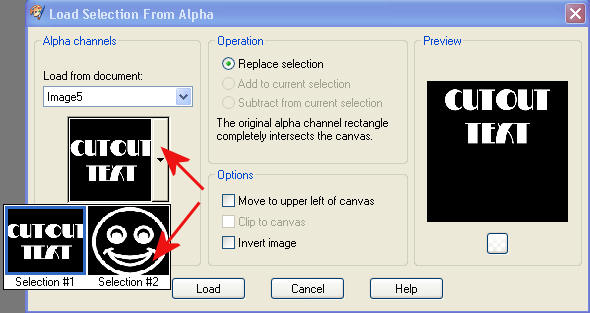
Click on LOAD
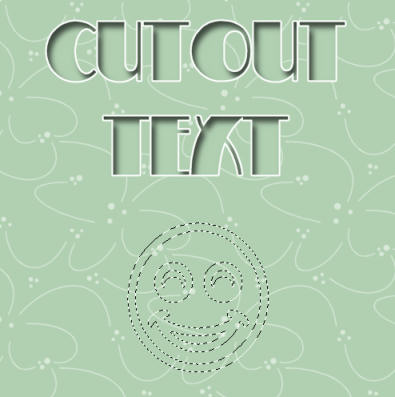
EFFECTS >>> 3D EFFECTS >>> CUTOUT
Same settings
LAYERS >>> NEW RASTER LAYER
SELECTIONS >>> INVERT
Flood fill with WHITE

SELECTIONS >>> INVERT
SELECTIONS >>> MODIFY >>> EXPAND = 2
OPTION #1
SELECTIONS >>> INVERT
EDIT >>> CLEAR
DESELECT

OPTION #2
SELECTIONS >>> INVERT
EDIT >>> CLEAR
SELECTIONS >>> INVERT
ACTIVATE RASTER 2
EDIT >>> CLEAR
DESELECT

LAYERS >>> MERGE >>> MERGE ALL (Flatten)
Save as .jpg image

Hope you enjoyed this.
So as not to confuse you... we'll do Cut Outs with Shapes next week *S*
I had Rebba check out the tut... here's her pretty result *S*

Page designed by

for
http://www.artistrypsp.com/
Copyright ©
2000-2012 Artistry In PSP / PSP Artistry
All rights reserved.
Unless specifically made available for
download,
no graphics or text may be removed from
this site for any reason
without written permission from Artistry
In PSP / PSP Artistry
|