BRUSH UP ON BRUSHES
PSP8 to PSPX3
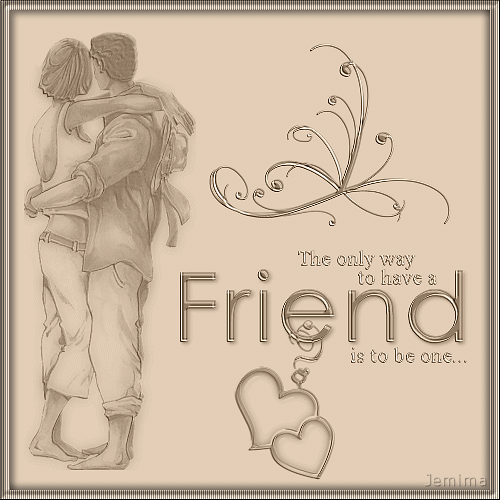
This tutorial was written by Jemima ~ JANUARY 2012
Copyright © 2012 ~ Jemima ~ All rights reserved
********************************
This was created using PSP9 but can be adapted for other versions of PSP.
You will need the
following to complete this tutorial
Materials
couple83.pspimage
Friend_WA.pspimage
SE_Charms_Heart_6.pspimage
Doodle 050803 d by vaybs.pspimage
Save to a folder on your computer
********************************
In this tutorial we are going to create brushes from tubes
then use one of the brush tools for a special effect.
We'll create the brushes first.
Brushes cannot be any larger than 500 x 500 pixels
********************************
Open up the couple83 image in your PSP workspace
FILE >>> EXPORT >>> CUSTOM BRUSH
Name the brush and click OK
(I give it the same name as the tube so there's no chance of it being duplicated at any time)
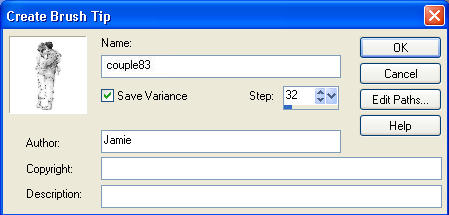
The brush will be saved in
C:\Documents and Settings\YOUR NAME\My Documents\My PSP Files\Brushes
********************************
Open up the Doodle 050803 d by vaybs image in your PSP workspace
(We need to duplicate this image because it has more than one layer
and needs resizing and we don't want to mess with the original tube)
WINDOW >>> DUPLICATE
Close the original Image
Delete the Raster 2 layer
IMAGE >>> RESIZE = 83%
Ensure "Resize all layers" is UNCHECKED
Resample using WEIGHTED AVERAGE
FILE >>> EXPORT >>> CUSTOM BRUSH
Name the brush and click OK
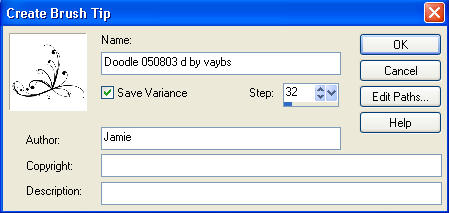
Open up the Friend_WA image in your PSP workspace
FILE >>> EXPORT >>> CUSTOM BRUSH
Name the brush and click OK
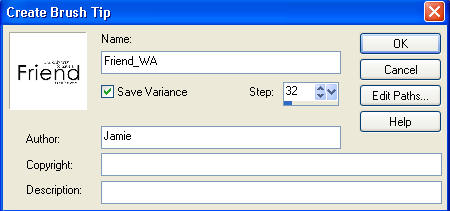
Open up the SE_Charms_Heart_6 image in your PSP workspace
FILE >>> EXPORT >>> CUSTOM BRUSH
Name the brush and click OK

OK that's all the brushes created now we'll make use of the brushes.
VIEW >>> RULERS
In your MATERIALS PALETTE
Load ' #e3ceb7 ' in your foreground
Open a new image 500 x 500
Transparent background
PSPX - X2: Colour Depth = 8bits/channel
PSPX3: Colour Depth RGB = 8bits/channel
Flood fill with #e3ceb7
PSP8 - PSP9
Click on the DODGE TOOL and
Select the EMBOSS brush |
|
PSP8 - PSP9
Locate the Friend_WA brush
Use these settings

|
PSPX - PSPX3
Click on the CHANGE TO TARGET tool
and select the EMBOSS brush
|
|
PSPX - PSPX3
Locate the Friend_WA brush
Use these settings

|
Place your cursor 320 pixels across on the top ruler and 300 pixels down on the left ruler.
Hold your mouse steady and click the left button 4 times
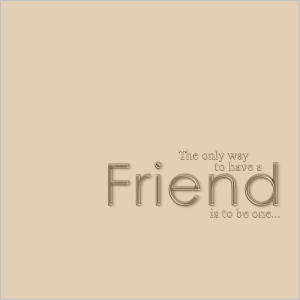 . . 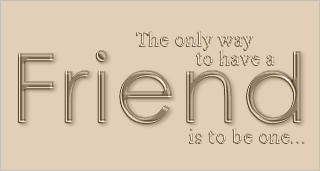
Locate the couple83 brush
Use the default settings and Blend Mode still Luminance Legacy
Place your cursor 110 pixels across on the top ruler and 250 pixels down on the left ruler.
Hold your mouse steady and click the left button 3 times
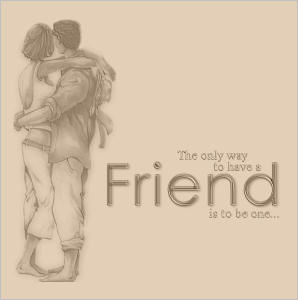
Locate the SE_Charms_Heart_6 brush
Use the default settings BUT change the SIZE to 160 and Blend Mode still Luminance Legacy
Place your cursor 285 pixels across on the top ruler and 400 pixels down on the left ruler.
Hold your mouse steady and click the left button 5 times
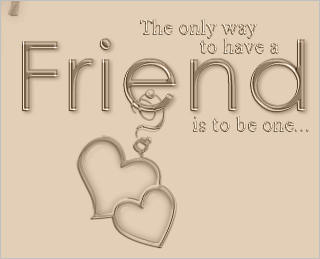
Locate the Doodle 050803 d by vaybs brush
Use the default settings BUT change the SIZE to 160 and Blend Mode still Luminance Legacy
Place your cursor 330 pixels across on the top ruler and 135 pixels down on the left ruler.
Hold your mouse steady and click the left button 4 times
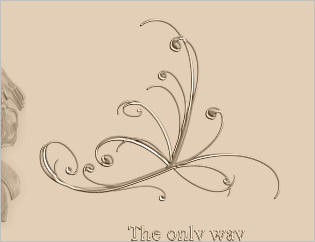
SELECTIONS >>> SELECT ALL
SELECTIONS >>> MODIFY >>> CONTRACT = 10
SELECTIONS >>> INVERT
EFFECTS >>> TEXTURE EFFECTS >>> BLINDS
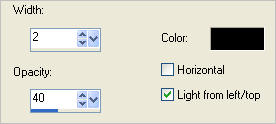
EFFECTS >>> 3D EFFECTS >>> INNER BEVEL
COLOUR = #c0c0c0

EFFECTS >>> 3D EFFECTS >>> DROP SHADOW
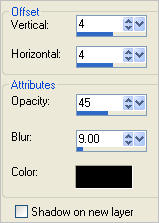
EFFECTS >>> 3D EFFECTS >>> DROP SHADOW
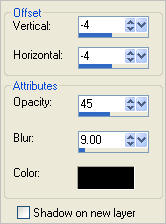
ADJUST >>> SHARPNESS >>> SHARPEN
LAYERS >>> MERGE >>> MERGE ALL (Flatten)
Save as .gif image
Page designed by

for
http://www.artistrypsp.com/
Copyright ©
2000-2012 Artistry In PSP / PSP Artistry
All rights reserved.
Unless specifically made available for
download,
no graphics or text may be removed from
this site for any reason
without written permission from Artistry
In PSP / PSP Artistry
|