VIEW >>> RULERS
In your MATERIALS PALETTE
Load the ' Xmasblend20-sassydezines ' gradient
in your foreground using these settings. |
|
Open a new image 700 x 700
Transparent background
RASTER BACKGROUND
PSPX - X2: Colour Depth = 8bits/channel
PSPX3: Colour Depth RGB = 8bits/channel
Flood fill with gradient
Select your DEFORMATION tool
Mode = SCALE
use default settings
PSPX-X3:Select your PICK tool
Drag the centre top node down to the 660 mark on the left ruler.
Drag the centre left node to the 95 mark on the top ruler.
Drag the centre right node to the 600 mark on the top ruler.
Click the RESET RECTANGLE arrow
Select the MOVER tool to disengage the DEFORMATION tool
(PICK tool)
|
|
EFFECTS >>> PLUGINS >>> MuRa's Meister >>> Copies >>> Cards
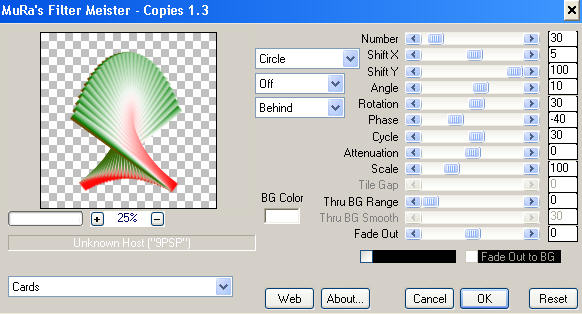
Right click on the Title Bar and select COPY from the options
|
Open a new image 600 x 480
Transparent background
RASTER BACKGROUND
PSPX - X2: Colour Depth = 8bits/channel
PSPX3: Colour Depth RGB = 8bits/channel
Right click on the Title Bar of your tag image
and select PASTE AS NEW LAYER from the options.
IMAGE >>> RESIZE = 80%
Ensure "Resize all layers" is UNCHECKED
Resample using WEIGHTED AVERAGE
|
|
IMAGE >>> FLIP
PSP8 - PSP9:IMAGE >>> ROTATE >>> FREE ROTATE = RIGHT 45.00
Ensure "All layers" is UNCHECKED
PSPX - PSPX3: IMAGE >>> FREE ROTATE = RIGHT 45.00
Ensure "All layers" is UNCHECKED
Reposition with your MOVER tool to top left
|
|
LAYERS >>> DUPLICATE
IMAGE >>> MIRROR
LAYERS >>> DUPLICATE
IMAGE >>> FLIP
PSP8 - PSP9:IMAGE >>> ROTATE >>> FREE ROTATE = LEFT 45.00
Ensure "All layers" is UNCHECKED
PSPX - PSPX3: IMAGE >>> FREE ROTATE = LEFT 45.00
Ensure "All layers" is UNCHECKED
IMAGE >>> RESIZE = 80%
Ensure "Resize all layers" is UNCHECKED
Resample using WEIGHTED AVERAGE
Reposition with your MOVER tool to the right
|
|
LAYERS >>> DUPLICATE
IMAGE >>> MIRROR
LAYERS >>> MERGE >>> MERGE DOWN
EFFECTS >>> REFLECTION EFFECTS >>> ROTATING MIRROR
|
|
ACTIVATE Copy of Raster 2
LAYERS >>> MERGE >>> MERGE DOWN
|
|
ACTIVATE RASTER 1
Flood fill with gradient
EFFECTS >>> PLUGINS >>> MuRa's Meister >>> Cloud
Colours: Top = White / Centre = Black / Bottom = Blue #c0d8fe
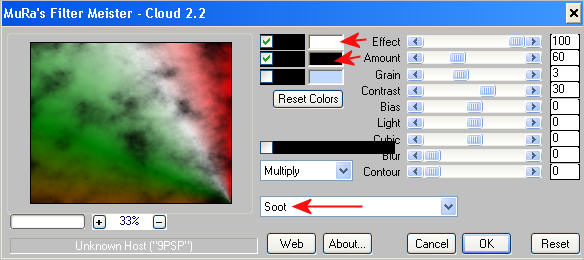
|
ACTIVATE Copy (2) of Raster 2
Open up the leeloo_CG_XmasCard_SugarPlumFairy_02 image
in your PSP workspace
Right click on the Title Bar and select COPY from the options
Right click on the Title Bar of your tag image
and select PASTE AS NEW LAYER from the options.
IMAGE >>> RESIZE = 60%
Ensure "Resize all layers" is UNCHECKED
Resample using WEIGHTED AVERAGE
ADJUST >>> SHARPNESS >>> SHARPEN
Carefully reposition down with your MOVER tool
|
|
EFFECTS >>> PLUGINS >>> EYE CANDY 3 >>> DROP SHADOW |
|
ACTIVATE Copy (2) of Raster 2
EDIT >>> Repeat Drop Shadow
ACTIVATE Raster 2
EDIT >>> Repeat Drop Shadow
|
|
ACTIVATE Raster 3
Open up the JOYGIV image in your PSP workspace
Right click on the Title Bar and select COPY from the options
Right click on the Title Bar of your tag image
and select PASTE AS NEW LAYER from the options.
IMAGE >>> RESIZE = 60%
Ensure "Resize all layers" is UNCHECKED
Resample using WEIGHTED AVERAGE
ADJUST >>> SHARPNESS >>> SHARPEN
Reposition with your MOVER tool
|
|
LAYERS >>> DUPLICATE
LAYERS >>> MERGE >>> MERGE DOWN
EFFECTS >>> PLUGINS >>> EYE CANDY 3 >>> DROP SHADOW
Same settings
|
|
LAYERS >>> NEW RASTER LAYER
Flood fill with gradient
SELECTIONS >>> SELECT ALL
SELECTIONS >>> MODIFY >>> CONTRACT = 5
EDIT >>> CLEAR
DESELECT
EFFECTS >>> 3D EFFECTS >>> DROP SHADOW
Vertical & Horizontal offsets = 1
Colour = Black
Opacity = 100
Blur = 0
Repeat Drop Shadow effect changing
Vertical & Horizontal Offsets to - ( minus ) 1
Click OK
EFFECTS >>> 3D EFFECTS >>> INNER BEVEL
|
|
EFFECTS >>> PLUGINS >>> EYE CANDY 3 >>> DROP SHADOW
Same settings
EDIT >>> Repeat Drop Shadow.. change DIRECTION to 135
|
|
LAYERS >>> MERGE >>> MERGE ALL (Flatten)
Save as .jpg image
|
|
|