WEDDING
PSP8 to PSPX3

This tutorial was written by Jemima ~ AUGUST 2011
Copyright © 2011/12 ~ Jemima ~ All rights reserved
********************************
This was created using PSP9 but can be adapted for other versions of PSP.
You will need the
following to complete this tutorial
Materials
CJ_ Lace A.psp
PP~2Doves2~DVDM.psp
1Patries_scanmale model10_24-1-07.psp
BrideOfTheBlue_TubedByGini_08-08-06.tub
Misted By Sorensen_Designs-Tube.pspimage
SandraKuck_TreasuredHeartsJune04_SLH.psp
Save to a folder on your computer
Polka dot.bmp
Save to your PSP Textures folder
PSP8: C:\Program Files\Jasc Software\Paint Shop Pro 8\Textures
PSP9: C:\Program Files\Jasc Software\Paint Shop Pro 9\Textures
PSPX: C:\Program Files\Corel\Corel Paint Shop Pro X\Textures
PSPXI / X2: C:\Program Files\Corel\Corel Paint Shop Pro Photo X2\Corel_15
PSPX3: C:\Program Files\Corel\X3\PSPClassic\Corel_15
Plugins
** EYE CANDY3 **
http://www.pircnet.com/downloads.html
********************************
REMEMBER TO SAVE YOUR WORK OFTEN
********************************
VIEW >>> RULERS
Open a new image 600 x 480
Transparent background
PSPX - X2: Colour Depth = 8bits/channel
PSPX3: Colour Depth RGB = 8bits/channel
Flood fill with LILAC #bdbde2
EFFECTS >>> TEXTURE EFFECTS >>> FINE LEATHER
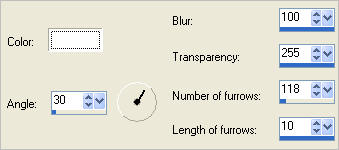
EFFECTS >>> EDGE EFFECTS >>> ENHANCE
Select your FREEHAND SELECTION tool

Place your cursor at 20 pixels across and 460 pixels down and LEFT CLICK
drag your cursor UP to 200 pixels across and 300 pixels down and LEFT CLICK
go across to
400 pixels across and 300 pixels down and LEFT CLICK
go across to
580 pixels across and 460 pixels down and RIGHTCLICK

ADJUST >>> BRIGHTNESS and CONTRAST >>> BRIGHTNESS/CONTRAST
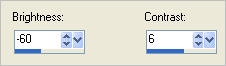
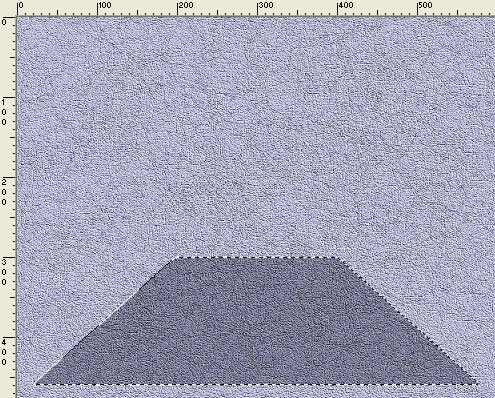
DESELECT
EFFECTS >>> TEXTURE EFFECTS >>> BLINDS
COLOUR = #000000
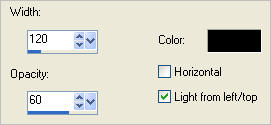
Choose your SELECTION TOOL then click on the CUSTOM SELECTION symbol
and enter these coordinates.
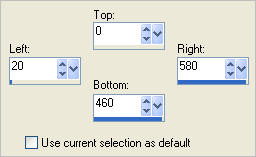
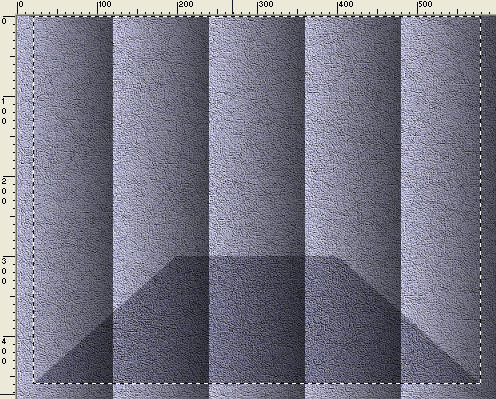
EFFECTS >>> PLUGINS >>> EYE CANDY 3 >>> DROP SHADOW
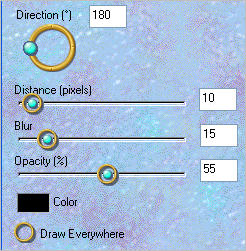
EDIT >>> Repeat Drop Shadow.. change DIRECTION to 0
DESELECT
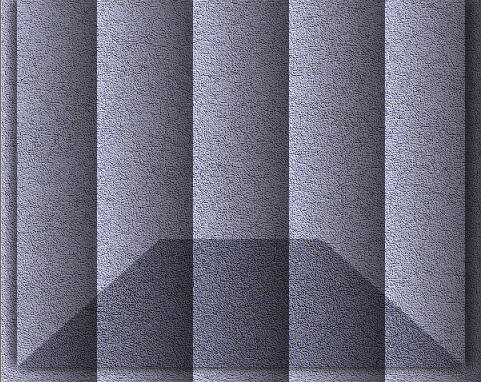
EFFECTS >>> ILLUMINATION EFFECTS >>> LIGHTS
Select the '5 DOWN' preset.
Click on Light 2 and turn OFF
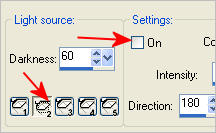
Click on Light 4 and turn OFF
Click on Light 1 and enter these settings
COLOUR = LILAC #bdbde2
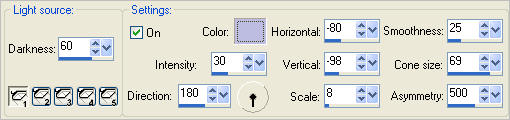
Click on Light 3 and enter these settings
COLOUR = WHITE
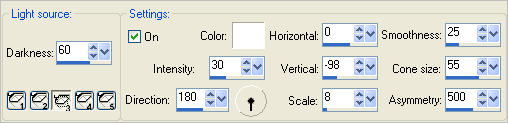
Click on Light 5 and enter these settings
COLOUR = LILAC #bdbde2
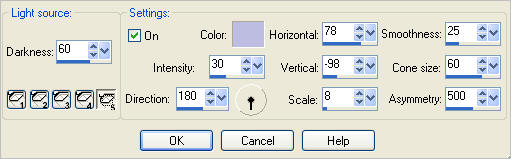
CLICK OK
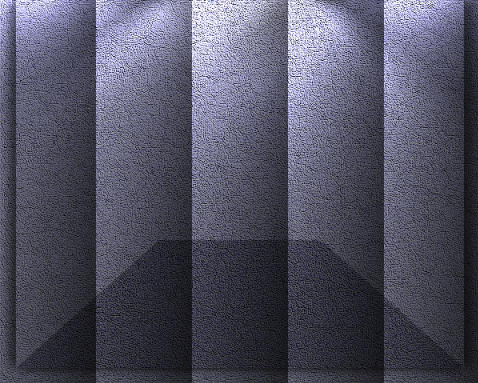
Save as .psp image
Open up the Misted By Sorensen_Designs-Tube image in your PSP workspace
Right click on the Title Bar and select COPY from the options
Right click on the Title Bar of your tag image
and select PASTE AS NEW LAYER from the options.
LAYERS >>> DUPLICATE
IMAGE >>> RESIZE = 75%
Ensure "Resize all layers" is UNCHECKED
Resample using WEIGHTED AVERAGE
Reposition with your MOVER tool

LAYERS >>> DUPLICATE
IMAGE >>> MIRROR
LAYERS >>> MERGE >>> MERGE DOWN
EDIT >>> Repeat Layer Merge Down
EFFECTS >>> DISTORTION EFFECTS >>> POLAR COORDINATES
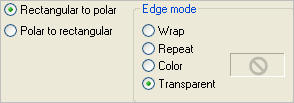

LAYERS >>> DUPLICATE
EFFECTS >>> DISTORTION EFFECTS >>> POLAR COORDINATES
Same settings
LAYERS >>> ARRANGE >>> MOVE DOWN
With RASTER 2 ACTIVE
Reposition UP with your MOVER tool

Open up the Misted By Sorensen_Designs-Tube image in your PSP workspace
Right click on the Title Bar and select COPY from the options
Right click on the Title Bar of your tag image
and select PASTE AS NEW LAYER from the options.
ADJUST >>> SHARPNESS >>> SHARPEN MORE
Reposition with your MOVER tool

LAYERS >>> DUPLICATE
IMAGE >>> RESIZE = 75%
Ensure "Resize all layers" is UNCHECKED
Resample using WEIGHTED AVERAGE
Reposition with your MOVER tool

LAYERS >>> DUPLICATE
IMAGE >>> MIRROR
Reposition with your MOVER tool

LAYERS >>> MERGE >>> MERGE DOWN
EDIT >>> Repeat Layer Merge Down
Save your image
ACTIVATE Copy of Raster 2
Open up the CJ_ Lace A image in your PSP workspace
Right click on the Title Bar and select COPY from the options
Right click on the Title Bar of your tag image
and select PASTE AS NEW LAYER from the options.
IMAGE >>> RESIZE = 92%
Ensure "Resize all layers" is UNCHECKED
Resample using WEIGHTED AVERAGE
ADJUST >>> SHARPNESS >>> SHARPEN
EFFECTS >>> 3D EFFECTS >>> DROP SHADOW
Vertical & Horizontal offsets = 1
Colour = Black
Opacity = 100
Blur = 0
ACTIVATE RASTER 2
In your LAYER PALETTE change the OPACITY to 72%
ACTIVATE Copy of RASTER 2
In your LAYER PALETTE change the OPACITY to 72%

ACTIVATE THE TOP LAYER (RASTER 3)
Open up the SandraKuck_TreasuredHeartsJune04_SLH image in your PSP workspace
Right click on the Title Bar and select COPY from the options
Right click on the Title Bar of your tag image
and select PASTE AS NEW LAYER from the options.
IMAGE >>> RESIZE = 50%
Ensure "Resize all layers" is UNCHECKED
Resample using WEIGHTED AVERAGE
Reposition with your MOVER tool

Open up the 1Patries_scanmale model10_24-1-07 image in your PSP workspace
Right click on the Title Bar and select COPY from the options
Right click on the Title Bar of your tag image
and select PASTE AS NEW LAYER from the options.
IMAGE >>> RESIZE = 45%
Ensure "Resize all layers" is UNCHECKED
Resample using WEIGHTED AVERAGE
Reposition with your MOVER tool
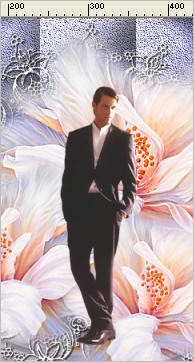
Open up the BrideOfTheBlue_TubedByGini_08-08-06 image in your PSP workspace
Right click on the Title Bar and select COPY from the options
Right click on the Title Bar of your tag image
and select PASTE AS NEW LAYER from the options.
IMAGE >>> RESIZE = 45%
Ensure "Resize all layers" is UNCHECKED
Resample using WEIGHTED AVERAGE
Reposition with your MOVER tool

Open up the PP~2Doves2~DVDM image in your PSP workspace
Right click on the Title Bar and select COPY from the options
Right click on the Title Bar of your tag image
and select PASTE AS NEW LAYER from the options.
IMAGE >>> RESIZE = 35%
Ensure "Resize all layers" is UNCHECKED
Resample using WEIGHTED AVERAGE
ADJUST >>> SHARPNESS >>> SHARPEN
Reposition with your MOVER tool

Save your image
EFFECTS >>> PLUGINS >>> EYE CANDY 3 >>> PERSPECTIVE SHADOW
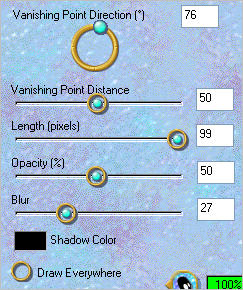
ACTIVATE RASTER 7
EDIT >>> Repeat Perspective Shadow
ACTIVATE RASTER 6
EDIT >>> Repeat Perspective Shadow
ACTIVATE RASTER 5
EDIT >>> Repeat Perspective Shadow
LAYERS >>> MERGE >>> MERGE VISIBLE
Save your image
LAYERS >>> NEW RASTER LAYER
Flood fill with WHITE
SELECTIONS >>> SELECT ALL
SELECTIONS >>> MODIFY >>> CONTRACT = 4
EDIT >>> CLEAR
SELECTIONS >>> INVERT
EFFECTS >>> TEXTURE EFFECTS >>> TEXTURE
COLOUR = #c0c0c0
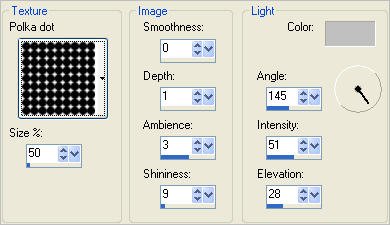
EFFECTS >>> EDGE EFFECTS >>> ENHANCE
EFFECTS >>> 3D EFFECTS >>> DROP SHADOW
Vertical & Horizontal offsets = 1
Colour = Black
Opacity = 100
Blur = 0
Repeat Drop Shadow effect changing
Vertical & Horizontal Offsets to - ( minus ) 1
Click OK
DESELECT

LAYERS >>> DUPLICATE
IMAGE >>> RESIZE = 98%
Ensure "Resize all layers" is UNCHECKED
Resample using WEIGHTED AVERAGE
IMAGE >>> MIRROR
ADJUST >>> SHARPNESS >>> SHARPEN
LAYERS >>> MERGE >>> MERGE ALL (Flatten)
IMAGE >>> ADD BORDERS = SYMMETRIC 1
COLOUR = BLACK
Save as .jpg image
TESTERS RESULTS
Page designed by

for
http://www.artistrypsp.com/
Copyright ©
2000-2012 Artistry In PSP / PSP Artistry
All rights reserved.
Unless specifically made available for
download,
no graphics or text may be removed from
this site for any reason
without written permission from Artistry
In PSP / PSP Artistry
|