SPIRITUAL
PSP8 to PSPX3

This tutorial was written by Jemima ~ JULY 2011
Copyright © 2011 ~ Jemima ~ All rights reserved
********************************
This was created using PSP9 but can be adapted for other versions of PSP.
You will need the
following to complete this tutorial
Materials
Shape77JF.pspimage
wordArt4b_joluvsdogs.psp
KAT_misted_medivallady.pspimage
Mist-corinne.vicairepaysage-d04.03.11 06.pspimage
Save to a folder on your computer
********************************
REMEMBER TO SAVE YOUR WORK OFTEN
********************************
Open a new image 600 x 480
Transparent background
PSPX - X2: Colour Depth = 8bits/channel
PSPX3: Colour Depth RGB = 8bits/channel
Flood fill with WHITE
EFFECTS >>> TEXTURE EFFECTS >>> TEXTURE
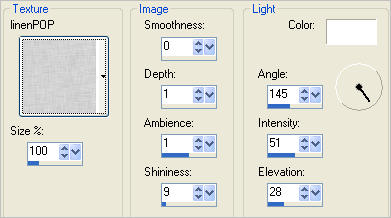
LAYERS >>> NEW RASTER LAYER
SELECTIONS >>> SELECT ALL
Open up the Mist-corinne.vicairepaysage-d04.03.11 06 image in your PSP workspace
Right click on the Title Bar and select COPY from the options
Right click on the Title Bar of your tag image
and select PASTE INTO SELECTION from the options.
DESELECT
LAYERS >>> DUPLICATE
IMAGE >>> MIRROR

LAYERS >>> MERGE >>> MERGE DOWN
EFFECTS >>> TEXTURE EFFECTS >>> TEXTURE
Same settings
LAYERS >>> NEW RASTER LAYER
SELECTIONS >>> SELECT ALL
Flood fill with WHITE
SELECTIONS >>> MODIFY >>> CONTRACT = 8
EDIT >>> CLEAR
SELECTIONS >>> INVERT
EFFECTS >>> TEXTURE EFFECTS >>> BLINDS
COLOUR = #c59596
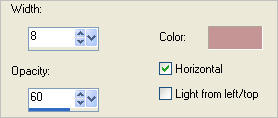
EFFECTS >>> TEXTURE EFFECTS >>> BLINDS
UNCHECK 'HORIZONTAL' OPTION
EFFECTS >>> TEXTURE EFFECTS >>> TEXTURE
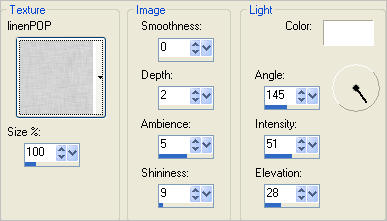
EFFECTS >>> 3D EFFECTS >>> INNER BEVEL
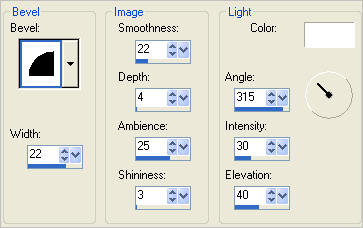
SELECTIONS >>> INVERT
Flood fill with DARK PINK #c59596
SELECTIONS >>> MODIFY >>> CONTRACT = 3
EDIT >>> CLEAR

LAYERS >>> NEW RASTER LAYER
Flood fill with WHITE
SELECTIONS >>> MODIFY >>> CONTRACT = 5
EDIT >>> CLEAR
DESELECT
EFFECTS >>> TEXTURE EFFECTS >>> BLINDS
Same settings
EFFECTS >>> TEXTURE EFFECTS >>> BLINDS
CHECK 'HORIZONTAL' OPTION
EFFECTS >>> TEXTURE EFFECTS >>> TEXTURE
Same settings
EFFECTS >>> 3D EFFECTS >>> INNER BEVEL
Same settings

EFFECTS >>> 3D EFFECTS >>> DROP SHADOW
Vertical & Horizontal offsets = 2
Colour = DARK PINK #c59596
Opacity = 65
Blur = 0
Repeat Drop Shadow effect changing
Vertical & Horizontal Offsets to - ( minus ) 2
Click OK
LAYERS >>> MERGE >>> MERGE DOWN

LAYERS >>> DUPLICATE
LAYERS >>> ARRANGE >>> MOVE DOWN
IMAGE >>> RESIZE = 97%
Ensure "Resize all layers" is UNCHECKED
Resample using WEIGHTED AVERAGE
EFFECTS >>> DISTORTION EFFECTS >>> WAVE

ADJUST >>> SHARPENESS >>> SHARPEN

LAYERS >>> DUPLICATE
EFFECTS>>> GEOMETRIC EFFECTS >>> CIRCLE
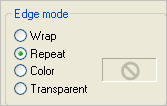
LAYERS >>> ARRANGE >>> MOVE DOWN

ACTIVATE RASTER 3
LAYERS >>> DUPLICATE
EFFECTS>>> GEOMETRIC EFFECTS >>> CIRCLE
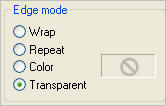
LAYERS >>> ARRANGE >>> MOVE DOWN
EDIT >>> Repeat Move layer down

ADJUST >>> SHARPNESS >>> SHARPEN
CLOSE RASTER 1 and RASTER 2
LAYERS >>> MERGE >>> MERGE VISIBLE
OPEN RASTER 1 and RASTER 2
Save as .psp image
Open up the Shape77JF image in your PSP workspace
WINDOW >>> DUPLICATE
Close the original Image
Using the duplicated image..
ADJUST >>> HUE & SATURATION >>> COLORIZE
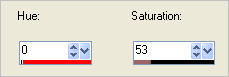
EFFECTS >>> 3D EFFECTS >>> INNER BEVEL
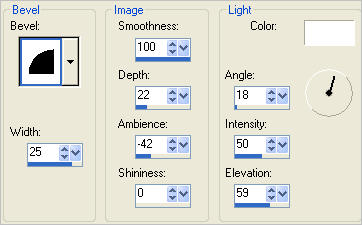
EFFECTS >>> EDGE EFFECTS >>> ENHANCE
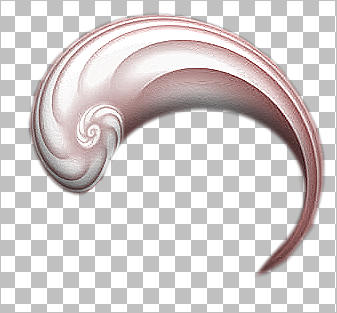
Right click on the Title Bar and select COPY from the options
Right click on the Title Bar of your tag image
and select PASTE AS NEW LAYER from the options.
PSP8 - PSP9:IMAGE >>> ROTATE >>> FREE ROTATE
Ensure "All layers" is UNCHECKED
PSPX - PSPX3: IMAGE >>> FREE ROTATE
Ensure "All layers" is UNCHECKED
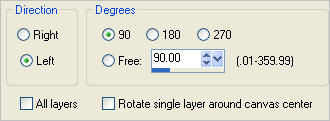
Reposition with your MOVER tool

VIEW >>> RULERS
Select your DEFORMATION tool
Mode = SCALE
use default settings
PSPX-X3:Select your PICK tool
Drag the centre top node up and level with the 40 pixel mark on the left ruler.
Drag the centre bottom node down and level with the 430 pixel mark on the left ruler.
Then place your cursor over the centre of the rotating arm and move the image
so the left is level with the 40 pixel mark on the top ruler

Click the RESET RECTANGLE arrow
Select your MOVER tool to disengage the DEFORMATION tool (Pick tool)
LAYERS >>> DUPLICATE
IMAGE >>> MIRROR

LAYERS >>> MERGE >>> MERGE DOWN
Open up the KAT_misted_medivallady image in your PSP workspace
Right click on the Title Bar and select COPY from the options
Right click on the Title Bar of your tag image
and select PASTE AS NEW LAYER from the options.
Open up the wordArt4b_joluvsdogs image in your PSP workspace
Select the "beautiful spiritual sublime" text with your SELECTION tool
Selection Type = Rectangle
Mode = Replace
Feather = 0
Antialias = UNChecked
Right click on the Title Bar and select COPY from the options
Right click on the Title Bar of your tag image
and select PASTE AS NEW LAYER from the options.
LAYERS >>> DUPLICATE
LAYERS >>> MERGE >>> MERGE DOWN
Carefully move down with your MOVER tool

ADJUST >>> COLOUR BALANCE >>> NEGATIVE IMAGE
PSPX - X3: IMAGE >>> NEGATIVE IMAGE
EFFECTS >>> 3D EFFECTS >>> DROP SHADOW
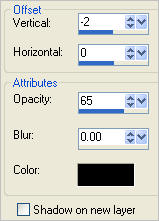

ACTIVATE THE MERGED LAYER
EFFECTS >>> 3D EFFECTS >>> DROP SHADOW
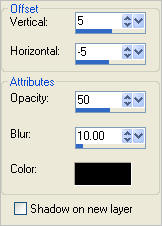
EFFECTS >>> 3D EFFECTS >>> DROP SHADOW

LAYERS >>> MERGE >>> MERGE ALL (Flatten)
Save as .jpg image
TESTERS RESULTS
Page designed by

for
http://www.artistrypsp.com/
Copyright ©
2000-2012 Artistry In PSP / PSP Artistry
All rights reserved.
Unless specifically made available for
download,
no graphics or text may be removed from
this site for any reason
without written permission from Artistry
In PSP / PSP Artistry
|