SOUNDWAVES
PSP8 to PSPX3

This tutorial was written by Jemima ~ AUGUST 2011
Copyright © 2011 ~ Jemima ~ All rights reserved
********************************
This was created using PSP9 but can be adapted for other versions of PSP.
You will need the
following to complete this tutorial
Materials
JHanna_310 tube.pspimage
(Used with permission)

soundwaves.jpg
1600_045.jpg
jcw_hb_girl.psp
bluewindow-colorel.pspimage
Save to a folder on your computer
********************************
REMEMBER TO SAVE YOUR WORK OFTEN
********************************
Plugins
** EYE CANDY3 **
http://www.pircnet.com/downloads.html
********************************
Open up the soundwaves image in your PSP workspace
WINDOW >>> DUPLICATE
Close the original Image
LAYERS >>> Promote background layer
LAYERS >>> DUPLICATE
EFFECTS >>> REFLECTION EFFECTS >>> ROTATING MIRROR
NOTE: Change the 'Rotation angle' setting first.
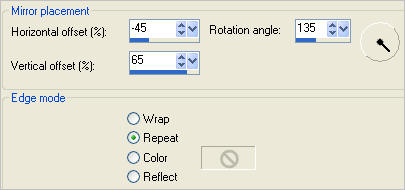
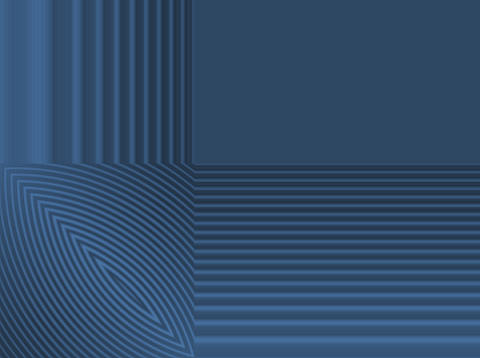
In your LAYER PALETTE change the OPACITY to 50%
Change the BLEND MODE to DIFFERENCE
LAYERS >>> NEW RASTER LAYER
SELECTIONS >>> SELECT ALL
Open up the 1600_045 image in your PSP workspace
Right click on the Title Bar and select COPY from the options
Right click on the Title Bar of your tag image
and select PASTE INTO SELECTION from the options.
In your LAYER PALETTE change the BLEND MODE to OVERLAY
DESELECT
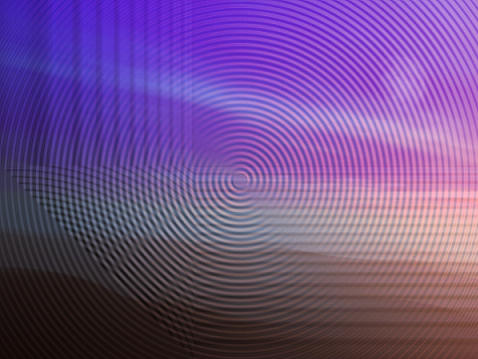
LAYERS >>> DUPLICATE
LAYERS >>> ARRANGE >>> MOVE DOWN
EFFECTS>>> GEOMETRIC EFFECTS >>> CIRCLE
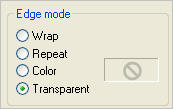
In your LAYER PALETTE change the BLEND MODE to DARKEN
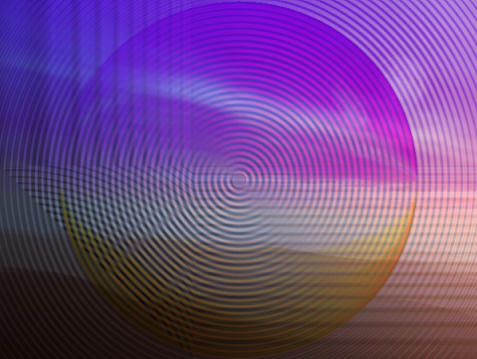
ACTIVATE RASTER 2
Open up the bluewindow-colore image in your PSP workspace
Right click on the Title Bar and select COPY from the options
Right click on the Title Bar of your tag image
and select PASTE AS NEW LAYER from the options.
IMAGE >>> RESIZE = 60 %
Ensure "Resize all layers" is UNCHECKED
Resample using WEIGHTED AVERAGE
Reposition to the right with your MOVER tool

Open up the jcw_hb_girl image in your PSP workspace
Right click on the Title Bar and select COPY from the options
Right click on the Title Bar of your tag image
and select PASTE AS NEW LAYER from the options.
IMAGE >>> RESIZE = 30 %
Ensure "Resize all layers" is UNCHECKED
Resample using WEIGHTED AVERAGE
Reposition to the right with your MOVER tool
In your LAYER PALETTE change the BLEND MODE to LUMINANCE (L)

Open up the JHanna_310 tube image in your PSP workspace
Right click on the Title Bar and select COPY from the options
Right click on the Title Bar of your tag image
and select PASTE AS NEW LAYER from the options.
IMAGE >>> RESIZE = 65 %
Ensure "Resize all layers" is UNCHECKED
Resample using WEIGHTED AVERAGE
Reposition to the left with your MOVER tool

EFFECTS >>> PLUGINS >>> EYE CANDY 3 >>> PERSPECTIVE SHADOW
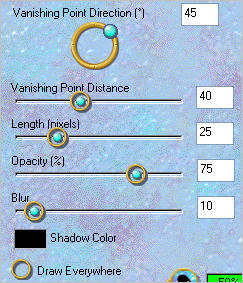
ACTIVATE RASTER 4
EDIT >>> Repeat Perspective Shadow.
ACTIVATE Copy of Raster 1
EFFECTS >>> EDGE EFFECTS >>> ENHANCE
ACTIVATE RASTER 5
LAYERS >>> MERGE >>> MERGE DOWN
EDIT >>> Repeat Layer Merge Down
EFFECTS >>> ILLUMINATION EFFECTS >>> LIGHTS
Click on LIGHT1 and enter these settings
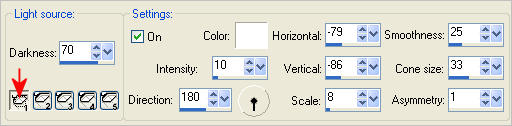
Click on LIGHT2 and enter these settings
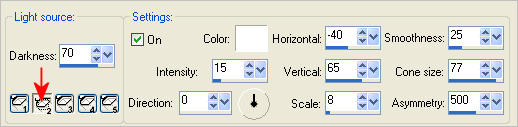
Click on LIGHT3 and enter these settings
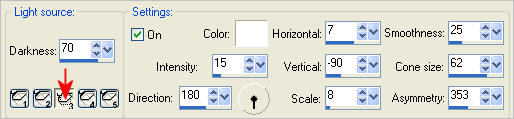
Click on LIGHT4 and enter these settings
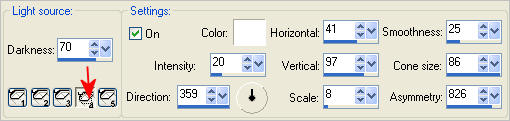
Click on LIGHT5 and enter these settings
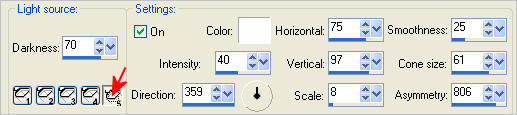
Click OK
CLOSE RASTER 3
ACTIVATE one of the other layers
LAYERS >>> MERGE >>> MERGE VISIBLE
SELECTIONS >>> SELECT ALL
SELECTIONS >>> MODIFY >>> CONTRACT = 5
SELECTIONS >>> INVERT
EFFECTS >>> 3D EFFECTS >>> INNER BEVEL
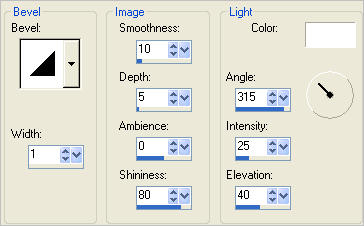
DESELECT
OPEN RASTER 3
LAYERS >>> MERGE >>> MERGE ALL (Flatten)
Save as .jpg image
TESTERS RESULTS
Page designed by

for
http://www.artistrypsp.com/
Copyright ©
2000-2011 Artistry In PSP / PSP Artistry
All rights reserved.
Unless specifically made available for
download,
no graphics or text may be removed from
this site for any reason
without written permission from Artistry
In PSP / PSP Artistry
|