REFLECTING
PSP8 to PSPX3

This tutorial was written by Jemima ~ MARCH 2012
Copyright © 2012 ~ Jemima ~ All rights reserved
********************************
This was created using PSP9 but can be adapted for other versions of PSP.
No artists or copyright infringement is intended on any of the tubes used in this tutorial.
The tubes were acquired in good faith as to their legality.
If there is a problem, please contact the author and the image/s will be removed.
You will need the
following to complete this tutorial
Materials
c&s_0565.psp
butterfly-sdh.psp
AR376.pspimage
28-4-06victorianroom3_sw.pspimage
H@nne_FabriceDeVilleneuve-CachePot.psp
Save to a folder on your computer
pink134.jpg
Save to your PSP Patterns folder
PSP8: C:\Program Files\Jasc Software\Paint Shop Pro 8\Patterns
PSP9: C:\Program Files\Jasc Software\Paint Shop Pro 9\Patterns
PSPX: C:\Program Files\Corel\Corel Paint Shop Pro X\Patterns
PSPXI / X2: C:\Program Files\Corel\Corel Paint Shop Pro Photo X2\Corel_08
PSPX3: C:\Program Files\Corel\X3\PSPClassic\Corel_08
lgrey176.jpg
Save to your PSP Textures folder
PSP8: C:\Program Files\Jasc Software\Paint Shop Pro 8\Textures
PSP9: C:\Program Files\Jasc Software\Paint Shop Pro 9\Textures
PSPX: C:\Program Files\Corel\Corel Paint Shop Pro X\Textures
PSPXI / X2: C:\Program Files\Corel\Corel Paint Shop Pro Photo X2\Corel_15
PSPX3: C:\Program Files\Corel\X3\PSPClassic\Corel_15
Plugins
** EYE CANDY3 **
http://www.pircnet.com/downloads.html
********************************
VIEW >>> RULERS
In your MATERIALS PALETTE
Load the ' pink134 ' pattern in your foreground
using the settings below.
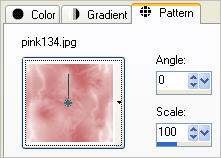
Load PINK ' #dbcac6 ' in your background
Open a new image 600 x 480
Transparent background
PSPX - X2: Colour Depth = 8bits/channel
PSPX3: Colour Depth RGB = 8bits/channel
Flood fill with PINK ' #dbcac6 '
LAYERS >>> NEW RASTER LAYER
Flood fill with the ' pink134 ' pattern
EFFECTS >>> TEXTURE EFFECTS >>> FINE LEATHER
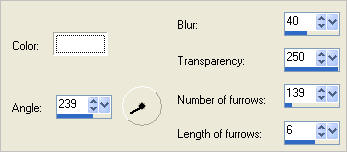
IMAGE >>> RESIZE =90 %
Ensure "Resize all layers" is UNCHECKED
Resample using WEIGHTED AVERAGE

LAYERS >>> DUPLICATE
CLOSE RASTER 2
EFFECTS >>> DISTORTION EFFECTS >>> WAVE
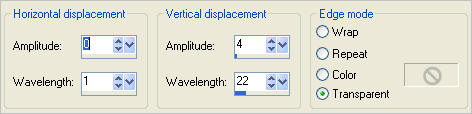
ADJUST >>> HUE & SATURATION >>> COLORIZE
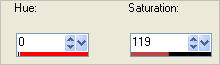
IMAGE >>> RESIZE = 90%
Ensure "Resize all layers" is UNCHECKED
Resample using WEIGHTED AVERAGE
ADJUST >>> SHARPNESS >>> SHARPEN MORE
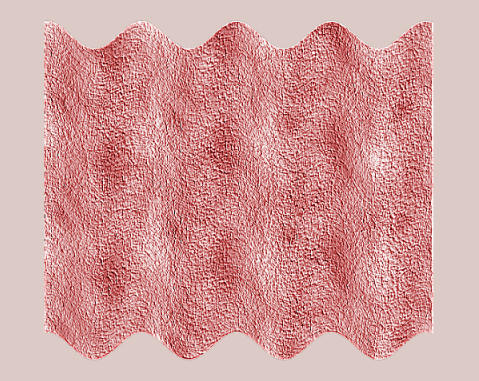
LAYERS >>> DUPLICATE
CLOSE
Copy of Raster 2
Select your DEFORMATION tool
Mode = SCALE
use default settings
PSPX-X3:Select your PICK tool
Drag the centre top node down level with the 370 pixel mark on the left ruler.
Click the RESET RECTANGLE arrow
Select the MOVER tool to disengage the DEFORMATION tool (PICK tool)
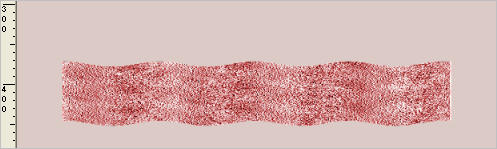
EFFECTS >>> 3D EFFECTS >>> INNER BEVEL
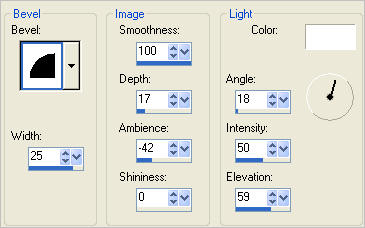
EFFECTS >>> PLUGINS >>> EYE CANDY 3 >>> DROP SHADOW
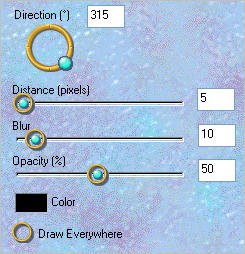
EDIT >>> Repeat Drop Shadow.. change DIRECTION to 135
OPEN & ACTIVATE Copy of Raster 2
EDIT >>> Repeat Drop Shadow..
EDIT >>> Repeat Drop Shadow.. change DIRECTION to 315
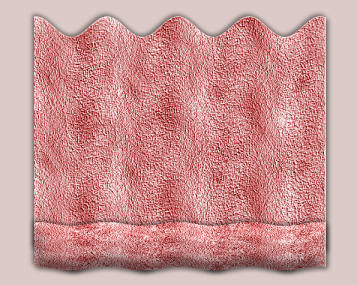
Select your DEFORMATION tool
Mode = SCALE
use default settings
PSPX-X3:Select your PICK tool
Drag the centre top node down level with the 40 pixel mark on the left ruler.
Click the RESET RECTANGLE arrow
Drag the centre LEFT node ACROSS level with the 50 pixel mark on the left ruler.
Drag the centre RIGHT node ACROSS level with the 550 pixel mark on the left ruler.
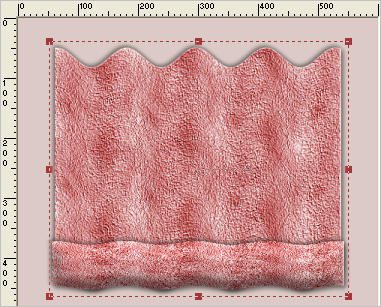
Click the RESET RECTANGLE arrow
ACTIVATE Copy (2) of Raster 2
Drag the centre LEFT node ACROSS level with the 50 pixel mark on the left ruler.
Drag the centre RIGHT node ACROSS level with the 550 pixel mark on the left ruler.
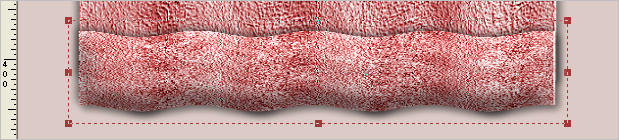
Click the RESET RECTANGLE arrow
Select the MOVER tool to disengage the DEFORMATION tool (PICK tool)
OPEN & ACTIVATE Raster 2
ADJUST >>> BLUR >>> AVERAGE

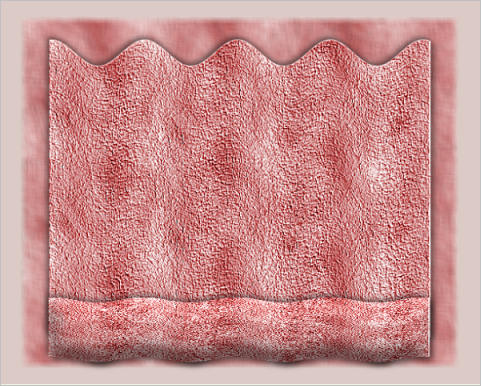
ACTIVATE Copy (2) of Raster 2
Open up the H@nne_FabriceDeVilleneuve-CachePot image in your PSP workspace
Right click on the Title Bar and select COPY from the options
Right click on the Title Bar of your tag image
and select PASTE AS NEW LAYER from the options.
IMAGE >>> RESIZE = 65%
Ensure "Resize all layers" is UNCHECKED
Resample using WEIGHTED AVERAGE
ADJUST >>> SHARPNESS >>> SHARPEN
Reposition with your MOVER tool
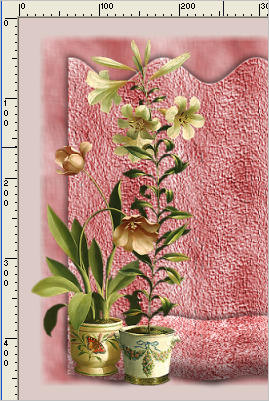
Open up the 28-4-06victorianroom3_sw image in your PSP workspace
Right click on the Title Bar and select COPY from the options
Right click on the Title Bar of your tag image
and select PASTE AS NEW LAYER from the options.
Reposition with your MOVER tool

Open up the c&s_0565 image in your PSP workspace
Right click on the Title Bar and select COPY from the options
Right click on the Title Bar of your tag image
and select PASTE AS NEW LAYER from the options.
IMAGE >>> RESIZE = 90%
Ensure "Resize all layers" is UNCHECKED
Resample using WEIGHTED AVERAGE
ADJUST >>> SHARPNESS >>> SHARPEN
Reposition with your MOVER tool

Open up the AR376 image in your PSP workspace
Right click on the Title Bar and select COPY from the options
Right click on the Title Bar of your tag image
and select PASTE AS NEW LAYER from the options.
IMAGE >>> RESIZE = 75%
Ensure "Resize all layers" is UNCHECKED
Resample using WEIGHTED AVERAGE
ADJUST >>> SHARPNESS >>> SHARPEN
Reposition with your MOVER tool

Choose your FREEHAND SELECTION TOOL
Selection Type = Point to Point
Mode = Replace
Feather = 2
Antialias = Checked
Section off the area shown below

Hit your DELETE key
DESELECT
EFFECTS >>> PLUGINS >>> EYE CANDY 3 >>> DROP SHADOW
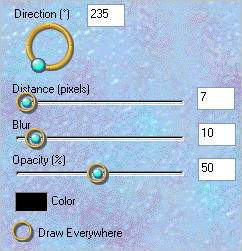
ACTIVATE RASTER 5
EDIT >>> Repeat Drop Shadow..
ACTIVATE RASTER 3
EDIT >>> Repeat Drop Shadow..
ACTIVATE THE TOP LAYER
LAYERS >>> NEW RASTER LAYER
Flood fill with PINK
SELECTIONS >>> SELECT ALL
SELECTIONS >>> MODIFY >>> CONTRACT = 25
EDIT >>> CLEAR
SELECTIONS >>> INVERT
EFFECTS >>> TEXTURE EFFECTS >>> TEXTURE
COLOUR = #dbcac6
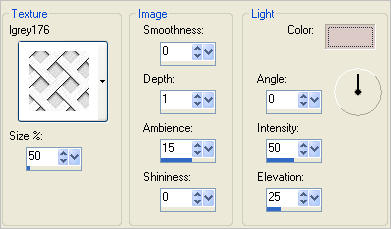
ADJUST >>> SHARPNESS >>> SHARPEN MORE

EFFECTS >>> PLUGINS >>> EYE CANDY 3 >>> DROP SHADOW
Same settings
EDIT >>> Repeat Drop Shadow.. change DIRECTION to 50
DESELECT
ACTIVATE RASTER 5
LAYERS >>> ARRANGE >>> BRING TO TOP
ACTIVATE RASTER 6
LAYERS >>> ARRANGE >>> BRING TO TOP

Open up the butterfly-sdh image in your PSP workspace
Right click on the Title Bar and select COPY from the options
Right click on the Title Bar of your tag image
and select PASTE AS NEW LAYER from the options.
IMAGE >>> MIRROR
IMAGE >>> RESIZE = 30%
Ensure "Resize all layers" is UNCHECKED
Resample using WEIGHTED AVERAGE
ADJUST >>> SHARPNESS >>> SHARPEN
EFFECTS >>> PLUGINS >>> EYE CANDY 3 >>> DROP SHADOW
Same settings
Reposition with your MOVER tool

LAYERS >>> MERGE >>> MERGE ALL (Flatten)
Save as .jpg image
TESTERS RESULTS
Page designed by

for
http://www.artistrypsp.com/
Copyright ©
2003-2012 Artistry In PSP / PSP Artistry
All rights reserved.
Unless specifically made available for
download,
no graphics or text may be removed from
this site for any reason
without written permission from Artistry
In PSP / PSP Artistry
|