Open a new image 600 x 600
Transparent background
RASTER BACKGROUND
PSPX - X2: Colour Depth = 8bits/channel
PSPX3: Colour Depth RGB = 8bits/channel
Flood fill with Maroon #651717
.
|
LAYERS >>> NEW RASTER LAYER
Choose your SELECTION TOOL then click on the
CUSTOM SELECTION symbol
and enter these coordinates.
|
|
Flood fill with WHITE
EFFECTS >>> TEXTURE EFFECTS >>> SCULPTURE
COLOUR = #c0c0c0
|
|
EFFECTS >>> 3D EFFECTS >>> DROP SHADOW
Vertical & Horizontal offsets = 1
Colour = Black
Opacity = 70
Blur = 0
Repeat Drop Shadow effect changing
Vertical & Horizontal Offsets to - ( minus ) 1
Click OK
DESELECT
EFFECTS >>> EDGE EFFECTS >>> ENHANCE
|
|
EFFECTS >>> PLUGINS >>> MuRa's Meister >>> Copies >>> Spiral
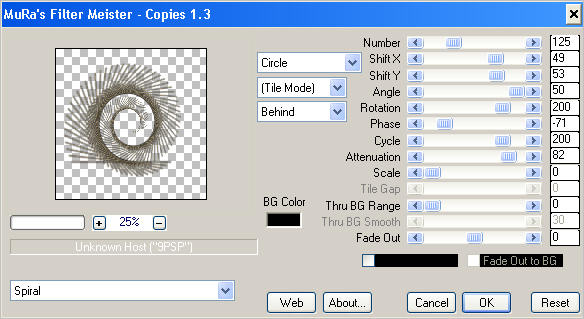 |
Right click on the Title Bar and select COPY from the options
Right click on the Title Bar of your tag image
and select PASTE AS NEW LAYER from the options.
DELETE RASTER 2
(This is to centre the image)
|
|
ACTIVATE RASTER 3
EFFECTS >>> 3D EFFECTS >>> DROP SHADOW
Vertical & Horizontal offsets = - ( minus ) 2
Colour = White
Opacity = 100
Blur = 0
|
|
ACTIVATE RASTER 1
LAYERS >>> NEW RASTER LAYER
Choose your SELECTION TOOL then click on the CUSTOM SELECTION symbol
and enter these coordinates.
|
|
Open up the JRettNewBeginnings_812 image
in your PSP workspace
Right click on the Title Bar and select COPY from the options
Right click on the Title Bar of your tag image
and select PASTE INTO SELECTION from the options.
DESELECT
IMAGE >>> RESIZE = 90%
Ensure "Resize all layers" is UNCHECKED
Resample using WEIGHTED AVERAGE
EFFECTS>>> GEOMETRIC EFFECTS >>> CIRCLE
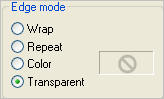
LAYERS >>> DUPLICATE
LAYERS >>> MERGE >>> MERGE DOWN
ADJUST >>> SHARPNESS >>> SHARPEN
Reposition with your MOVER tool slightly
so the ballons look even on both sides
|
|
ACTIVATE RASTER 3
Open up the Tube&Mist - Horloge RETRO_@e image
in your PSP workspace
Right click on the Title Bar and select COPY from the options
Right click on the Title Bar of your tag image
and select PASTE AS NEW LAYER from the options.
IMAGE >>> RESIZE = 40%
Ensure "Resize all layers" is UNCHECKED
Resample using WEIGHTED AVERAGE
ADJUST >>> SHARPNESS >>> SHARPEN
Reposition with your MOVER tool
|
|
Open up the 2923.tub image
in your PSP workspace
Right click on the Title Bar and select COPY from the options
Right click on the Title Bar of your tag image
and select PASTE AS NEW LAYER from the options.
Reposition with your MOVER tool
|
|
Open up the FeathersAndSatin_JocelynHaybittle_SLH image
in your PSP workspace
Right click on the Title Bar and select COPY from the options
Right click on the Title Bar of your tag image
and select PASTE AS NEW LAYER from the options.
IMAGE >>> RESIZE = 80%
Ensure "Resize all layers" is UNCHECKED
Resample using WEIGHTED AVERAGE
ADJUST >>> SHARPNESS >>> SHARPEN
Reposition with your MOVER tool |
|
EFFECTS >>> 3D EFFECTS >>> DROP SHADOW |
|
Open up the ele62 image
in your PSP workspace
Right click on the Title Bar and select COPY from the options
Right click on the Title Bar of your tag image
and select PASTE AS NEW LAYER from the options.
IMAGE >>> RESIZE = 35%
Ensure "Resize all layers" is UNCHECKED
Resample using WEIGHTED AVERAGE
EFFECTS >>> 3D EFFECTS >>> DROP SHADOW
Same settings
ADJUST >>> SHARPNESS >>> SHARPEN
Reposition with your MOVER tool |
|
LAYERS >>> NEW RASTER LAYER
In your MATERIALS PALETTE
Load WHITE in your background
NULL Foreground
Select your TEXT tool
FONT = Excelsior
 Enter text " 2013 "
Enter text " 2013 "
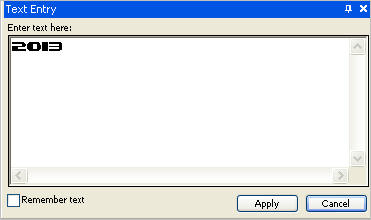 Click APPLY
Click APPLY
|
Reposition to bottom left corner
DESELECT
|
|
EFFECTS >>> TEXTURE EFFECTS >>> SCULPTURE
Same settings
ADJUST >>> SHARPNESS >>> SHARPEN MORE
LAYERS >>> ARRANGE >>> MOVE DOWN
|
|
EFFECTS >>> 3D EFFECTS >>> DROP SHADOW
Same settings
ACTIVATE RASTER 7
EDIT >>> Repeat Drop Shadow.
|
|
ACTIVATE RASTER 2
EFFECTS >>> PLUGINS >>> EYE CANDY 3 >>> DROP SHADOW
ACTIVATE RASTER 3
EDIT >>> Repeat Drop Shadow.
ACTIVATE RASTER 4
EDIT >>> Repeat Drop Shadow.
|
|
LAYERS >>> MERGE >>> MERGE VISIBLE
LAYERS >>> NEW RASTER LAYER
Flood fill with WHITE
SELECTIONS >>> SELECT ALL
SELECTIONS >>> MODIFY >>> CONTRACT = 3
EDIT >>> CLEAR
DESELECT
EFFECTS >>> TEXTURE EFFECTS >>> SCULPTURE
Same settings
ADJUST >>> SHARPNESS >>> SHARPEN
LAYERS >>> DUPLICATE
IMAGE >>> RESIZE = 97%
Ensure "Resize all layers" is UNCHECKED
Resample using WEIGHTED AVERAGE
ADJUST >>> SHARPNESS >>> SHARPEN
LAYERS >>> MERGE >>> MERGE DOWN
EFFECTS >>> PLUGINS >>> EYE CANDY 3 >>> DROP SHADOW
Same settings
|
|
LAYERS >>> MERGE >>> MERGE ALL (Flatten)
Save as .jpg image
.
|
|
|