NEAPOLITAN
PSP9 to PSPX3

This tutorial was written by Jemima ~ JULY 2011
Copyright © 2011 ~ Jemima ~ All rights reserved
********************************
This was created using PSP9 but can be adapted for other versions of PSP.
You will need the
following to complete this tutorial
Materials
Jem_people2.psp
Jem_people5.psp
VillageLike.pspimage
Yoka-Misted-Windows-011209.pspimage
Save to a folder on your computer
Plasma flame.jpg
Save to your PSP Displacement Maps
PSP8: Not Applicable ... no Displacement Maps in PSP8
PSP9: C:\Program Files\Jasc Software\Paint Shop Pro 9\Displacement Maps
PSPX: C:\Program Files\Corel\Corel Paint Shop Pro X\Displacement Maps
PSPXI / X2: C:\Program Files\Corel\Corel Paint Shop Pro Photo X2\Corel_04
PSPX3: C:\Program Files\Corel\X3\PSPClassic\Corel_04
Plugins
** Greg's Factory
Output Vol2 **
download
********************************
Open a new image 600 x 450
Transparent background
PSPX - X2: Colour Depth = 8bits/channel
PSPX3: Colour Depth RGB = 8bits/channel
Flood fill with PURPLE #57249c
EFFECTS >>> PLUGINS >>> Greg's Factory Output Vol2 >>> Pool Shadow
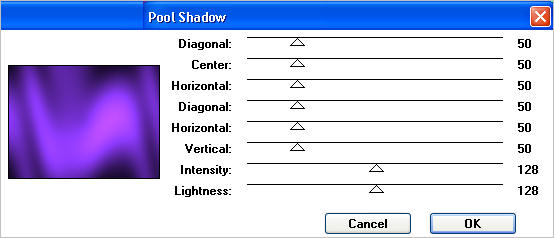
EFFECTS >>> DISTORTION EFFECTS >>> DISPLACEMENT MAP
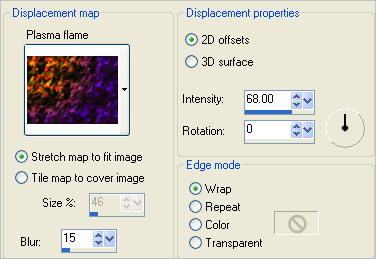

Choose your SELECTION TOOL then click on the CUSTOM SELECTION symbol
and enter these coordinates.
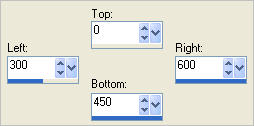
EFFECTS >>> ARTISTIC EFFECTS >>> HALF TONE
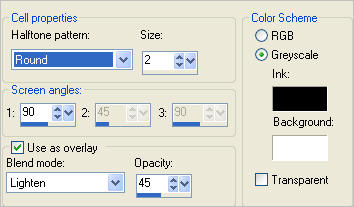
EFFECTS >>> DISTORTION EFFECTS >>> POLAR COORDINATES
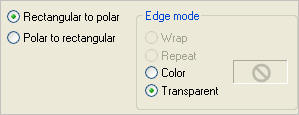
EDIT >>> Repeat Polar Coordinates

Right click on the Title Bar and select COPY from the options
DESELECT
Right click on the Title Bar of your tag image
and select PASTE AS NEW LAYER from the options.
IMAGE >>> RESIZE = 90%
Ensure "Resize all layers" is UNCHECKED
Resample using WEIGHTED AVERAGE
IMAGE >>> FLIP
Reposition with your MOVER tool
ADJUST >>> SHARPNESS >>> SHARPEN

ACTIVATE RASTER 1
ADJUST >>> BRIGHTNESS and CONTRAST >>> BRIGHTNESS/CONTRAST
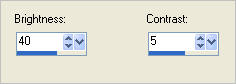
ACTIVATE RASTER 2
With your MAGIC WAND
Mode = Replace
Match Mode = RGB Value
Tolerance = 0
Feather = 2
Antialias = Checked
Sample Merged = UNCHECKED
PSP9 - X3: Check CONTIGUOUS
PSPX - X3: There is no " Sample Merged"
PSPX - X3: Use all layers = UNChecked
PSP9 - X3: ANTIALIAS = Outside
and while depressing your SHIFT KEY...
Select the black areas shown below
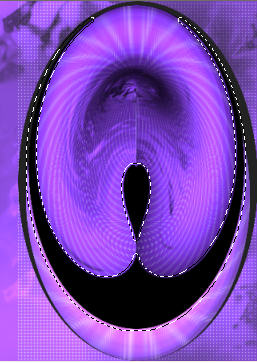
EDIT >>> CLEAR
DESELECT
EFFECTS >>> 3D EFFECTS >>> DROP SHADOW
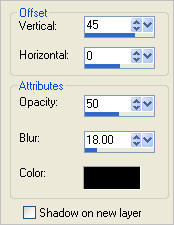

Open up the VillageLike image in your PSP workspace
Right click on the Title Bar and select COPY from the options
Right click on the Title Bar of your tag image
and select PASTE AS NEW LAYER from the options.
IMAGE >>> RESIZE = 50%
Ensure "Resize all layers" is UNCHECKED
Resample using WEIGHTED AVERAGE
In your LAYER PALETTE change the OPACITY to 70%
Change the BLEND MODE to LUMINANCE (not Luminance L)
ADJUST >>> SHARPNESS >>> SHARPEN
Reposition with your MOVER tool

Open up the Yoka-Misted-Windows-011209 image in your PSP workspace
Right click on the Title Bar and select COPY from the options
Right click on the Title Bar of your tag image
and select PASTE AS NEW LAYER from the options.
IMAGE >>> RESIZE = 35%
Ensure "Resize all layers" is UNCHECKED
Resample using WEIGHTED AVERAGE
In your LAYER PALETTE change the BLEND MODE to LUMINANCE (L)
ADJUST >>> SHARPNESS >>> SHARPEN
Reposition with your MOVER tool

Open up the Jem_people5 image in your PSP workspace
Right click on the Title Bar and select COPY from the options
Right click on the Title Bar of your tag image
and select PASTE AS NEW LAYER from the options.
IMAGE >>> RESIZE = 50%
Ensure "Resize all layers" is UNCHECKED
Resample using WEIGHTED AVERAGE
Reposition with your MOVER tool

Open up the Jem_people2 image in your PSP workspace
Right click on the Title Bar and select COPY from the options
Right click on the Title Bar of your tag image
and select PASTE AS NEW LAYER from the options.
IMAGE >>> RESIZE = 60%
Ensure "Resize all layers" is UNCHECKED
Resample using WEIGHTED AVERAGE
Reposition with your MOVER tool

LAYERS >>> NEW RASTER LAYER
Flood fill with PURPLE #57249c
SELECTIONS >>> SELECT ALL
SELECTIONS >>> MODIFY >>> CONTRACT = 5
EDIT >>> CLEAR
SELECTIONS >>> INVERT
EFFECTS >>> ARTISTIC EFFECTS >>> HALF TONE
Same settings
ADJUST >>> SHARPNESS >>> SHARPEN MORE
EFFECTS >>> 3D EFFECTS >>> DROP SHADOW
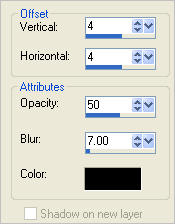
DESELECT
EFFECTS >>> 3D EFFECTS >>> DROP SHADOW
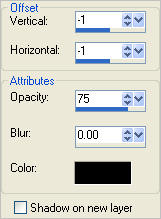

ACTIVATE RASTER 6
EFFECTS >>> 3D EFFECTS >>> DROP SHADOW
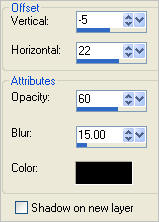
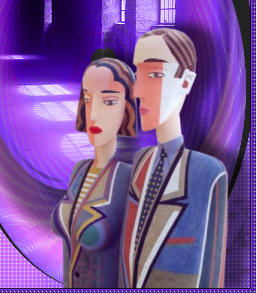
LAYERS >>> MERGE >>> MERGE ALL (Flatten)
Save as .jpg image
TESTERS RESULTS
Page designed by

for
http://www.artistrypsp.com/
Copyright ©
2000-2012 Artistry In PSP / PSP Artistry
All rights reserved.
Unless specifically made available for
download,
no graphics or text may be removed from
this site for any reason
without written permission from Artistry
In PSP / PSP Artistry
|