FUN IN THE SUN
PSP8 to PSPX3
 This tutorial was written by Jemima ~ JULY 2011
Copyright © 2011/12 ~ Jemima ~ All rights reserved
********************************
This was created using PSP9 but can be adapted for other versions of PSP.
You will need the
following to complete this tutorial
Materials
KAT_misted_scenic56.pspimage
mtfp_tube_138.pspimage
SabinaB004.psp
JB_sailboat.psp
Vessell_14.tub
looseendsbythelma1.jpg
Save to a folder on your computer
Grain long deep.bmp
Save to your PSP Textures folder
PSP8: C:\Program Files\Jasc Software\Paint Shop Pro 8\Textures
PSP9: C:\Program Files\Jasc Software\Paint Shop Pro 9\Textures
PSPX: C:\Program Files\Corel\Corel Paint Shop Pro X\Textures
PSPXI / X2: C:\Program Files\Corel\Corel Paint Shop Pro Photo X2\Corel_15
PSPX3: C:\Program Files\Corel\X3\PSPClassic\Corel_15
an-bvm.jgd
Save to your PSP Gradients folder
PSP8: C:\Program Files\Jasc Software\Paint Shop Pro 8\Gradients
PSP9: C:\Program Files\Jasc Software\Paint Shop Pro 9\Gradients
PSPX: C:\Program Files\Corel\Corel Paint Shop Pro X\Gradients
PSPXI / X2: C:\Program Files\Corel\Corel Paint Shop Pro Photo X2\Corel_06
PSPX3: C:\Program Files\Corel\X3\PSPClassic\Corel_06
Plugins
** NONE**
********************************
In your MATERIALS PALETTE load
an-bvm GRADIENT in the foreground using these settings
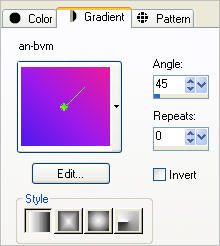
Open a new image 600 x 450
Transparent background
PSPX - X2: Colour Depth = 8bits/channel
PSPX3: Colour Depth RGB = 8bits/channel
Flood fill with the gradient
LAYERS >>> DUPLICATE
IMAGE >>> FLIP
IMAGE >>> MIRROR
Open up the looseendsbythelma1.jpg in your PSP workspace and minimize
LAYERS >>> NEW MASK LAYER >>> FROM IMAGE
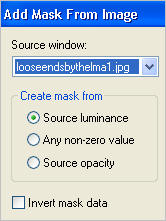
LAYERS >>> MERGE >>> MERGE GROUP
ADJUST >>> COLOUR BALANCE >>> NEGATIVE IMAGE
PSPX - X3: IMAGE >>> NEGATIVE IMAGE
ADJUST >>> HUE & SATURATION >>> COLORIZE
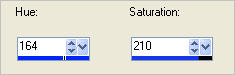

IMAGE >>> RESIZE = 85 %
Ensure "Resize all layers" is UNCHECKED
Resample using WEIGHTED AVERAGE
EFFECTS >>> DISTORTION EFFECTS >>> POLAR COORDINATES
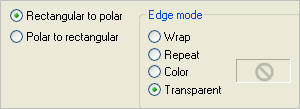
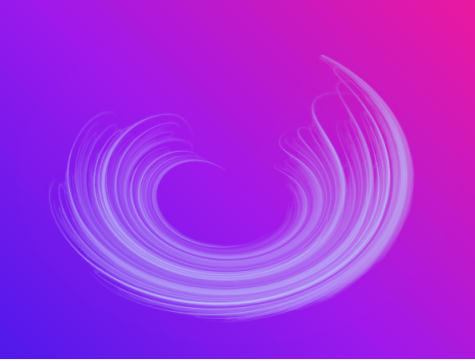
EFFECTS >>> 3D EFFECTS >>> DROP SHADOW
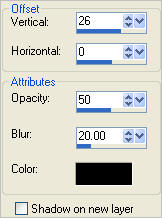
Reposition with your MOVER tool
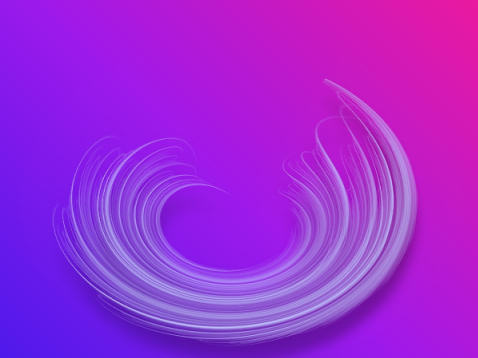
ACTIVATE RASTER 1
Open up the KAT_misted_scenic56 image in your PSP workspace
Right click on the Title Bar and select COPY from the options
Right click on the Title Bar of your tag image
and select PASTE AS NEW LAYER from the options.
Reposition with your MOVER tool by placing your cursor over the clouds
at the top of the image and dragging up.
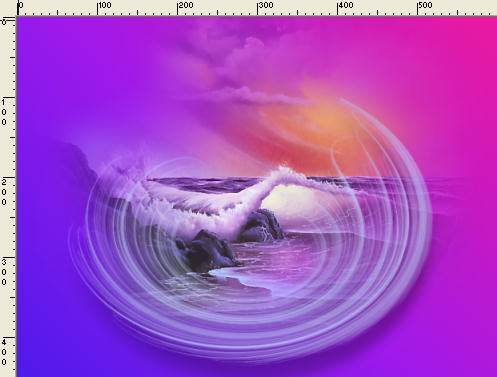
ACTIVATE Group - Copy of Raster 1
LAYERS >>> DUPLICATE
IMAGE >>> FLIP
LAYERS >>> DUPLICATE
IMAGE >>> RESIZE = 85 %
Ensure "Resize all layers" is UNCHECKED
Resample using WEIGHTED AVERAGE
PSP8 - PSP9:IMAGE >>> ROTATE >>> FREE ROTATE = RIGHT 90
Ensure "All layers" is UNCHECKED
PSPX - PSPX3: IMAGE >>> FREE ROTATE = RIGHT 90
Ensure "All layers" is UNCHECKED
Reposition with your MOVER tool
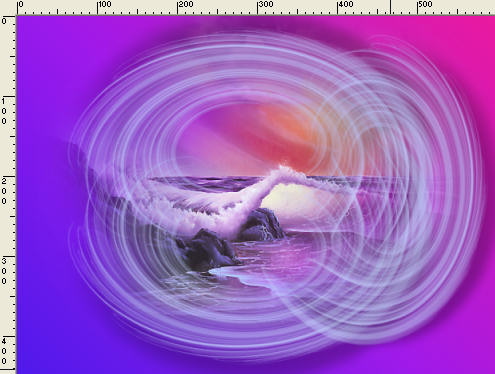
LAYERS >>> DUPLICATE
IMAGE >>> MIRROR
ACTIVATE RASTER 1
EFFECTS >>> TEXTURE EFFECTS >>> TEXTURE
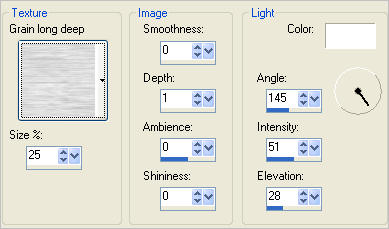
ADJUST >>> SHARPNESS >>> SHARPEN
CLOSE 'Copy of Group - Copy of Raster 1' layer
CLOSE 'Copy (3) of Group - Copy of Raster 1' layer
ACTIVATE RASTER 2
Open up the Vessell_14 image in your PSP workspace
Right click on the Title Bar and select COPY from the options
Right click on the Title Bar of your tag image
and select PASTE AS NEW LAYER from the options.
IMAGE >>> RESIZE = 55 %
Ensure "Resize all layers" is UNCHECKED
Resample using WEIGHTED AVERAGE
Reposition the boat with your MOVER tool

LAYERS >>> ARRANGE >>> MOVE DOWN
ACTIVATE RASTER 2
Open up the JB_sailboat image in your PSP workspace
Right click on the Title Bar and select COPY from the options
Right click on the Title Bar of your tag image
and select PASTE AS NEW LAYER from the options.
IMAGE >>> RESIZE = 35 %
Ensure "Resize all layers" is UNCHECKED
Resample using WEIGHTED AVERAGE
Reposition the boat with your MOVER tool

OPEN & ACTIVATE 'Copy of Group - Copy of Raster 1' layer
LAYERS >>> ARRANGE >>> MOVE DOWN
EDIT >>> Repeat Move layer down
OPEN 'Copy (3) of Group - Copy of Raster 1' layer
ACTIVATE RASTER 4
LAYERS >>> ARRANGE >>> BRING TO TOP
ACTIVATE 'Copy of Group - Copy of Raster 1' layer
In your LAYER PALETTE change the OPACITY to 50%
Change the BLEND MODE to MULTIPLY

ACTIVATE RASTER 4
Open up the mtfp_tube_138 image in your PSP workspace
Right click on the Title Bar and select COPY from the options
Right click on the Title Bar of your tag image
and select PASTE AS NEW LAYER from the options.
IMAGE >>> RESIZE = 55 %
Ensure "Resize all layers" is UNCHECKED
Resample using WEIGHTED AVERAGE
EFFECTS >>> 3D EFFECTS >>> INNER BEVEL
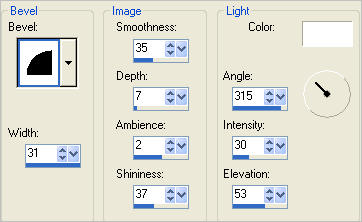
ADJUST >>> SHARPNESS >>> SHARPEN
EFFECTS >>> 3D EFFECTS >>> DROP SHADOW
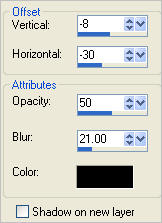
Reposition with your MOVER tool

Open up the SabinaB004 image in your PSP workspace
Right click on the Title Bar and select COPY from the options
Right click on the Title Bar of your tag image
and select PASTE AS NEW LAYER from the options.
IMAGE >>> MIRROR
EFFECTS >>> 3D EFFECTS >>> INNER BEVEL
Same settings
EFFECTS >>> 3D EFFECTS >>> DROP SHADOW
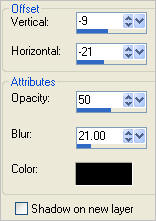
Reposition with your MOVER tool

ACTIVATE RASTER 1
SELECTIONS >>> SELECT ALL
SELECTIONS >>> MODIFY >>> CONTRACT = 5
SELECTIONS >>> INVERT
EFFECTS >>> 3D EFFECTS >>> INNER BEVEL
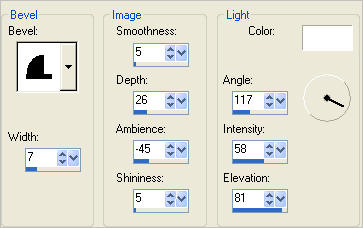
Right click on the Title Bar and select COPY from the options
SELECTIONS >>> SELECT NONE
Right click on the Title Bar of your tag image
and select PASTE AS NEW LAYER from the options.
IMAGE >>> RESIZE = 90 %
Ensure "Resize all layers" is UNCHECKED
Resample using WEIGHTED AVERAGE
ADJUST >>> BRIGHTNESS and CONTRAST >>> BRIGHTNESS/CONTRAST
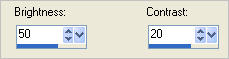

LAYERS >>> MERGE >>> MERGE ALL (Flatten)
Save as .jpg image
TESTERS RESULTS
Page designed by

for
http://www.artistrypsp.com/
Copyright ©
2003-2012 Artistry In PSP / PSP Artistry
All rights reserved.
Unless specifically made available for
download,
no graphics or text may be removed from
this site for any reason
without written permission from Artistry
In PSP / PSP Artistry
|