STEP 1
Choose your FREEHAND SELECTION TOOL
Selection Type = Point to Point
Mode = Replace
Feather = 0
Antialias = UNChecked
Select the right wing as shown
|
|
STEP 2
Depress your SHIFT key
and using your
FREEHAND SELECTION TOOL
Select the left wing as shown
|
|
STEP 3
LAYERS >>> DUPLICATE
EFFECTS >>> DISTORTION EFFECTS >>> PINCH
STRENGTH = 25%
|
|
STEP 4
LAYERS >>> DUPLICATE
EFFECTS >>> DISTORTION EFFECTS >>> PINCH
STRENGTH = 25% |
|
STEP 5
LAYERS >>> DUPLICATE
EFFECTS >>> DISTORTION EFFECTS >>> PINCH
STRENGTH = 25% |
|
STEP 6
DESELECT
Set up LAYER PALETTE as shown
|
|
STEP 7
Right click on Title Bar and select
Copy merged from the options
In ANIMATION SHOP
Right click the workspace and select
'Paste As New Animation' from the options.
|
|
STEP 8
Back to PSP.
EDIT >> Empty Clipboard
Set up LAYER PALETTE as shown
|
|
STEP 9
Right click on Title Bar and select
Copy merged from the options
In ANIMATION SHOP
Right click top of frame image and select
'Paste After Current Frame' from the options.
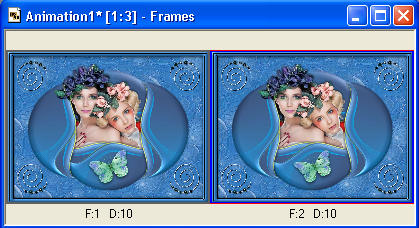
|
STEP 10
Back to PSP.
EDIT >> Empty Clipboard
Set up LAYER PALETTE as shown
In ANIMATION SHOP
Right click top of frame image and select
'Paste After Current Frame' from the options.
|
|
STEP 11
Back to PSP.
EDIT >> Empty Clipboard
Set up LAYER PALETTE as shown
In ANIMATION SHOP
Right click top of frame image and select
'Paste After Current Frame' from the options.
You will now have 4 frames.
|
|
STEP 12
In ANIMATION SHOP
Edit >> Select All
Edit >> Copy
Edit >> Paste After Current Frame
Click inside Frame 5 (F:5)
Depress your SHIFT key
Click inside Frame 8 (F:8)
to select the last 4 frames
Animation >> Reverse frames
|
STEP 13
View >> Animation
and while it is still running,
File >> Save As
Locate the folder in which you wish to save it.
Name your animation.
With the Gif Optimiser keep pressing NEXT
until you get to the last one... click FINISH
Close the Animation
Close the frames.
Close Animation Shop |
| |
|