EASTER 2012
PSP8 to PSPX3

This tutorial was written by Jemima ~ JULY 2011
Copyright © 2011/2 ~ Jemima ~ All rights reserved
********************************
This was created using PSP9 but can be adapted for other versions of PSP.
You will need the
following to complete this tutorial
Materials
BASKET.psp
Easter 4-2-09.pspimage
tailouana_paysage11.pspimage
tn_FriendlyKritters_1994_04_CMC_AS.pspimage
Save to a folder on your computer
Antique_Roses_MMDM.jgd
Save to your PSP Gradients folder
PSP8: C:\Program Files\Jasc Software\Paint Shop Pro 8\Gradients
PSP9: C:\Program Files\Jasc Software\Paint Shop Pro 9\Gradients
PSPX: C:\Program Files\Corel\Corel Paint Shop Pro X\Gradients
PSPXI / X2: C:\Program Files\Corel\Corel Paint Shop Pro Photo X2\Corel_06
PSPX3: C:\Program Files\Corel\X3\PSPClassic\Corel_06
Plugins
**NONE**
********************************
VIEW >>> RULERS
In your MATERIALS PALETTE load
Antique_Roses_MMDM GRADIENT in the foreground and
use these settings
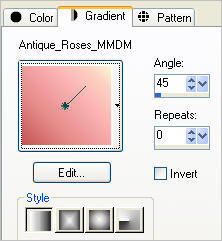
Open a new image 600 x 450
Transparent background
PSPX - X2: Colour Depth = 8bits/channel
PSPX3: Colour Depth RGB = 8bits/channel
Flood fill with the gradient
EFFECTS >>> TEXTURE EFFECTS >>> FINE LEATHER
COLOUR =
#8293d2
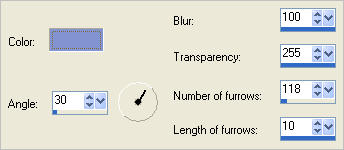
LAYERS >>> DUPLICATE
IMAGE >>> FLIP
Choose your SELECTION TOOL then click on the CUSTOM SELECTION symbol
and enter these coordinates.
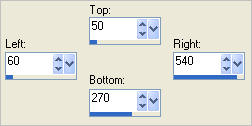
SELECTIONS >>> INVERT
EDIT >>> CLEAR

DESELECT
EFFECTS >>> 3D EFFECTS >>> DROP SHADOW
Vertical & Horizontal offsets = 1
Colour = Black
Opacity = 70
Blur = 0
Repeat Drop Shadow effect changing
Vertical & Horizontal Offsets to - ( minus ) 1
Click OK
LAYERS >>> DUPLICATE
IMAGE >>> FLIP
Select your DEFORMATION tool
Mode = SCALE
use default settings
PSPX-X3:Select your PICK tool
Drag the centre top node down level with the 220 mark on the left ruler
and drag
the centre bottom node up level with the 360 mark on the left ruler
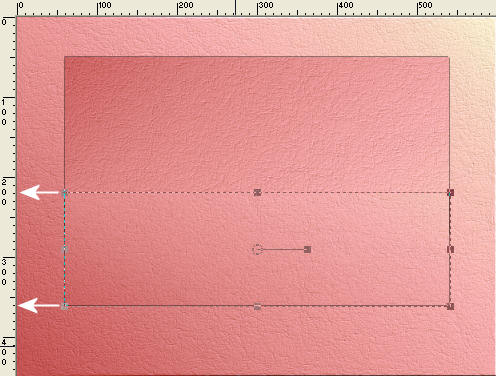
Depress your SHIFT key
and drag the bottom left node to the left, level with the 30 mark on the top ruler,
drag the bottom right node to the right, level with the 570 mark on the top ruler,
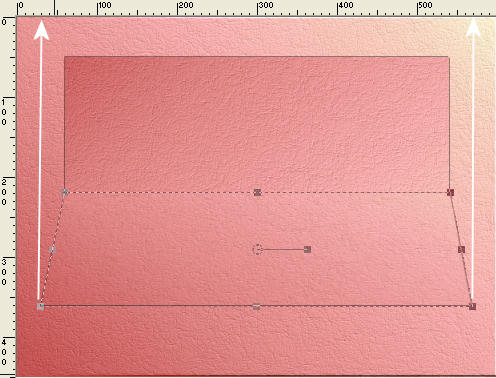
Click the RESET RECTANGLE arrow
Click your MOVER tool to disengage the DEFORMATION tool
EFFECTS >>> TEXTURE EFFECTS >>> BLINDS
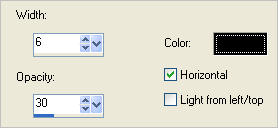

Reposition with your MOVER tool by dragging the section down level with the
400 pixel mark on the left ruler
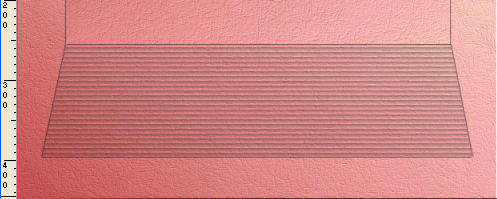
LAYERS >>> NEW RASTER LAYER
Choose your SELECTION TOOL
Selection Type = Ellipse
Mode = Replace
Feather = 0
Antialias = Checked
Starting at 300 pixels across and 150 pixels down
drag your cursor to 570 pixels across and 220 pixels down and release
Flood fill with the gradient
EFFECTS >>> TEXTURE EFFECTS >>> FINE LEATHER
Same settings
DESELECT
EFFECTS >>> DISTORTION EFFECTS >>> WAVE
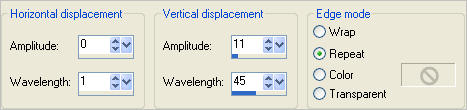
EFFECTS >>> 3D EFFECTS >>> DROP SHADOW
Vertical & Horizontal offsets = 1
Colour = Black
Opacity = 50
Blur = 0
Repeat Drop Shadow effect changing
Vertical & Horizontal Offsets to - ( minus ) 1
Click OK
ADJUST >>> SHARPNESS >>> SHARPEN
LAYERS >>> ARRANGE >>> MOVE DOWN
LAYERS >>> DUPLICATE
IMAGE >>> MIRROR
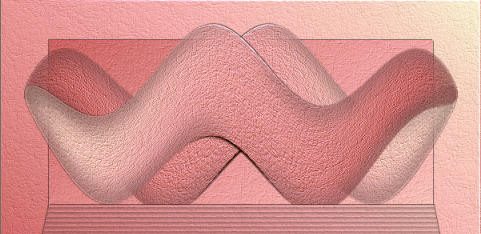
ACTIVATE Copy of Raster 1
EFFECTS >>> 3D EFFECTS >>> DROP SHADOW
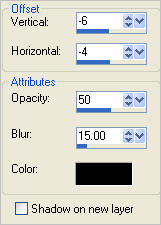
ACTIVATE Copy (2) of Raster 1
EFFECTS >>> 3D EFFECTS >>> DROP SHADOW
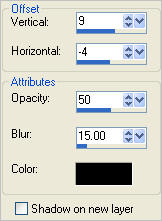

Open up the tailouana_paysage11 image in your PSP workspace
Right click on the Title Bar and select COPY from the options
Right click on the Title Bar of your tag image
and select PASTE AS NEW LAYER from the options.

LAYERS >>> NEW RASTER LAYER
Flood fill with gradient
SELECTIONS >>> SELECT ALL
SELECTIONS >>> MODIFY >>> CONTRACT = 5
EDIT >>> CLEAR
SELECTIONS >>> INVERT
EFFECTS >>> TEXTURE EFFECTS >>> BLINDS
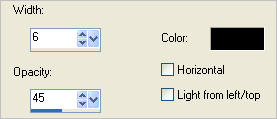
EFFECTS >>> 3D EFFECTS >>> DROP SHADOW
Vertical & Horizontal offsets = 1
Colour = Black
Opacity = 50
Blur = 0
Repeat Drop Shadow effect changing
Vertical & Horizontal Offsets to - ( minus ) 1
Click OK
EFFECTS >>> 3D EFFECTS >>> DROP SHADOW
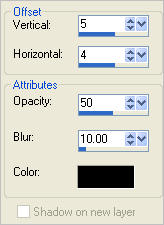
DESELECT

LAYERS >>> DUPLICATE
IMAGE >>> RESIZE = 95%
Ensure "Resize all layers" is UNCHECKED
Resample using WEIGHTED AVERAGE
ADJUST >>> SHARPNESS >>> SHARPEN
EFFECTS >>> 3D EFFECTS >>> DROP SHADOW
Vertical & Horizontal offsets = 1
Colour = Black
Opacity = 50
Blur = 0
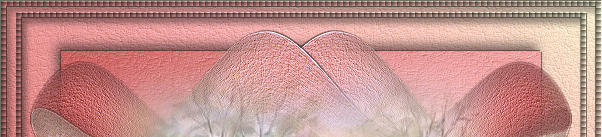
Open up the BASKET.psp image in your PSP workspace
Right click on the Title Bar and select COPY from the options
Right click on the Title Bar of your tag image
and select PASTE AS NEW LAYER from the options.
IMAGE >>> RESIZE = 55%
Ensure "Resize all layers" is UNCHECKED
Resample using WEIGHTED AVERAGE
ADJUST >>> SHARPNESS >>> SHARPEN
EFFECTS >>> 3D EFFECTS >>> INNER BEVEL-------
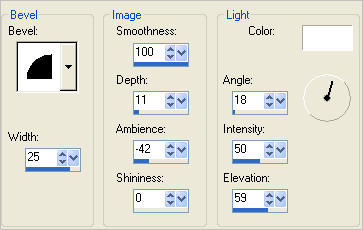 ------------- -------------
EFFECTS >>> 3D EFFECTS >>> DROP SHADOW
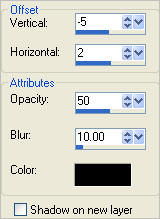
Reposition with your MOVER tool
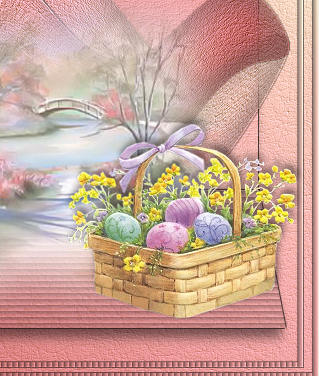
Open up the tn_FriendlyKritters_1994_04_CMC_AS image in your PSP workspace
Right click on the Title Bar and select COPY from the options
Right click on the Title Bar of your tag image
and select PASTE AS NEW LAYER from the options.
IMAGE >>> RESIZE = 60%
Ensure "Resize all layers" is UNCHECKED
Resample using WEIGHTED AVERAGE
(Sharpen if you wish)
EFFECTS >>> 3D EFFECTS >>> DROP SHADOW
Same settings
Reposition with your MOVER tool

Open up the Easter 4-2-09 image in your PSP workspace
Right click on the Title Bar and select COPY from the options
Right click on the Title Bar of your tag image
and select PASTE AS NEW LAYER from the options.
IMAGE >>> RESIZE = 60%
Ensure "Resize all layers" is UNCHECKED
Resample using WEIGHTED AVERAGE
Reposition with your MOVER tool

SELECTIONS >>> SELECT ALL
SELECTIONS >>> FLOAT
SELECTIONS >>> DEFLOAT
Flood fill with the gradient
(Don't forget the dots on top of the " i ")
EFFECTS >>> 3D EFFECTS >>> DROP SHADOW
Vertical & Horizontal offsets = 1
Colour = Black
Opacity = 70
Blur = 0
EFFECTS >>> 3D EFFECTS >>> INNER BEVEL

EFFECTS >>> 3D EFFECTS >>> DROP SHADOW
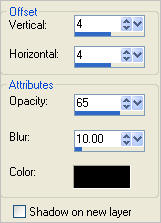
DESELECT
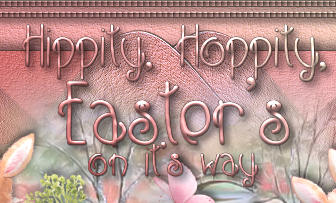
LAYERS >>> MERGE >>> MERGE ALL (Flatten)
Save as .jpg image
TESTERS RESULTS
Page designed by

for
http://www.artistrypsp.com/
Copyright ©
2000-2012 Artistry In PSP / PSP Artistry
All rights reserved.
Unless specifically made available for
download,
no graphics or text may be removed from
this site for any reason
without written permission from Artistry
In PSP / PSP Artistry
|