VIEW >>> RULERS
Open a new image 500 x 600
Transparent background
PSPX - X2: Colour Depth = 8bits/channel
PSPX3: Colour Depth RGB = 8bits/channel
Open up the JF_19 image in your PSP workspace
Right click on the Title Bar and select COPY from the options
Right click on the Title Bar of your tag image
and select PASTE AS NEW LAYER from the options.
IMAGE >>> RESIZE = 25%
Ensure "Resize all layers" is UNCHECKED
Resample using WEIGHTED AVERAGE
ADJUST >>> SHARPNESS >>> SHARPEN
|
EFFECTS >>> REFLECTION EFFECTS >>> ROTATING MIRROR |
|
Reposition with your MOVER tool so the bottom is level with the 300 pixel mark on the left ruler
(You can use your UP arrow on your keyboard
after selecting your MOVER TOOL ) |
|
LAYERS >>> DUPLICATE
IMAGE >>> FLIP
Reposition with your MOVER tool if necessary
LAYERS >>> MERGE >>> MERGE DOWN
|
|
LAYERS >>> DUPLICATE
PSP8 - PSP9:IMAGE >>> ROTATE >>> FREE ROTATE
PSPX - PSPX3: IMAGE >>> FREE ROTATE
|
|
LAYERS >>> MERGE >>> MERGE DOWN
ADJUST >>> HUE & SATURATION >>> COLORIZE
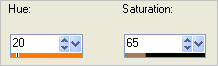
|
|
LAYERS >>> DUPLICATE
Reposition DOWN the duplicated layer with your MOVER tool
or your DOWN arrow on your keyboard
|
|
ACTIVATE RASTER 2
Reposition the layer UP with your MOVER tool
or your UP arrow on your keyboard
|
|
EFFECTS >>> DISTORTION EFFECTS >>> POLAR COORDINATES
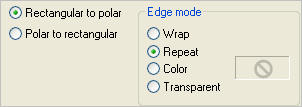
ACTIVATE Copy of Raster 2
EDIT >> Repeat Polar Coordinates |
|
LAYERS >>> ARRANGE >>> MOVE DOWN
ACTIVATE RASTER 2
Reposition DOWN with your MOVER tool
or your DOWN arrow on your keyboard
|
|
LAYERS >>> DUPLICATE
IMAGE >>> FLIP
ACTIVATE lower Copy of Raster 2 layer
|
|
LAYERS >>> DUPLICATE
IMAGE >>> FLIP
|
|
ACTIVATE upper Copy of Raster 2 layer |
|
LAYERS >>> MERGE >>> MERGE DOWN
ACTIVATE Copy (2) of Raster 2
LAYERS >>> MERGE >>> MERGE DOWN
|
|
IMAGE >>> RESIZE = 85%
Ensure "Resize all layers" is UNCHECKED
Resample using WEIGHTED AVERAGE
ADJUST >>> SHARPNESS >>> SHARPEN
ACTIVATE Raster 2
IMAGE >>> RESIZE = 85%
Ensure "Resize all layers" is UNCHECKED
Resample using WEIGHTED AVERAGE
ADJUST >>> SHARPNESS >>> SHARPEN
|
|
EFFECTS >>> PLUGINS >>> EYE CANDY 3 >>> DROP SHADOW |
|
ACTIVATE Copy of Raster 2
EDIT >>> Repeat Drop Shadow
ACTIVATE Raster 2
LAYERS >>> MERGE >>> MERGE DOWN
ACTIVATE Raster 1
Flood fill with #956645
Save as .psp image
or
.pspimage
|
|
Open a new image 600 x200
Transparent background
PSPX - X2: Colour Depth = 8bits/channel
PSPX3: Colour Depth RGB = 8bits/channel
Open up the feather2a image in your PSP workspace
Right click on the Title Bar and select COPY from the options
Right click on the Title Bar of your blank image
and select PASTE AS NEW LAYER from the options
IMAGE >>> RESIZE = 40%
Ensure "Resize all layers" is UNCHECKED
Resample using WEIGHTED AVERAGE
|
|
EFFECTS >>> PLUGINS >>> Mura's Filter Meister >>> Copies >> Line
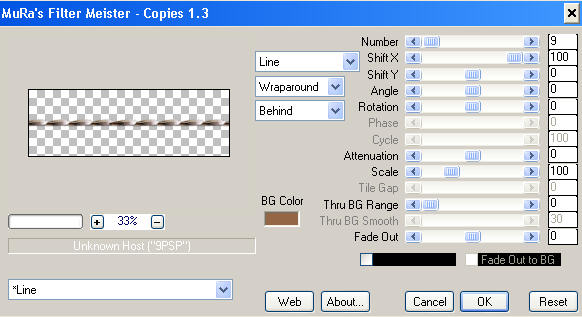
|
Right click on the Title Bar and select COPY from the options
(Minimize....DO NOT CLOSE)
ACTIVATE your TAG image
Right click on the Title Bar of your blank image
and select PASTE AS NEW LAYER from the options
IMAGE >>> RESIZE = 85%
Ensure "Resize all layers" is UNCHECKED
Resample using WEIGHTED AVERAGE
EFFECTS >>> REFLECTION EFFECTS >>> KALEIDOSCOPE
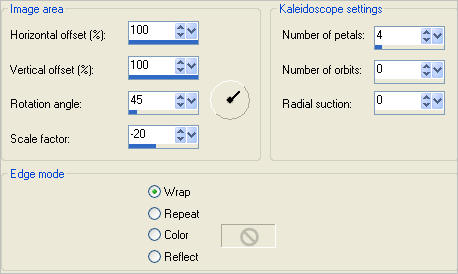 .
. 
|
ACTIVATE RASTER 1
SELECTIONS >>> SELECT ALL
SELECTIONS >>> MODIFY >>> CONTRACT = 10
SELECTIONS >>> INVERT
EFFECTS >>> TEXTURE EFFECTS >>> TILES
COLOUR = #956645
|
|
EFFECTS >>> 3D EFFECTS >>> INNER BEVEL |
|
EFFECTS >>> 3D EFFECTS >>> DROP SHADOW
Vertical & Horizontal offsets = 1
Colour = Black
Opacity = 85
Blur = 0
Repeat Drop Shadow effect changing
Vertical & Horizontal Offsets to - ( minus ) 1
Click OK
Right click on the Title Bar and select COPY from the options
DESELECT
Right click on the Title Bar of your tag image
and select PASTE AS NEW LAYER from the options.
IMAGE >>> RESIZE = 82%
Ensure "Resize all layers" is UNCHECKED
Resample using WEIGHTED AVERAGE
ADJUST >>> SHARPNESS >>> SHARPEN
EFFECTS >>> 3D EFFECTS >>> DROP SHADOW
Vertical & Horizontal offsets = 1
Colour = Black
Opacity = 85
Blur = 0
Repeat Drop Shadow effect changing
Vertical & Horizontal Offsets to - ( minus ) 1
Click OK
|
|
EFFECTS >>> PLUGINS >>> EYE CANDY 3 >>> DROP SHADOW
Same settings
ACTIVATE RASTER 2
EDIT >>> Repeat Drop Shadow
ACTIVATE RASTER 1
SELECTIONS >>> SELECT ALL
SELECTIONS >>> MODIFY >>> CONTRACT = 10
SELECTIONS >>> INVERT
EFFECTS >>> PLUGINS >>> EYE CANDY 3 >>> DROP SHADOW
Same settings
DESELECT
|
|
Maximize the feather line image in your PSP workspace
Right click on the Title Bar and select COPY from the options
Right click on the Title Bar of your tag image
and select PASTE AS NEW LAYER from the options.
Choose your SELECTION TOOL
Selection Type = Rectangle
Mode = Replace
Feather = 0
Antialias = UNChecked
Select the area shown
|
|
SELECTIONS >>> INVERT
EDIT >>> CLEAR
DESELECT
Reposition with your MOVER tool
or your DOWN arrow on your keyboard
|
|
LAYERS >>> DUPLICATE
IMAGE >>> FLIP
IMAGE >>> MIRROR
EFFECTS >>> PLUGINS >>> EYE CANDY 3 >>> DROP SHADOW
Same settings
|
|
ACTIVATE RASTER 4
EDIT >>> Repeat Drop Shadow.. change DIRECTION to 135
CLOSE Copy of Raster 2
LAYERS >>> MERGE >>> MERGE VISIBLE
OPEN Copy of Raster 2
Open up the FBR_distantthunder_k henderson_7-4-07 image
in your PSP workspace
Right click on the Title Bar and select COPY from the options
Right click on the Title Bar of your tag image
and select PASTE AS NEW LAYER from the options.
IMAGE >>> RESIZE = 35%
Ensure "Resize all layers" is UNCHECKED
Resample using WEIGHTED AVERAGE
ADJUST >>> SHARPNESS >>> SHARPEN
|
|
Choose your SELECTION TOOL
Selection Type = Rectangle
Mode = Replace
Feather = 0
Antialias = Checked
Select the area shown
|
|
Click inside rectangle to select area shown |
|
ACTIVATE Copy of Raster 2
EDIT >>> CLEAR
DESELECT
|
|
ACTIVATE RASTER 1
EFFECTS >>> PLUGINS >>> EYE CANDY 3 >>> DROP SHADOW
|
|
LAYERS >>> MERGE >>> MERGE ALL (Flatten)
Save as .jpg image |