CANDLE ANGEL
PSP8 to PSPX3

This tutorial was written by Jemima ~ NOVEMBER 2011
Copyright © 2011/12 ~ Jemima ~ All rights reserved
This was created using PSP9 but can be adapted for other versions of PSP.
********************************
You will need the
following to complete this tutorial
Materials
l ange a la bougie.pspimage
Winni.Designs.accent.2.pspimage
Save to a folder on your computer
Narah_mask_Abstract044.jpg
Narah_mask_Abstract58.jpg
Save to your PSP Masks folder
PSP8: C:\Program Files\Jasc Software\Paint Shop Pro 8\Masks
PSP9: C:\Program Files\Jasc Software\Paint Shop Pro 9\Masks
PSPX: C:\Program Files\Corel\Corel Paint Shop Pro X\Masks
PSPXI / X2: C:\Program Files\Corel\Corel Paint Shop Pro Photo X2\Corel_07
PSPX3: C:\Program Files\Corel\X3\PSPClassic\Corel_07
ALL VERSIONS: C:\Documents and Settings\YOUR NAME\My Documents\My PSP Files\Masks
To save on memory in PSP
goldpattern.bmp
Save to your PSP Patterns folder
PSP8: C:\Program Files\Jasc Software\Paint Shop Pro 8\Patterns
PSP9: C:\Program Files\Jasc Software\Paint Shop Pro 9\Patterns
PSPX: C:\Program Files\Corel\Corel Paint Shop Pro X\Patterns
PSPXI / X2: C:\Program Files\Corel\Corel Paint Shop Pro Photo X2\Corel_08
PSPX3: C:\Program Files\Corel\X3\PSPClassic\Corel_08
ALL VERSIONS: C:\Documents and Settings\YOUR NAME\My Documents\My PSP Files\Patterns
To save on memory in PSP
Plugins
** EYE CANDY3 **
http://www.pircnet.com/downloads.html
********************************
NOTE: The colours in the progressive images will appear lighter
than the image you are working on because these examples are .gif images.
VIEW >>> RULERS
Open a new image 600 x 450
Transparent background
PSPX - X2: Colour Depth = 8bits/channel
PSPX3: Colour Depth RGB = 8bits/channel
Flood fill with RED #bd241f
LAYERS >>> NEW RASTER LAYER
Flood fill with GREEN #218135
LAYERS >>> LOAD/SAVE MASK >>> LOAD MASK FROM DISK
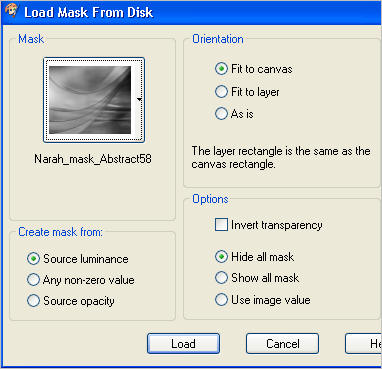
Select your DEFORMATION tool
Mode = SCALE
use default settings
PSPX-X3:Select your PICK tool
Drag the centre right node to the left in line with the 300 pixel mark on the top ruler.
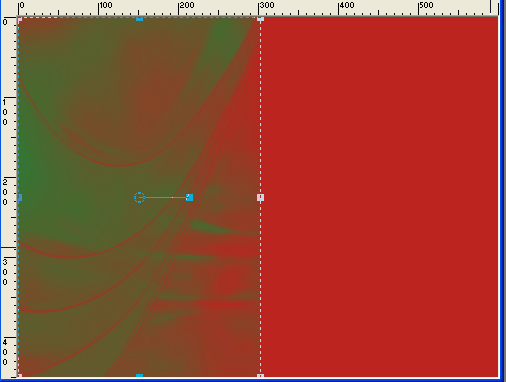
Click the RESET RECTANGLE arrow
LAYERS >>> MERGE >>> MERGE GROUP
LAYERS >>> DUPLICATE
IMAGE >>> MIRROR
LAYERS >>> MERGE >>> MERGE DOWN
In your LAYER PALETTE change BLEND MODE to MULTIPLY
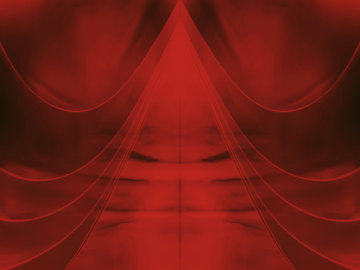
ADJUST >>> SHARPNESS >>> SHARPEN MORE
IMAGE >>> RESIZE = 85%
Ensure "Resize all layers" is UNCHECKED
Resample using WEIGHTED AVERAGE
EFFECTS>>> DISTORTION EFFECTS >>> WAVE
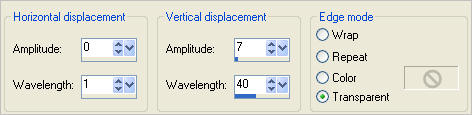
EFFECTS >>> TEXTURE EFFECTS >>> BLINDS
COLOUR = #bd241f
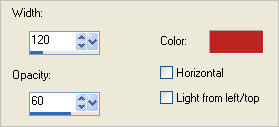
EFFECTS >>> DISTORTION EFFECTS >>> PINCH
Strength = 100%
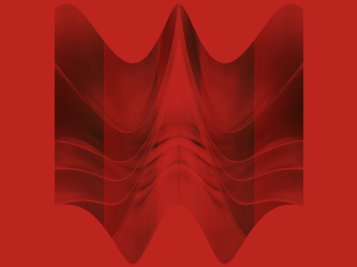
IMAGE >>> FLIP
Select your DEFORMATION tool
Mode = SCALE
use default settings
PSPX-X3:Select your PICK tool
Drag the centre top node down to the 200 pixel mark on the left ruler
and the centre left and right nodes to the left and right edges of the tag.
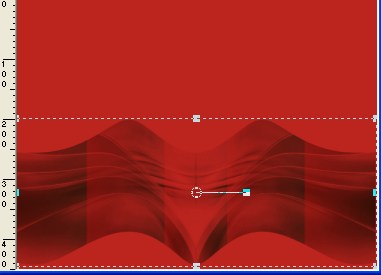
Click the RESET RECTANGLE arrow
LAYERS >>> DUPLICATE
IMAGE >>> FLIP
LAYERS >>> MERGE >>> MERGE DOWN
With your MAGIC WAND
Mode = Replace
Match Mode = RGB Value
Tolerance = 0
Feather = 0
Antialias = UNchecked
Sample Merged = UNCHECKED
PSP9 - X3: Check CONTIGUOUS
PSPX - X3: There is no " Sample Merged"
PSPX - X3: Use all layers = UNChecked
and while depressing your SHIFT KEY...
Select the areas shown below
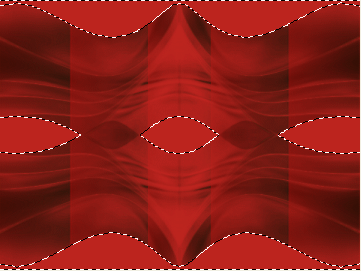
ACTIVATE RASTER 1
SELECTIONS >>> MODIFY >>> EXPAND = 2
EFFECTS >>> TEXTURE EFFECTS >>> FINE LEATHER
COLOUR = #e5e2dd
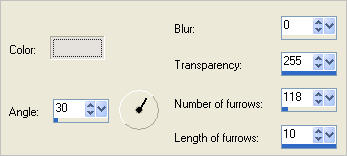
EFFECTS >>> 3D EFFECTS >>> INNER BEVEL
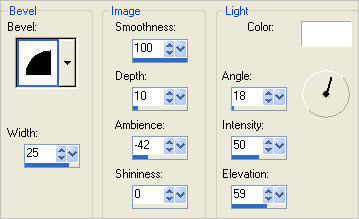
SELECTIONS >>> INVERT
EFFECTS >>> PLUGINS >>> EYE CANDY 3 >>> DROP SHADOW
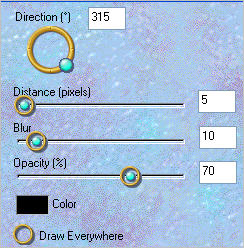
DESELECT
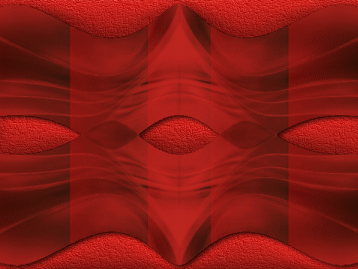
ACTIVATE Group - Raster 2
LAYERS >>> NEW RASTER LAYER
Flood fill with WHITE
LAYERS >>> LOAD/SAVE MASK >>> LOAD MASK FROM DISK
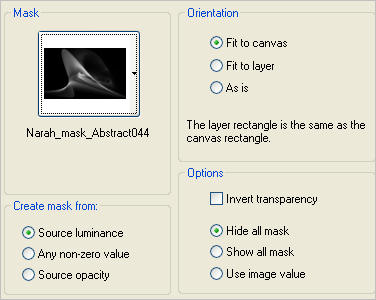
LAYERS >>> MERGE >>> MERGE GROUP
IMAGE >>> RESIZE = 90%
Ensure "Resize all layers" is UNCHECKED
Resample using WEIGHTED AVERAGE
ADJUST >>> SHARPNESS >>> SHARPEN MORE
Reposition with your MOVER tool
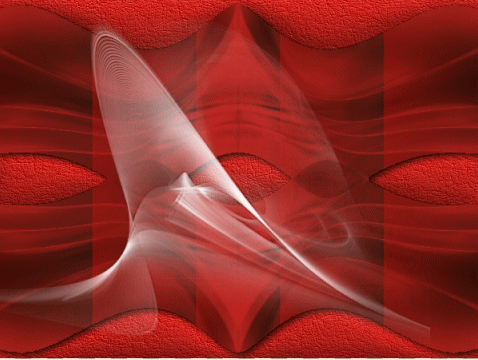
LAYERS >>> DUPLICATE
IMAGE >>> RESIZE = 85%
Ensure "Resize all layers" is UNCHECKED
Resample using WEIGHTED AVERAGE
ADJUST >>> SHARPNESS >>> SHARPEN
Reposition with your MOVER tool
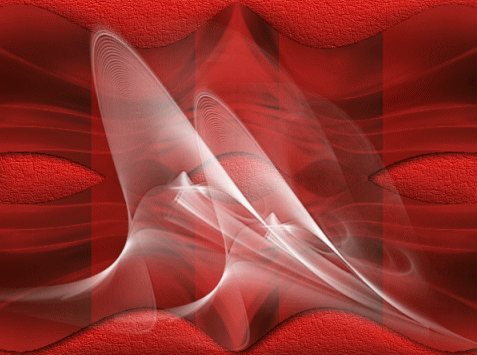
LAYERS >>> DUPLICATE
IMAGE >>> RESIZE = 85%
Ensure "Resize all layers" is UNCHECKED
Resample using WEIGHTED AVERAGE
ADJUST >>> SHARPNESS >>> SHARPEN
Reposition with your MOVER tool
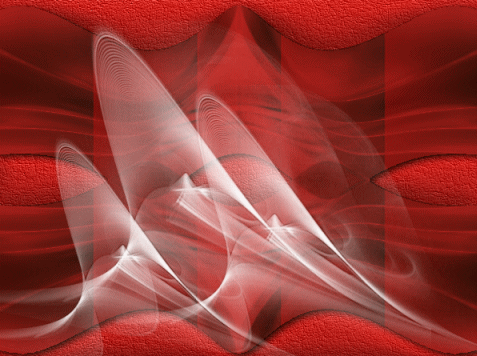
Open up the Winni.Designs.accent.2 image in your PSP workspace
Activate Raster 2
Right click on the Title Bar and select COPY from the options
Right click on the Title Bar of your tag image
and select PASTE AS NEW LAYER from the options.
IMAGE >>> RESIZE = 85%
Ensure "Resize all layers" is UNCHECKED
Resample using WEIGHTED AVERAGE
ADJUST >>> SHARPNESS >>> SHARPEN
Reposition with your MOVER tool

LAYERS >>> DUPLICATE
IMAGE >>> MIRROR

LAYERS >>> MERGE >>> MERGE DOWN
Open up the l ange a la bougie image in your PSP workspace
Right click on the Title Bar and select COPY from the options
Right click on the Title Bar of your tag image
and select PASTE AS NEW LAYER from the options.
IMAGE >>> RESIZE = 65%
Ensure "Resize all layers" is UNCHECKED
Resample using WEIGHTED AVERAGE
ADJUST >>> SHARPNESS >>> SHARPEN
LAYERS >>> ARRANGE >>> MOVE DOWN
EDIT >>> Repeat Move Layer Down
until Raster 3 is under
Copy of Group - Raster 2
Activate the gold accent layer
Reposition the accent with your mover tool,
centred over the candle.

EFFECTS >>> PLUGINS >>> EYE CANDY 3 >>> DROP SHADOW
Same settings
LAYERS >>> ARRANGE >>> MOVE DOWN
EDIT >>> Repeat Move Layer Down (2 times)

Activate the Angel Layer (Raster 3)
EFFECTS >>> PLUGINS >>> EYE CANDY 3 >>> DROP SHADOW
Same settings
LAYERS >>> MERGE >>> MERGE VISIBLE
In your MATERIALS PALETTE load
goldpattern pattern in the foreground using these settings
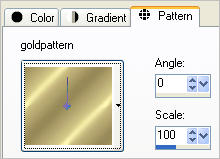
LAYERS >>> NEW RASTER LAYER
Flood fill with goldpattern
SELECTIONS >>> SELECT ALL
SELECTIONS >>> MODIFY >>> CONTRACT = 4
EDIT >>> CLEAR
EFFECTS >>> 3D EFFECTS >>> DROP SHADOW
Vertical & Horizontal offsets = 1
Colour = Black
Opacity = 100
Blur = 0
Repeat Drop Shadow effect changing
Vertical & Horizontal Offsets to - ( minus ) 1
Click OK
DESELECT
EFFECTS >>> PLUGINS >>> EYE CANDY 3 >>> DROP SHADOW
Same settings
EDIT >>> Repeat Drop Shadow.. change DIRECTION to 135
LAYERS >>> MERGE >>> MERGE ALL (Flatten)
IMAGE >>> ADD BORDERS = SYMMETRIC = 1
COLOUR = BLACK
Save as .gif image
TESTERS RESULTS
Page designed by

for
http://www.artistrypsp.com/
Copyright ©
2003-2012 Artistry In PSP / PSP Artistry
All rights reserved.
Unless specifically made available for
download,
no graphics or text may be removed from
this site for any reason
without written permission from Artistry
In PSP / PSP Artistry
|