BIKE CLUB
PSP8 to PSPX3

This tutorial was written by Jemima ~ APRIL 2012
Copyright © 2012 ~ Jemima ~ All rights reserved
This was created using PSP9 but can be adapted for other versions of PSP.
********************************
No artists or copyright infringement is intended on any of the tubes used in this tutorial.
The tubes were acquired in good faith as to their legality.
If there is a problem, please contact the author and the image/s will be removed.
You will need the
following to complete this tutorial
Materials
hmo_biker lady.psp
MOTORCYCLE_GUY.PSPIMAGE
Oct Series Autumn 2 - 2.pspimage
CrisOrtega_Motorbike_Moonstar.psp
@nn_270607_misted_105_Espadesucre_tdstudio.pspimage
Save to a folder on your computer
esp_wood_flooring.jpg
Save to your PSP Textures folder
PSP8: C:\Program Files\Jasc Software\Paint Shop Pro 8\Textures
PSP9: C:\Program Files\Jasc Software\Paint Shop Pro 9\Textures
PSPX: C:\Program Files\Corel\Corel Paint Shop Pro X\Textures
PSPXI / X2: C:\Program Files\Corel\Corel Paint Shop Pro Photo X2\Corel_15
PSPX3: C:\Program Files\Corel\X3\PSPClassic\Corel_15
impact.ttf
Save to your WINDOWS >>> FONTS folder
or
to a folder where you store your extra fonts.
Plugins
** EYE CANDY3 **
http://www.pircnet.com/downloads.html
********************************
Open a new image 600 x 480
Transparent background
PSPX - X2: Colour Depth = 8bits/channel
PSPX3: Colour Depth RGB = 8bits/channel
Flood fill with CREAM #efe1c2
EFFECTS >>> TEXTURE EFFECTS >>> TEXTURE
COLOUR = #808080
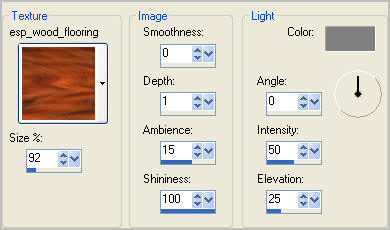
Choose your SELECTION TOOL then click on the CUSTOM SELECTION symbol
and enter these coordinates.
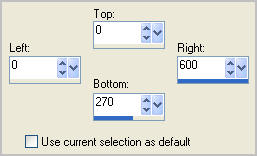
ADJUST >>> HUE & SATURATION >>> COLORIZE
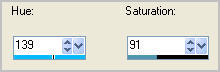
DESELECT
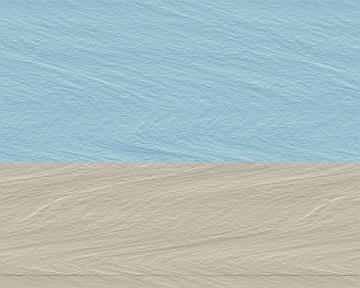
Open up the Oct Series Autumn 2 - 2 image in your PSP workspace
Right click on the Title Bar and select COPY from the options
Right click on the Title Bar of your tag image
and select PASTE AS NEW LAYER from the options.
Reposition with your MOVER tool

ADJUST >>> HUE & SATURATION >>> HURE/SATURATION/LIGHTNESS
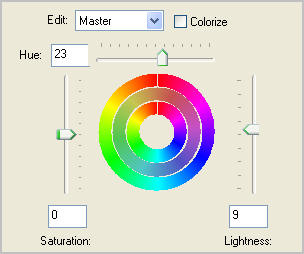
Open up the @nn_270607_misted_105_Espadesucre_tdstudio image in your PSP workspace
Right click on the Title Bar and select COPY from the options
Right click on the Title Bar of your tag image
and select PASTE AS NEW LAYER from the options.
IMAGE >>> RESIZE = 90%
Ensure "Resize all layers" is UNCHECKED
Resample using WEIGHTED AVERAGE
ADJUST >>> SHARPNESS >>> SHARPEN MORE
Reposition with your MOVER tool

LAYERS >>> DUPLICATE
In your LAYER PALETTE change the BLEND MODE to HUE (L)
ADJUST >>> SHARPNESS >>> SHARPEN MORE
Open up the MOTORCYCLE_GUY image in your PSP workspace
Right click on the Title Bar and select COPY from the options
Right click on the Title Bar of your tag image
and select PASTE AS NEW LAYER from the options.
IMAGE >>> RESIZE = 50%
Ensure "Resize all layers" is UNCHECKED
Resample using WEIGHTED AVERAGE
Reposition with your MOVER tool

Open up the CrisOrtega_Motorbike_Moonstar image in your PSP workspace
Right click on the Title Bar and select COPY from the options
Right click on the Title Bar of your tag image
and select PASTE AS NEW LAYER from the options.
IMAGE >>> MIRROR
IMAGE >>> RESIZE = 45%
Ensure "Resize all layers" is UNCHECKED
Resample using WEIGHTED AVERAGE
ADJUST >>> SHARPNESS >>> SHARPEN MORE
Reposition with your MOVER tool

EFFECTS >>> PLUGINS >>> EYE CANDY 3 >>> PERSPECTIVE SHADOW
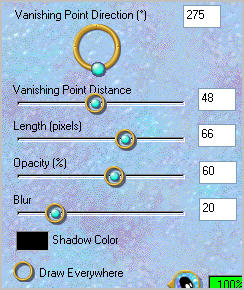
LAYERS >>> NEW RASTER LAYER
Select your TEXT tool
PSPX3 TIP:
Before clicking on the image hold down your shift key,
then, when you click on your image the text box will show up
In your MATERIALS PALETTE
Load WHITE in your foreground
Load BLUE ' #538496 ' in your background
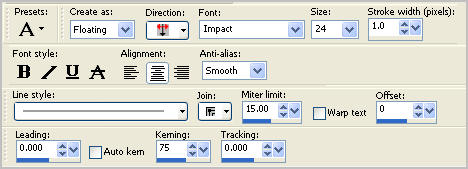
Enter text CLUB HOUSE
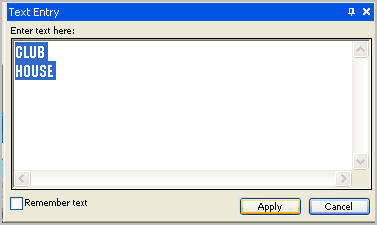
Click APPLY
Position on door
DESELECT

Open up the hmo_biker lady image in your PSP workspace
Right click on the Title Bar and select COPY from the options
Right click on the Title Bar of your tag image
and select PASTE AS NEW LAYER from the options.
IMAGE >>> RESIZE = 60%
Ensure "Resize all layers" is UNCHECKED
Resample using WEIGHTED AVERAGE
ADJUST >>> SHARPNESS >>> SHARPEN
Reposition with your MOVER tool

EFFECTS >>> PLUGINS >>> EYE CANDY 3 >>> PERSPECTIVE SHADOW
Same settings
LAYERS >>> NEW RASTER LAYER
SELECTIONS >>> SELECT ALL
SELECTIONS >>> MODIFY >>> CONTRACT = 5
SELECTIONS >>> INVERT
Flood fill with BLUE ' #538496 '
EFFECTS >>> 3D EFFECTS >>> INNER BEVEL

DESELECT
ACTIVATE RASTER 6 (The text layer)
Right click on the Title Bar
and select COPY from the options.
In ANIMATION SHOP
Right click the workspace and select
'Paste As New Animation' from the options.
Right click top of frame image and select
'Paste After Current Frame' from the options.
Click inside the first frame (F:1)
EFFECTS >>> INSERT IMAGE EFFECT
Select
"STAINED GLASS EFFECT"
Click CUSTOMIZE button first and enter these settings
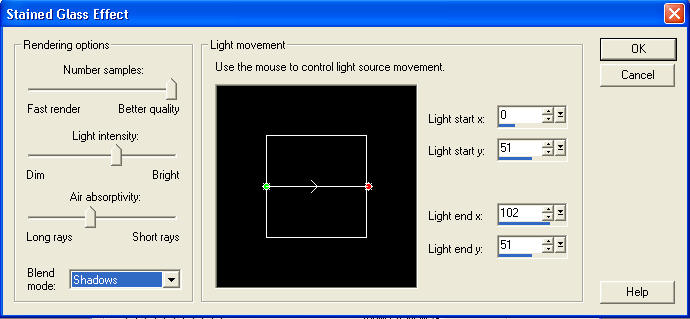
Click OK
Then enter these settings
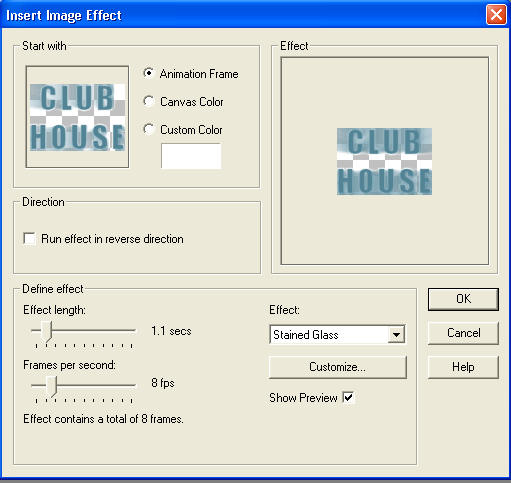
Click OK
You will have 10 frames.
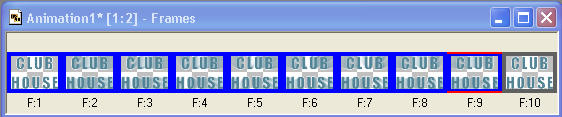
Back to PSP
Set up you layer pallette as shown

(The lady biker and text layers will not be visible)
Right click on Title Bar and select
Copy merged from the options
In ANIMATION SHOP
Right click the workspace and select
'Paste As New Animation' from the options.
Right click top of frame image and select 'Paste After Current Frame' from the options.
Depress your CTRL key and press the letter L
(Upper Case) 8 times
You will have 10 frames.

Back to PSP
OPEN & ACTIVATE RASTER 7 (the lady biker)
Right click on Title Bar and select Copy from the options
In ANIMATION SHOP
Right click the workspace and select 'Paste As New Animation' from the options.
Right click top of frame image and select 'Paste After Current Frame' from the options.
Depress your CTRL key and press the letter L (Upper Case) 8 times
You will have 10 frames.

Click on the title bar of Animation 1 (the text) to activate.
Edit >> Select All
Edit >> Copy
Edit >> Propagate Paste
Click on the title bar of Animation 2 (the background) to activate.
Edit >> Select All
ZOOM in on the first frame (F:1)
Edit >> Paste into selected frame
Position the text on the door and release your mouse button

Click on the title bar of Animation 3 (the lady biker) to activate.
Edit >> Select All
Edit >> Copy
Edit >> Propagate Paste
Click on the title bar of Animation 2 (the background) to activate.
Edit >> Select All
ZOOM in on the first frame (F:1)
Edit >> Paste into selected frame
Position in front of the door and release your mouse button

View >> Animation
and while it is still running,
File >> Save As
Locate the folder in which you wish to save it.
Name your animation.
With the Gif Optimiser keep pressing NEXT
until you get to the last one... click FINISH
Close the Animation
Close the frames.
Close Animation Shop
TESTERS RESULTS
Page designed by

for
http://www.artistrypsp.com/
Copyright © 2003-2012 Artistry In PSP / PSP Artistry
All rights reserved.
Unless specifically made available for
download,
no graphics or text may be removed from
this site for any reason
without written permission from Artistry
In PSP / PSP Artistry
|