XMAS 2012
PSP8 - PSPX3

This tutorial was
created by Jemima using PSP9 ~SEPTEMBER 2012
BUT should be creatable using all versions of PSP
Copyright © 2012 ~ Jemima
~ All rights reserved
********************************
You will need the
following to complete this tutorial
Materials
CGS~3D_2008Christmas44A-mac.psp
ktchristmaself.pspimage
815scenery3ABR611RAlejandraRosalesmisted-3-10-06.psp
Save to a folder on your computer
goldfill1.bmp
mdhred008.bmp
Save to your PSP Patterns folder
PSP8: C:\Program Files\Jasc Software\Paint Shop Pro 8\Patterns
PSP9: C:\Program Files\Jasc Software\Paint Shop Pro 9\Patterns
PSPX: C:\Program Files\Corel\Corel Paint Shop Pro X\Patterns
PSPXI / X2: C:\Program Files\Corel\Corel Paint Shop Pro Photo X2\Corel_08
PSPX3: C:\Program Files\Corel\X3\PSPClassic\Corel_08
Plugins
** EYE CANDY3 **
http://www.pircnet.com/downloads.html
********************************
In your MATERIALS PALETTE
Load the ' goldfill1 ' pattern in your foreground
using the settings below.
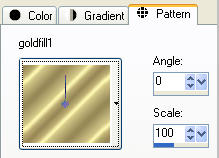
Load DARK RED ' #8d2e2e ' in your background
Load WHITE in your foreground
Open a new image 600 x 450
Transparent background
PSPX - X2: Colour Depth = 8bits/channel
PSPX3: Colour Depth RGB = 8bits/channel
Flood fill with goldfill pattern
SELECTIONS >>> SELECT ALL
SELECTIONS >>> MODIFY >>> CONTRACT = 3
EDIT >>> CLEAR
SELECTIONS >>> MODIFY >>> CONTRACT = 3
Flood fill with goldfill pattern
SELECTIONS >>> MODIFY >>> CONTRACT = 3
EDIT >>> CLEAR

SELECTIONS >>> MODIFY >>> CONTRACT = 3
Flood fill with goldfill pattern
SELECTIONS >>> MODIFY >>> CONTRACT = 3
EDIT >>> CLEAR
SELECTIONS >>> MODIFY >>> CONTRACT = 3
Flood fill with goldfill pattern
SELECTIONS >>> MODIFY >>> CONTRACT = 3
EDIT >>> CLEAR
DESELECT

EFFECTS >>> 3D EFFECTS >>> DROP SHADOW
Vertical & Horizontal offsets = 1
Colour = Black
Opacity = 70
Blur = 0
Repeat Drop Shadow effect changing
Vertical & Horizontal Offsets to - ( minus ) 1
Click OK
LAYERS >>> DUPLICATE
CLOSE Copy of Raster 1
ACTIVATE RASTER 1
With your MAGIC WAND
Mode = Replace
Match Mode = RGB Value
Tolerance = 0
Feather = 0
Antialias = UNchecked
Sample Merged = UNCHECKED
PSP9 - X3: Check CONTIGUOUS
PSPX - X3: There is no " Sample Merged"
PSPX - X3: Use all layers = UNChecked
Select the CENTRE transparent area
SELECTIONS >>> INVERT
LAYERS >>> NEW RASTER LAYER
Flood fill with WHITE
LAYERS >>> ARRANGE >>> MOVE DOWN
DESELECT
LAYERS >>> MERGE >>> MERGE VISIBLE

EFFECTS >>> 3D EFFECTS >>> INNER BEVEL
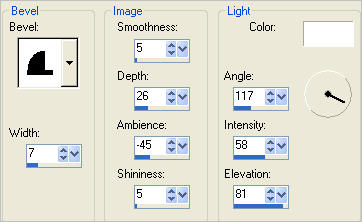

OPEN & ACTIVATE Copy of Raster 1
IMAGE >>> RESIZE = 80%
Ensure "Resize all layers" is UNCHECKED
Resample using WEIGHTED AVERAGE
ADJUST >>> SHARPNESS >>> SHARPEN
With your MAGIC WAND.... Same settings.
Select the CENTRE transparent area
SELECTIONS >>> INVERT
LAYERS >>> NEW RASTER LAYER
Flood fill with DARK RED
LAYERS >>> ARRANGE >>> MOVE DOWN
EFFECTS >>> TEXTURE EFFECTS >>> SCULPTURE
COLOUR = #c0c0c0
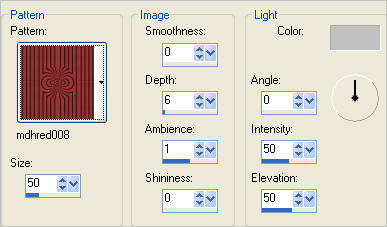
DESELECT

ACTIVATE Copy of Raster 1
LAYERS >>> MERGE >>> MERGE DOWN
LAYERS >>> ARRANGE >>> MOVE DOWN

LAYERS >>> DUPLICATE
LAYERS >>> ARRANGE >>> MOVE DOWN
EFFECTS>>> GEOMETRIC EFFECTS >>> SKEW
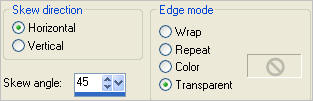
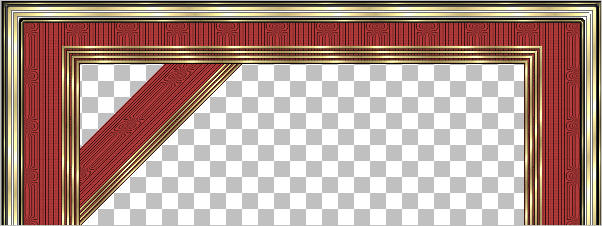
EFFECTS >>> DISTORTION EFFECTS >>> PUNCH
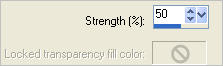
With your MAGIC WAND.... Same settings.... and using your SHIFT key
Select the 2 transparent areas shown below
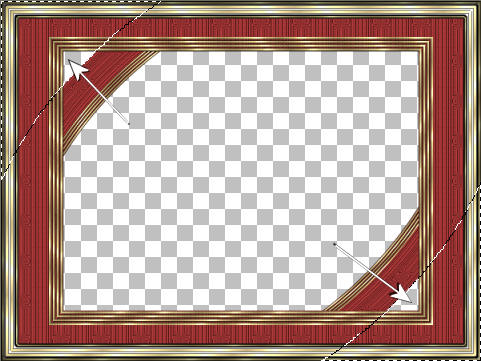
SELECTIONS >>> MODIFY >>> EXPAND = 3
LAYERS >>> NEW RASTER LAYER
LAYERS >>> ARRANGE >>> MOVE DOWN
Flood Fill with DARK RED
DESELECT
ACTIVATE Copy of Raster 1
LAYERS >>> MERGE >>> MERGE DOWN
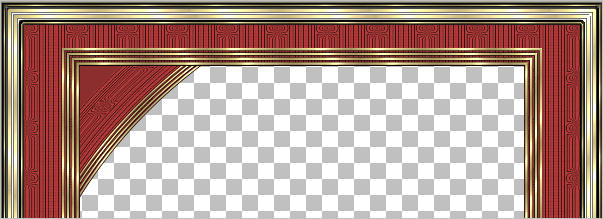
LAYERS >>> DUPLICATE
IMAGE >>> MIRROR
LAYERS >>> MERGE >>> MERGE DOWN
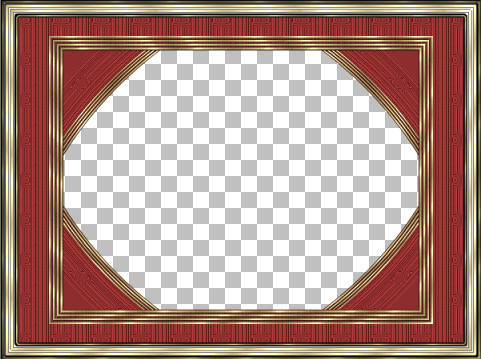
LAYERS >>> DUPLICATE
IMAGE >>> RESIZE =90%
Ensure "Resize all layers" is UNCHECKED
Resample using WEIGHTED AVERAGE
ADJUST >>> SHARPEN >>> SHARPEN
LAYERS >>> ARRANGE >>> MOVE DOWN
LAYERS >>> DUPLICATE
IMAGE >>> RESIZE =90%
Ensure "Resize all layers" is UNCHECKED
Resample using WEIGHTED AVERAGE
ADJUST >>> SHARPEN >>> SHARPEN
LAYERS >>> ARRANGE >>> MOVE DOWN
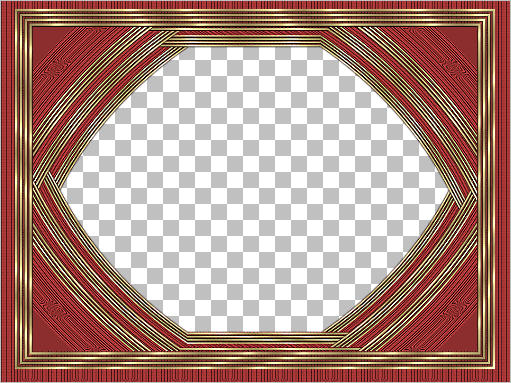
ACTIVATE THE MERGED LAYER
EFFECTS >>> PLUGINS >>> EYE CANDY 3 >>> DROP SHADOW
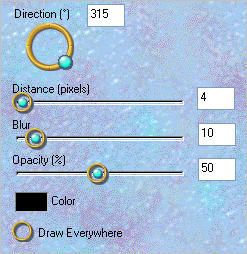
ACTIVATE RASTER 1
EDIT >>> Repeat Drop Shadow..
ACTIVATE RASTER 2
EDIT >>> Repeat Drop Shadow..
ACTIVATE Copy of Raster 2
EDIT >>> Repeat Drop Shadow..
ACTIVATE Copy (2) of Raster 2
EDIT >>> Repeat Drop Shadow..
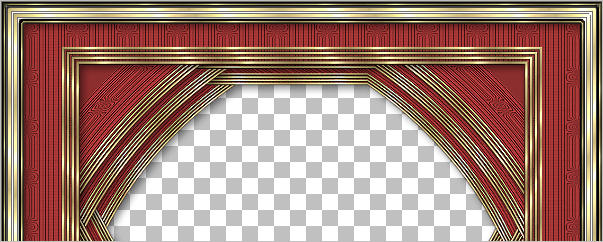
EDIT >>> Repeat Drop Shadow.. change DIRECTION to 135
ACTIVATE Copy of Raster 2
EDIT >>> Repeat Drop Shadow..
ACTIVATE RASTER 2
EDIT >>> Repeat Drop Shadow..
ACTIVATE RASTER 1
EDIT >>> Repeat Drop Shadow..
ACTIVATE THE MERGED LAYER
EDIT >>> Repeat Drop Shadow..
LAYERS >>> MERGE >>> MERGE VISIBLE
Open up the CGS~3D_2008Christmas44A-mac image in your PSP workspace
Right click on the Title Bar and select COPY from the options
Right click on the Title Bar of your frame image
and select PASTE AS NEW LAYER from the options.
IMAGE >>> RESIZE = 25%
Ensure "Resize all layers" is UNCHECKED
Resample using WEIGHTED AVERAGE
ADJUST >>> SHARPNESS >>> SHARPEN
EFFECTS >>> PLUGINS >>> EYE CANDY 3 >>> DROP SHADOW
change DIRECTION to 315
Reposition with your MOVER tool
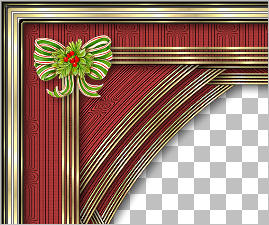
LAYERS >>> DUPLICATE
IMAGE >>> MIRROR
LAYERS >>> MERGE >>> MERGE VISIBLE
Open up the ktchristmaself image in your PSP workspace
Right click on the Title Bar and select COPY from the options
Right click on the Title Bar of your frame image
and select PASTE AS NEW LAYER from the options.
IMAGE >>> RESIZE = 50 %
Ensure "Resize all layers" is UNCHECKED
Resample using WEIGHTED AVERAGE
ADJUST >>> SHARPNESS >>> SHARPEN
EFFECTS >>> PLUGINS >>> EYE CANDY 3 >>> DROP SHADOW
Same settings
Reposition with your MOVER tool
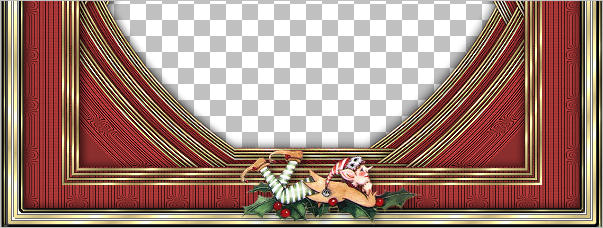
LAYERS >>> MERGE >>> MERGE VISIBLE
Save as .pspimage image
LAYERS >>> NEW RASTER LAYER
Flood fill with WHITE
LAYERS >>> ARRANGE >>> MOVE DOWN
Open up the 815scenery3ABR611RAlejandraRosalesmisted-3-10-06 image in your PSP workspace
Right click on the Title Bar and select COPY from the options
Right click on the Title Bar of your frame image
and select PASTE AS NEW LAYER from the options.
IMAGE >>> RESIZE = 85 %
Ensure "Resize all layers" is UNCHECKED
Resample using WEIGHTED AVERAGE
ADJUST >>> SHARPEN >>> SHARPEN
LAYERS >>> MERGE >>> MERGE ALL (Flatten)
Save as .jpg image
Testers Results
Page designed by

for

http://www.artistrypsp.com/
Copyright ©
2000-2012 Artistry In PSP / PSP Artistry
All rights reserved.
Unless specifically made available for
download,
no graphics or text may be removed from
this site for any reason
without written permission from Artistry
In PSP / PSP Artistry
|