VINTAGE
PSP8 - PSPX3

This tutorial was
created by Jemima using PSP9 ~JANUARY 2012
BUT should be creatable using all versions of PSP
Copyright © 2012 ~ Jemima
~ All rights reserved
********************************
You will need the
following to complete this tutorial
Materials
bord_transparent_017.pspimage
tube-Grace-350.psp
Save to a folder on your computer
winni.texture.025.bmp
linenPOP.bmp
Save to your PSP Textures folder
PSP8: C:\Program Files\Jasc Software\Paint Shop Pro 8\Textures
PSP9: C:\Program Files\Jasc Software\Paint Shop Pro 9\Textures
PSPX: C:\Program Files\Corel\Corel Paint Shop Pro X\Textures
PSPXI / X2: C:\Program Files\Corel\Corel Paint Shop Pro Photo X2\Corel_15
PSPX3: C:\Program Files\Corel\X3\PSPClassic\Corel_15
Plugins
** EYE CANDY3 **
http://www.pircnet.com/downloads.html
********************************
In your MATERIALS PALETTE
Load DARK CREME ' #c4b495 ' in your foreground
Load LIGHT CREME ' #dcd2be ' in your background
Open a new image 600 x 480
Transparent background
PSPX - X2: Colour Depth = 8bits/channel
PSPX3: Colour Depth RGB = 8bits/channel
Open up the bord_transparent_017 image in your PSP workspace
Right click on the Title Bar and select COPY from the options
Right click on the Title Bar of your frame image
and select PASTE AS NEW LAYER from the options.
Right click on the Title Bar of your frame image
and select PASTE AS NEW SELECTION from the options.
Reposition to the right to join the first image with your mover tool
Right click on the Title Bar of your frame image
and select PASTE AS NEW SELECTION from the options.
Reposition to the left to join the first image with your mover tool
DESELECT

EFFECTS >>> REFLECTION EFFECTS >>> KALEIDOSCOPE
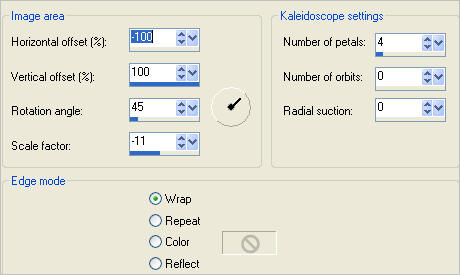
IMAGE >>> RESIZE = 90%
Ensure "Resize all layers" is UNCHECKED
Resample using WEIGHTED AVERAGE
ADJUST >>> SHARPNESS >>> SHARPEN
EFFECTS >>> 3D EFFECTS >>> DROP SHADOW
Vertical & Horizontal offsets = 1
Colour = Black
Opacity = 70
Blur = 0
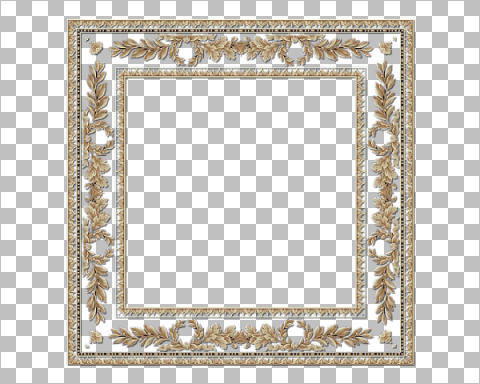
Open up the bord_transparent_017 image again in your PSP workspace
Choose your SELECTION TOOL then click on the CUSTOM SELECTION
symbol
and enter these coordinates.
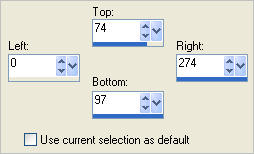

Right click on the Title Bar and select COPY from the options
Right click on the Title Bar of your frame image
and select PASTE AS NEW LAYER from the options.
Right click on the Title Bar of your frame image
and select PASTE AS NEW SELECTION from the options.
Reposition to the right to join the first image with your mover tool
Right click on the Title Bar of your frame image
and select PASTE AS NEW SELECTION from the options.
Reposition to the left to join the first image with your mover tool
DESELECT

Choose your SELECTION TOOL then click on the CUSTOM SELECTION symbol
and enter these coordinates.
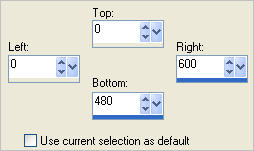
SELECTIONS >>> INVERT
EDIT >>> CLEAR
DESELECT
Reposition with your MOVER tool to the bottom of your image

LAYERS >>> DUPLICATE
IMAGE >>> FLIP
LAYERS >>> DUPLICATE
PSP8 - PSP9: IMAGE >>> ROTATE >>> FREE ROTATE = RIGHT 90
Ensure "All layers" is UNCHECKED
PSPX - PSPX3: IMAGE >>> FREE ROTATE = RIGHT 90
Ensure "All layers" is UNCHECKED
Reposition with your MOVER tool to the right side of your image

LAYERS >>> DUPLICATE
IMAGE >>> MIRROR
LAYERS >>> MERGE >>> MERGE DOWN
EDIT >>> Repeat Layer Merge Down (Twice)
EFFECTS >>> 3D EFFECTS >>> DROP SHADOW
Vertical & Horizontal offsets = 1
Colour = Black
Opacity = 70
Blur = 0
ACTIVATE RASTER 2
With your MAGIC WAND
Mode = Replace
Match Mode = RGB Value
Tolerance = 0
Feather = 0
Antialias = UNchecked
Sample Merged = UNCHECKED
PSP9 - X3: Check CONTIGUOUS
PSPX - X3: There is no " Sample Merged"
PSPX - X3: Use all layers = UNChecked
Select the OUTER transparent area
SELECTIONS >>> INVERT
SELECTIONS >>> MODIFY >>> CONTRACT = 3
ACTIVATE RASTER 1
Flood fill with LIGHT CREME
DESELECT
ACTIVATE RASTER 2
With your MAGIC WAND ... same settings
select the centre of the image

ACTIVATE RASTER 1
EDIT >>> CLEAR
DESELECT
With your MAGIC WAND ... same settings
Select the OUTER transparent area
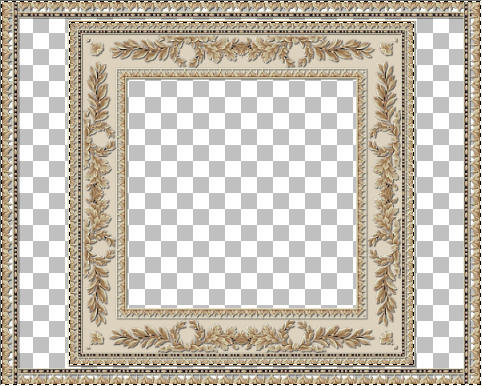
LAYERS >>> NEW RASTER LAYER
LAYERS >>> ARRANGE >>> MOVE DOWN
Flood fill with DARK CREME
EFFECTS >>> TEXTURE EFFECTS >>> BLINDS
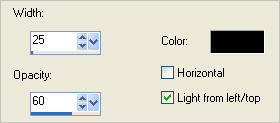
DESELECT

ACTIVATE RASTER 1
EFFECTS >>> TEXTURE EFFECTS >>> TEXTURE
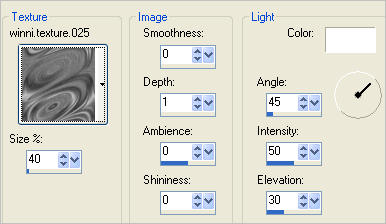
ACTIVATE RASTER 2
EFFECTS >>> PLUGINS >>> EYE CANDY 3 >>> DROP SHADOW
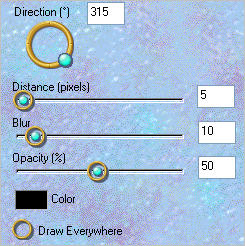
EDIT >>> Repeat Drop Shadow.. change DIRECTION to 135
ACTIVATE RASTER 3
Choose your SELECTION TOOL then click on the CUSTOM SELECTION symbol
and enter these coordinates.
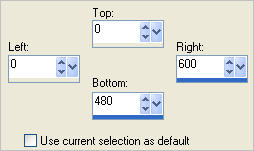
SELECTIONS >>> INVERT
EDIT >>> CLEAR
DESELECT
EFFECTS >>> PLUGINS >>> EYE CANDY 3 >>> DROP SHADOW
Same settings
EDIT >>> Repeat Drop Shadow.. change DIRECTION to 315

LAYERS >>> MERGE >>> MERGE VISIBLE
Save as .pspimage image
LAYERS >>> NEW RASTER LAYER
LAYERS >>> ARRANGE >>> MOVE DOWN
Flood fill with LIGHT CREME
EFFECTS >>> TEXTURE EFFECTS >>> TEXTURE
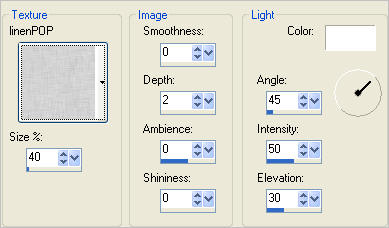
ACTIVATE THE MERGED LAYER
Open up the tube-Grace-350 image in your PSP workspace
Right click on the Title Bar and select COPY from the options
Right click on the Title Bar of your frame image
and select PASTE AS NEW LAYER from the options.
IMAGE >>> RESIZE = 95 %
Ensure "Resize all layers" is UNCHECKED
Resample using WEIGHTED AVERAGE
Reposition with your MOVER tool
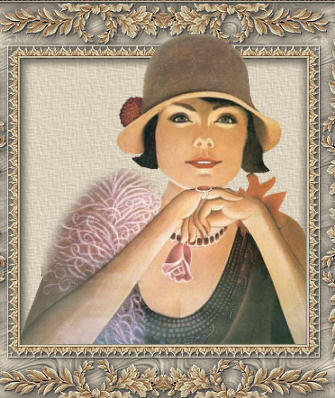
ADJUST >>> SHARPNESS >>> SHARPEN
EFFECTS >>> PLUGINS >>> EYE CANDY 3 >>> PERSPECTIVE SHADOW
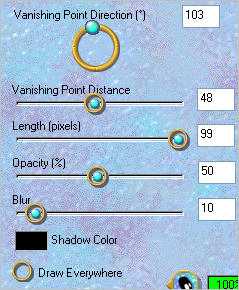
LAYERS >>> MERGE >>> MERGE ALL (Flatten)
IMAGE >>> ADD BORDERS = SYMMETRIC 2
COLOUR =
DARK CREME ' #c4b495 '
Save as .jpg image
Testers Results
Page designed by

for

http://www.artistrypsp.com/
Copyright ©
2003-2012 Artistry In PSP / PSP Artistry
All rights reserved.
Unless specifically made available for
download,
no graphics or text may be removed from
this site for any reason
without written permission from Artistry
In PSP / PSP Artistry
|