In your MATERIALS PALETTE load
JFBluePatt58L pattern in the foreground and
use these settings
Load Pale Blue " #c0d8fb" in your background
|
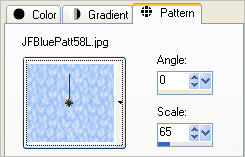 . 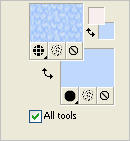 |
Open a new image 600 x 480
Transparent background
PSPX - X2: Colour Depth = 8bits/channel
PSPX3: Colour Depth RGB = 8bits/channel
Flood fill with the pattern
ADJUST >>> SHARPNESS >>> SHARPEN MORE
SELECTIONS >>> SELECT ALL
SELECTIONS >>> MODIFY >>> CONTRACT = 17
EDIT >>> CLEAR
DESELECT
EFFECTS >>> PLUGINS >>> MuRa's Meister >>> Copies
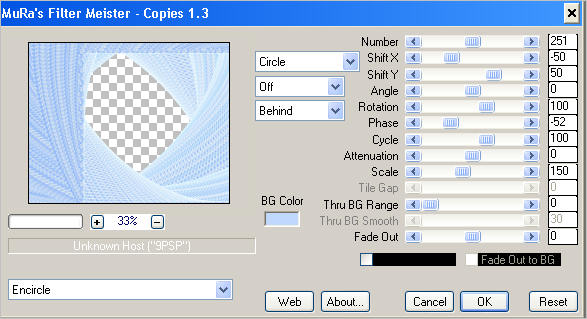
This will take a few seconds to execute so be patient *S*
|
EFFECTS >>> REFLECTION EFFECTS >>>
ROTATING MIRROR
|
|
EFFECTS >>> IMAGE EFFECTS >>> OFFSET |
|
With your MAGIC WAND
Mode = Replace
Match Mode = RGB Value
Tolerance = 0
Feather = 0
Antialias = UNchecked
Sample Merged = UNCHECKED
PSP9 - X3: Check CONTIGUOUS
PSPX - X3: There is no " Sample Merged"
PSPX - X3: Use all layers = UNChecked
Select the area shown
|
|
EDIT >>> CLEAR
DESELECT
LAYERS >>> DUPLICATE
IMAGE >>> FLIP
IMAGE >>> MIRROR
Choose your FREEHAND SELECTION TOOL

|
Starting in top left corner
create selection as shown
then
depress your DELETE key and DESELECT.
|
|
REPEAT the same process for the bottom right corner |
|
LAYERS >>> MERGE >>> MERGE DOWN
ADJUST >>> SHARPNESS >>> SHARPEN MORE
EFFECTS >>> 3D EFFECTS >>> INNER BEVEL
|
|
LAYERS >>> DUPLICATE
IMAGE >>> RESIZE = 90%
Ensure "Resize all layers" is UNCHECKED
Resample using WEIGHTED AVERAGE
ADJUST >>> SHARPNESS >>> SHARPEN MORE
|
|
EFFECTS >>> DISTORTION EFFECTS >>> WAVE
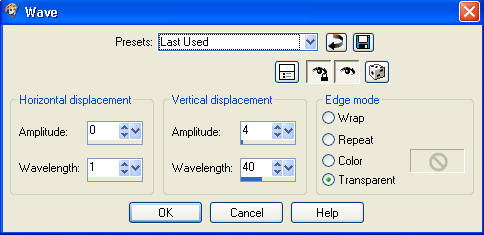

|
EFFECTS >>> PLUGINS >>> MuRa's Meister >>> Copies
Same settings
This will take a few seconds to execute so be patient *S*
|
|
EFFECTS >>> REFLECTION EFFECTS >>>
ROTATING MIRROR
Same settings
EFFECTS >>> DISTORTION EFFECTS >>> PUNCH
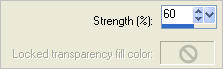
|
|
LAYERS >>> ARRANGE >>> MOVE DOWN
Choose your SELECTION TOOL then click on the
CUSTOM SELECTION symbol
and enter these coordinates.
Depress your DELETE key and DESELECT.
ADJUST >>> SHARPNESS >>> SHARPEN
|
|
LAYERS >>> DUPLICATE
LAYERS >>> ARRANGE >>> MOVE DOWN
PSP8 - PSP9: IMAGE >>> ROTATE >>> FREE ROTATE = LEFT 90
Ensure "All layers" is UNCHECKED
PSPX - PSPX3: IMAGE >>> FREE ROTATE = LEFT 90
Ensure "All layers" is UNCHECKED
EFFECTS >>> REFLECTION EFFECTS >>>
ROTATING MIRROR
Same settings
|
|
ACTIVATE RASTER 1
EFFECTS >>> PLUGINS >>> EYE CANDY 3 >>> DROP SHADOW
ACTIVATE Copy of Raster 1
EDIT >>> Repeat Drop Shadow
ACTIVATE Copy (2) of Raster 1
EDIT >>> Repeat Drop Shadow
EDIT >>> Repeat Drop Shadow.. change DIRECTION to 135
|
|
ACTIVATE Copy of Raster 1
EDIT >>> Repeat Drop Shadow
ACTIVATE RASTER 1
EDIT >>> Repeat Drop Shadow
|
|
Open up the JFBracket image in your PSP workspace
Right click on the Title Bar and select COPY from the options
Right click on the Title Bar of your frame image
and select PASTE AS NEW LAYER from the options.
IMAGE >>> RESIZE = 80%
Ensure "Resize all layers" is UNCHECKED
Resample using WEIGHTED AVERAGE
ADJUST >>> SHARPNESS >>> SHARPEN
In your LAYER PALETTE change the
BLEND MODE to LUMINANCE (L)
EFFECTS >>> 3D EFFECTS >>> INNER BEVEL
Same settings
ADJUST >>> SHARPNESS >>> SHARPEN
LAYERS >>> ARRANGE >>> MOVE DOWN
Reposition with your MOVER tool
|
|
LAYERS >>> DUPLICATE
IMAGE >>> MIRROR
LAYERS >>> MERGE >>> MERGE DOWN
EFFECTS >>> PLUGINS >>> EYE CANDY 3 >>> DROP SHADOW
Same settings
EDIT >>> Repeat Drop Shadow.. change DIRECTION to 315
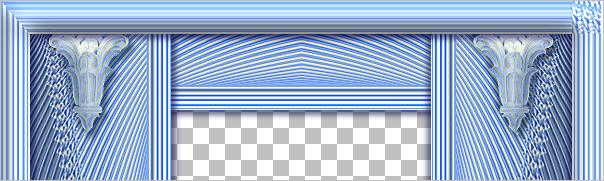
LAYERS >>> DUPLICATE
IMAGE >>> FLIP
LAYERS >>> MERGE >>> MERGE VISIBLE
Save as .pspimage image
|
LAYERS >>> NEW RASTER LAYER
LAYERS >>> ARRANGE >>> MOVE DOWN
Flood fill with Pale Blue
Open up the Treasures on Shore_Misted by Kathy image
in your PSP workspace
Right click on the Title Bar and select COPY from the options
Right click on the Title Bar of your frame image
and select PASTE AS NEW LAYER from the options.
IMAGE >>> RESIZE = 65%
Ensure "Resize all layers" is UNCHECKED
Resample using WEIGHTED AVERAGE
In your LAYER PALETTE
change the BLEND MODE to HARD LIGHT
|
|
ACTIVATE THE MERGED LAYER
Open up the Jasmine2EGS7.15.03 image
in your PSP workspace
Activate layer 1
Right click on the Title Bar and select COPY from the options
Right click on the Title Bar of your frame image
and select PASTE AS NEW LAYER from the options.
Reposition with your MOVER tool
|
|
Open up the Lgirl2 image
in your PSP workspace
Right click on the Title Bar and select COPY from the options
Right click on the Title Bar of your frame image
and select PASTE AS NEW LAYER from the options.
IMAGE >>> MIRROR
Reposition with your MOVER tool |
|
EFFECTS >>> PLUGINS >>> EYE CANDY 3 >>>
PERSPECTIVE SHADOW
ACTIVATE RASTER 3
EDIT >>> Repeat Perspective Shadow.
|
|
LAYERS >>> MERGE >>> MERGE ALL (Flatten)
Save as .jpg image
|
|
|