THANKSGIVING FRAME 2012
PSP8 - PSPX3

This tutorial was
created by Jemima using PSP9 ~MARCH 2012
BUT should be creatable using all versions of PSP
Copyright © 2012 ~ Jemima
~ All rights reserved
********************************
No artists or copyright infringement is intended on any of the tubes used in this tutorial.
The tubes were acquired in good faith as to their legality.
If there is a problem, please contact the author and the image/s will be removed.
You will need the
following to complete this tutorial
Materials
Janalybase12.PspTube
CathyDelanssay_3 CHAP alice_hurtube.pspimage
CathyDelanssay
http://mapage.noos.fr/delanssay
Save to a folder on your computer
Autumnbgd.jpg
Gold_glitter.bmp
Save to your PSP Patterns folder
PSP8: C:\Program Files\Jasc Software\Paint Shop Pro 8\Patterns
PSP9: C:\Program Files\Jasc Software\Paint Shop Pro 9\Patterns
PSPX: C:\Program Files\Corel\Corel Paint Shop Pro X\Patterns
PSPXI / X2: C:\Program Files\Corel\Corel Paint Shop Pro Photo X2\Corel_08
PSPX3: C:\Program Files\Corel\X3\PSPClassic\Corel_08
linenPOP.bmp
Save to your PSP Textures folder
PSP8: C:\Program Files\Jasc Software\Paint Shop Pro 8\Textures
PSP9: C:\Program Files\Jasc Software\Paint Shop Pro 9\Textures
PSPX: C:\Program Files\Corel\Corel Paint Shop Pro X\Textures
PSPXI / X2: C:\Program Files\Corel\Corel Paint Shop Pro Photo X2\Corel_15
PSPX3: C:\Program Files\Corel\X3\PSPClassic\Corel_15
Plugins
** EYE CANDY3 **
http://www.pircnet.com/downloads.html
** SIMPLE FILTERS **
download
********************************
VIEW >>> RULERS
In your MATERIALS PALETTE
Load the ' Autumnbgd ' pattern in your foreground
using the settings below.
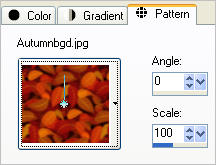
Load the ' Gold_glitter ' pattern in your background
using the settings below
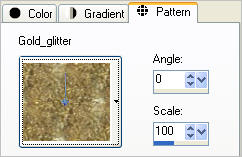
Open a new image 600 x 480
Transparent background
PSPX - X2: Colour Depth = 8bits/channel
PSPX3: Colour Depth RGB = 8bits/channel
Flood fill with the ' Autumnbgd ' pattern
Choose your SELECTION TOOL
Selection Type = Ellipse
Mode = Replace
Feather = 2
Antialias = Checked
Starting at 300 pixels across and 240 pixels down
drag your cursor to 550 pixels across and 420 pixels down and release
EDIT >>> CLEAR
SELECTIONS >>> MODIFY >>> EXPAND = 20
EFFECTS >>> 3D EFFECTS >>> INNER BEVEL
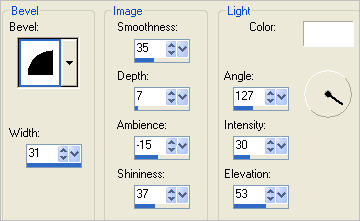
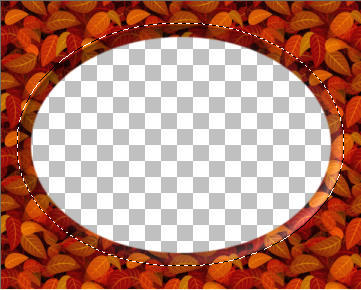
SELECTIONS >>> INVERT
SELECTIONS >>> MODIFY >>> CONTRACT = 25
EFFECTS >>> 3D EFFECTS >>> INNER BEVEL
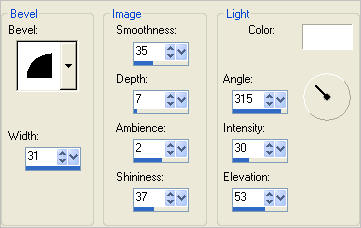
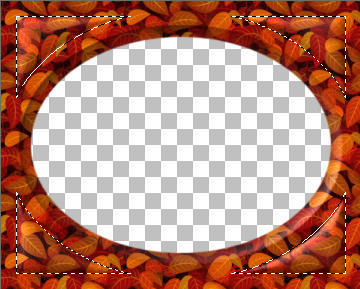
EFFECTS >>> PLUGINS >>> EYE CANDY 3 >>> DROP SHADOW
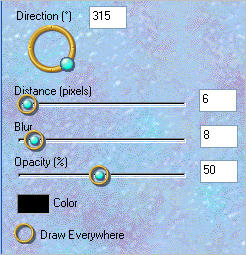
EDIT >>> Repeat Drop Shadow.. change DIRECTION to 135
DESELECT
With your MAGIC WAND
Mode = Replace
Match Mode = RGB Value
Tolerance = 0
Feather = 0
Antialias = Checked
Sample Merged = UNCHECKED
PSP9 - X3: Check CONTIGUOUS
PSPX - X3: There is no " Sample Merged"
PSPX - X3: Use all layers = UNChecked
PSP9 - X3: ANTIALIAS = OUTSIDE
Select the CENTRE transparent area
SELECTIONS >>> MODIFY >>> EXPAND = 22
EFFECTS >>> 3D EFFECTS >>> INNER BEVEL
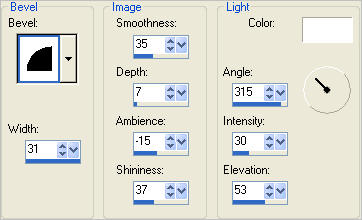
ADJUST >>> SHARPNESS >>> SHARPEN MORE
EDIT >>> Repeat Sharpen More
Right click on the Title Bar and select COPY from the options
DESELECT
Right click on the Title Bar of your tag image
and select PASTE AS NEW LAYER from the options.
IMAGE >>> RESIZE = 96%
Ensure "Resize all layers" is UNCHECKED
Resample using WEIGHTED AVERAGE
IMAGE >>> FLIP
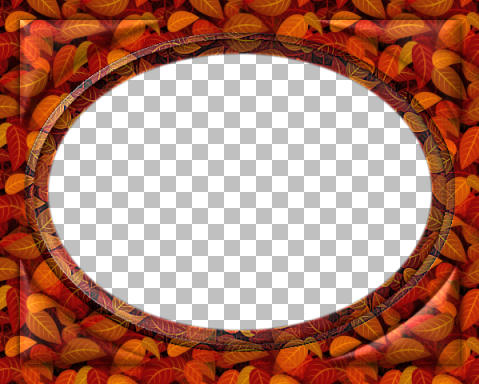
LAYERS >>> DUPLICATE
IMAGE >>> RESIZE = 96%
Ensure "Resize all layers" is UNCHECKED
Resample using WEIGHTED AVERAGE
LAYERS >>> DUPLICATE
IMAGE >>> RESIZE = 96%
Ensure "Resize all layers" is UNCHECKED
Resample using WEIGHTED AVERAGE

LAYERS >>> MERGE >>> MERGE DOWN
EDIT >>> Repeat Layer Merge Down
EDIT >>> Repeat Layer Merge Down
With your MAGIC WAND....
Same settings.
Select the CENTRE transparent area
LAYERS >>> NEW RASTER LAYER
SELECTIONS >>> MODIFY >>> EXPAND = 46
SELECTIONS >>> INVERT
Flood fill with the ' Gold_glitter ' pattern
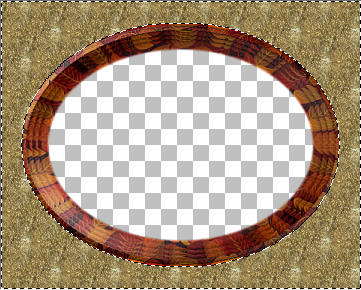
EFFECTS >>> EDGE EFFECTS >>> ENHANCE
SELECTIONS >>> INVERT
SELECTIONS >>> MODIFY >>> EXPAND = 5
SELECTIONS >>> INVERT
EDIT >>> CLEAR
DESELECT

LAYERS >>> NEW RASTER LAYER
Flood fill with the ' Gold_glitter ' pattern
EFFECTS >>> EDGE EFFECTS >>> ENHANCE
SELECTIONS >>> SELECT ALL
SELECTIONS >>> MODIFY >>> CONTRACT = 5
EDIT >>> CLEAR
SELECTIONS >>> INVERT
EFFECTS >>> 3D EFFECTS >>> DROP SHADOW
Vertical & Horizontal offsets = 1
Colour = Black
Opacity = 100
Blur = 0
Repeat Drop Shadow effect changing
Vertical & Horizontal Offsets to - ( minus ) 1
Click OK
EFFECTS >>> PLUGINS >>> EYE CANDY 3 >>> DROP SHADOW
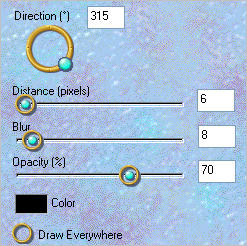
EDIT >>> Repeat Drop Shadow.. change DIRECTION to 135
DESELECT
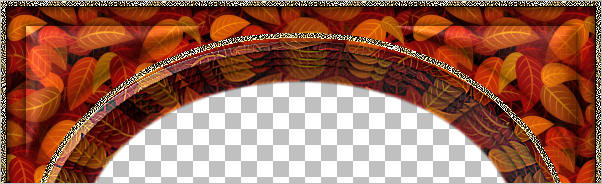
ACTIVATE RASTER 2
EFFECTS >>> PLUGINS >>> EYE CANDY 3 >>> DROP SHADOW
Same settings
EDIT >>> Repeat Drop Shadow.. change DIRECTION to 315
ACTIVATE RASTER 3
Open up the Janalybase12 image in your PSP workspace
Right click on the Title Bar and select COPY from the options
Right click on the Title Bar of your tag image
and select PASTE AS NEW LAYER from the options.
IMAGE >>> RESIZE =50%
Ensure "Resize all layers" is UNCHECKED
Resample using WEIGHTED AVERAGE
EFFECTS >>> EDGE EFFECTS >>> ENHANCE
PSP8 - PSP9:IMAGE >>> ROTATE >>> FREE ROTATE = RIGHT 135
Ensure "All layers" is UNCHECKED
PSPX - PSPX3: IMAGE >>> FREE ROTATE = RIGHT 135
Ensure "All layers" is UNCHECKED
ADJUST >>> SHARPNESS >>> SHARPEN
Reposition with your MOVER tool

EFFECTS >>> PLUGINS >>> SIMPLE >>> TOP LEFT MIRROR
EFFECTS >>> 3D EFFECTS >>> DROP SHADOW
Vertical & Horizontal offsets = 1
Colour = Black
Opacity = 100
Blur = 0
LAYERS >>> MERGE >>> MERGE VISIBLE
EFFECTS >>> PLUGINS >>> EYE CANDY 3 >>> DROP SHADOW
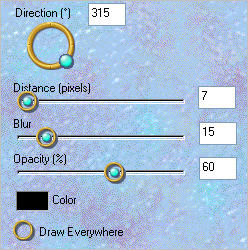
Save as .psp image
or
.pspimage
LAYERS >>> NEW RASTER LAYER
LAYERS >>> ARRANGE >>> MOVE DOWN
Flood fill with WHITE
EFFECTS >>> TEXTURE EFFECTS >>> TEXTURE
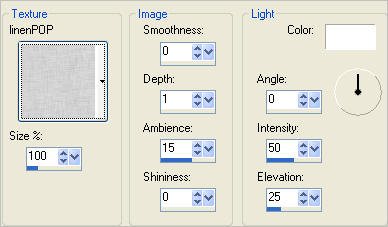
.
Open up the CathyDelanssay_3 CHAP alice_hurtube image in your PSP workspace
Activate Raster 1
Right click on the Title Bar and select COPY from the options
Right click on the Title Bar of your tag image
and select PASTE AS NEW LAYER from the options.
IMAGE >>> RESIZE = 50 %
Ensure "Resize all layers" is UNCHECKED
Resample using WEIGHTED AVERAGE
ADJUST >>> SHARPNESS >>> SHARPEN
EFFECTS >>> PLUGINS >>> EYE CANDY 3 >>> DROP SHADOW
Same settings
LAYERS >>> MERGE >>> MERGE ALL (Flatten)
Save as .jpg image
Testers Results
Page designed by

for

http://www.artistrypsp.com/
Copyright ©
2003-2012 Artistry In PSP / PSP Artistry
All rights reserved.
Unless specifically made available for
download,
no graphics or text may be removed from
this site for any reason
without written permission from Artistry
In PSP / PSP Artistry
|