SPLIT FRAME
PSP8 - PSPX3

This tutorial was
created by Jemima using PSP9 ~JANUARY 2012
BUT should be creatable using all versions of PSP
Copyright © 2012 ~ Jemima
~ All rights reserved
********************************
No artists or copyright infringement is intended on any of the tubes used in this tutorial.
The tubes were acquired in good faith as to their legality.
If there is a problem, please contact the author and the image/s will be removed.
You will need the
following to complete this tutorial
Materials
SWDSamantha.pspimage
PJW-CLOUDS-46-T-64-E.psp
winterwaterfallmistyez.psp
Save to a folder on your computer
069.jpg
Save to your PSP Patterns folder
PSP8: C:\Program Files\Jasc Software\Paint Shop Pro 8\Patterns
PSP9: C:\Program Files\Jasc Software\Paint Shop Pro 9\Patterns
PSPX: C:\Program Files\Corel\Corel Paint Shop Pro X\Patterns
PSPXI / X2: C:\Program Files\Corel\Corel Paint Shop Pro Photo X2\Corel_08
PSPX3: C:\Program Files\Corel\X3\PSPClassic\Corel_08
Plugins
** EYE CANDY3 **
http://www.pircnet.com/downloads.html
** SIMPLE FILTERS **
You will need "
LEFT RIGHT WRAP "
Individual Simple Filters plugins can be downloaded here
http://www.btinternet.com/~cateran/simple/
********************************
In your MATERIALS PALETTE
Load the ' 069.jpg ' pattern in your foreground
using the settings below.
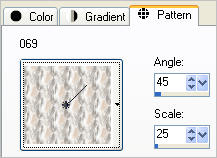
Load LIGHT PINK ' #dac4b3 ' in your background
Open a new image 600 x 450
Transparent background
PSPX - X2: Colour Depth = 8bits/channel
PSPX3: Colour Depth RGB = 8bits/channel
Flood fill with the pattern
SELECTIONS >>> SELECT ALL
SELECTIONS >>> MODIFY >>> CONTRACT = 20
EDIT >>> CLEAR
EFFECTS >>> 3D EFFECTS >>> DROP SHADOW
Vertical & Horizontal offsets = 1
Colour = Black
Opacity = 50
Blur = 0
Repeat Drop Shadow effect changing
Vertical & Horizontal Offsets to - ( minus ) 1
Click OK
SELECTIONS >>> INVERT
EFFECTS >>> 3D EFFECTS >>> INNER BEVEL
COLOUR = #c0c0c0

SELECTIONS >>> INVERT
LAYERS >>> NEW RASTER LAYER
Flood fill with LIGHT PINK
EFFECTS >>> TEXTURE EFFECTS >>> BLINDS
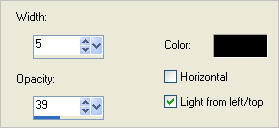
SELECTIONS >>> MODIFY >>> CONTRACT = 5
EDIT >>> CLEAR
EFFECTS >>> 3D EFFECTS >>> DROP SHADOW
Vertical & Horizontal offsets = 1
Colour = Black
Opacity = 50
Blur = 0
Repeat Drop Shadow effect changing
Vertical & Horizontal Offsets to - ( minus ) 1
Click OK
DESELECT
LAYERS >>> MERGE >>> MERGE DOWN

LAYERS >>> DUPLICATE
IMAGE >>> RESIZE = 90%
Ensure "Resize all layers" is UNCHECKED
Resample using WEIGHTED AVERAGE
Select your DEFORMATION tool
Mode = SCALE
use default settings
PSPX - X3:Select your PICK tool
Adjust so that the edges meet the first frame edges at top, sides and bottom.

Click the RESET RECTANGLE arrow
ADJUST >>> SHARPNESS >>> SHARPEN MORE
LAYERS >>> ARRANGE >>> MOVE DOWN
IMAGE >>> MIRROR

LAYERS >>> DUPLICATE
EFFECTS >>> PLUGINS >>> SIMPLE >>> LEFT RIGHT WRAP
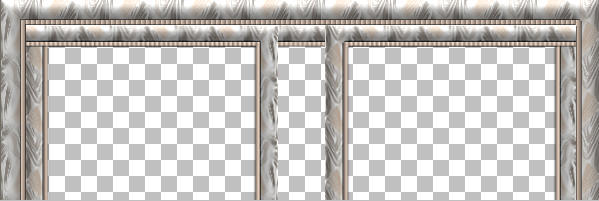
Choose your SELECTION TOOL then click on the CUSTOM SELECTION
symbol
and enter these coordinates.
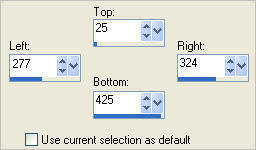
EFFECTS >>> 3D EFFECTS >>> DROP SHADOW
Vertical offset = 0
Horizontal offsets = 1
Colour = Black
Opacity = 50
Blur = 0
Repeat Drop Shadow effect changing
Horizontal Offsets to - ( minus ) 1
Click OK
LAYERS >>> NEW RASTER LAYER
LAYERS >>> ARRANGE >>> MOVE DOWN
SELECTIONS >>> MODIFY >>> EXPAND = 2
Flood fill with LIGHT PINK
EFFECTS >>> TEXTURE EFFECTS >>> BLINDS
Same settings
DESELECT

ACTIVATE RASTER 1
LAYERS >>> DUPLICATE
Rename this layer "Polar"
EFFECTS >>> DISTORTION EFFECTS >>> POLAR COORDINATES
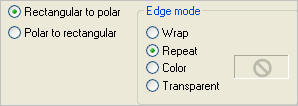
ADJUST >>> SHARPNESS >>> SHARPEN MORE
PSP8 - PSPX2:ADJUST >>> BRIGHTNESS and CONTRAST >>> CLARIFY
Strength of effect = 5
PSPX3: BRIGHTNESS and CONTRAST >>> LOCAL TONE
Mapping strength = 5
LAYERS >>> ARRANGE >>> MOVE DOWN (Three times)
Choose your SELECTION TOOL then click on the CUSTOM SELECTION
symbol
and enter these coordinates.
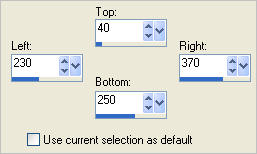
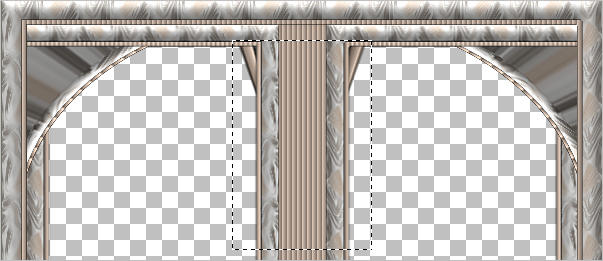
Hit your DELETE key
DESELECT
ACTIVATE THE BOTTOM LAYER
ADJUST >>> SHARPNESS >>> SHARPEN MORE
ACTIVATE RASTER 1
EFFECTS >>> PLUGINS >>> EYE CANDY 3 >>> DROP SHADOW
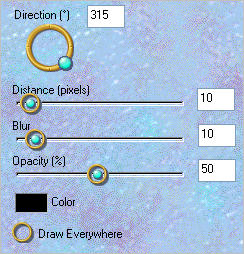
ACTIVATE Copy (2) of Raster 1
EDIT >>> Repeat Drop Shadow..
EDIT >>> Repeat Drop Shadow.. change DIRECTION to 135
ACTIVATE the Polar layer
EDIT >>> Repeat Drop Shadow..
EDIT >>> Repeat Drop Shadow.. change DIRECTION to 315
LAYERS >>> MERGE >>> MERGE VISIBLE
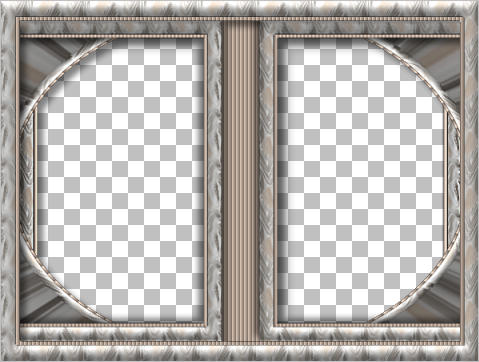
Save as .pspimage image
VIEW >>> RULERS
LAYERS >>> NEW RASTER LAYER
Flood fill with BLUE #d8e7f4
LAYERS >>> ARRANGE >>> MOVE DOWN
Open up the winterwaterfallmistyez image in your PSP workspace
Right click on the Title Bar and select COPY from the options
Right click on the Title Bar of your frame image
and select PASTE AS NEW LAYER from the options.
Select your DEFORMATION tool
Mode = SCALE
use default settings
PSPX - X3:Select your PICK tool
Drag the centre top node down to the 200 pixel mark in the left ruler
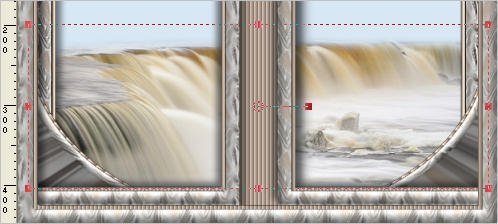
Click the RESET RECTANGLE arrow
Select another tool to disengage the DEFORMATION / PICK TOOL
ACTIVATE RASTER 1
Open up the PJW-CLOUDS-46-T-64-E image in your PSP workspace
Right click on the Title Bar and select COPY from the options
Right click on the Title Bar of your frame image
and select PASTE AS NEW LAYER from the options.
Reposition with your MOVER tool

ACTIVATE THE MERGED LAYER
Open up the SWDSamantha image in your PSP workspace
Right click on the Title Bar and select COPY from the options
Right click on the Title Bar of your frame image
and select PASTE AS NEW LAYER from the options.
IMAGE >>> RESIZE = 60%
Ensure "Resize all layers" is UNCHECKED
Resample using WEIGHTED AVERAGE
Reposition with your MOVER tool

LAYERS >>> MERGE >>> MERGE ALL (Flatten)
IMAGE >>> ADD BORDERS = SYMMETRIC 1
COLOUR =
#808080
Save as .jpg image
Testers Results
Page designed by

for

http://www.artistrypsp.com/
Copyright ©
2000-2012 Artistry In PSP / PSP Artistry
All rights reserved.
Unless specifically made available for
download,
no graphics or text may be removed from
this site for any reason
without written permission from Artistry
In PSP / PSP Artistry
|