SCALLOPED
PSP8 - PSPX3

This tutorial was
created by Jemima using PSP9 ~ DECEMBER 2011
BUT should be creatable using all versions of PSP
Copyright © 2011/12 ~ Jemima
~ All rights reserved
********************************
You will need the
following to complete this tutorial
Materials
JB_young Girl.pspimage
MA_ScallopedEdgersFREEBIE.pspimage
Save to a folder on your computer
JF116.jpg
goldpattern.bmp
Save to your PSP Patterns folder
PSP8: C:\Program Files\Jasc Software\Paint Shop Pro 8\Patterns
PSP9: C:\Program Files\Jasc Software\Paint Shop Pro 9\Patterns
PSPX: C:\Program Files\Corel\Corel Paint Shop Pro X\Patterns
PSPXI / X2: C:\Program Files\Corel\Corel Paint Shop Pro Photo X2\Corel_08
PSPX3: C:\Program Files\Corel\X3\PSPClassic\Corel_08
Plugins
** EYE CANDY3 **
http://www.pircnet.com/downloads.html
********************************
VIEW >>> RULERS
In your MATERIALS PALETTE load
goldpattern pattern in the foreground using these settings
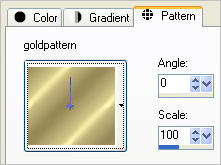
Open up the MA_ScallopedEdgersFREEBIE image in your PSP workspace
WINDOW >>> DUPLICATE
Close the original Image
Select your DEFORMATION tool
Mode = SCALE
use default settings
PSPX - X3:Select your PICK tool
Drag the centre bottom node UP level with the 300 pixel mark on your left ruler.
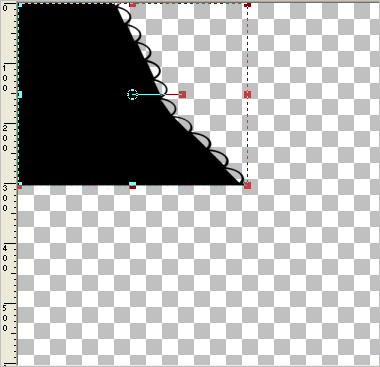
Click the RESET RECTANGLE arrow
IMAGE >>> FLIP
Reposition with your MOVER tool
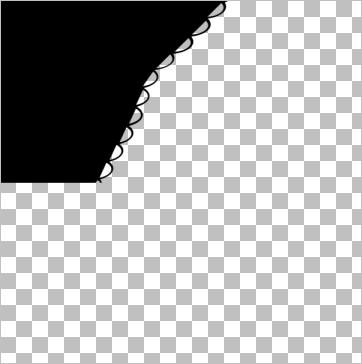
EFFECTS >>> PLUGINS >>> SIMPLE >>> TOP LEFT MIRROR
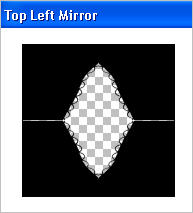
This is the result
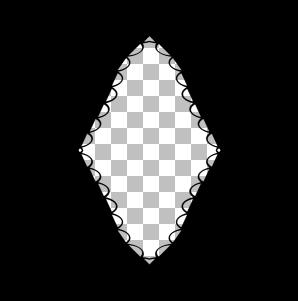
EFFECTS >>> DISTORTION EFFECTS >>>PUNCH
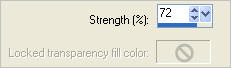
EFFECTS >>> TEXTURE EFFECTS >>> SCULPTURE
Pattern = JF116
COLOUR = #c0c0c0
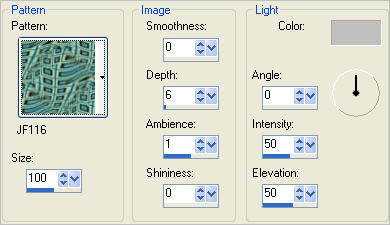
Choose your SELECTION TOOL then click on the CUSTOM SELECTION
symbol
and enter these coordinates.
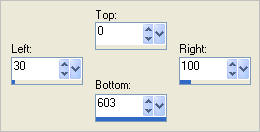
EFFECTS >>> 3D EFFECTS >>> INNER BEVEL
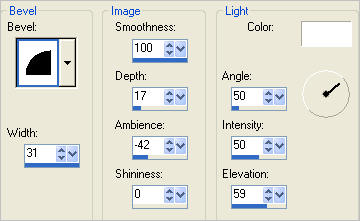
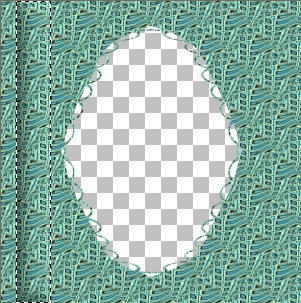
LAYERS >>> NEW RASTER LAYER
SELECTIONS >>> INVERT
Flood fill with goldpattern
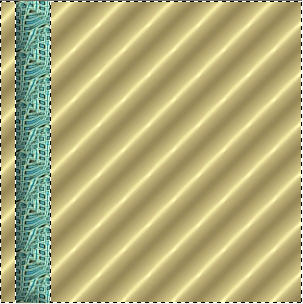
SELECTIONS >>> MODIFY >>> CONTRACT = 2
EDIT >>> CLEAR
DESELECT
EFFECTS >>> 3D EFFECTS >>> DROP SHADOW
Vertical & Horizontal offsets = 1
Colour = Black
Opacity = 80
Blur = 0
Repeat Drop Shadow effect changing
Vertical & Horizontal Offsets to - ( minus ) 1
Click OK
LAYERS >>> DUPLICATE
IMAGE >>> MIRROR
LAYERS >>> MERGE >>> MERGE DOWN
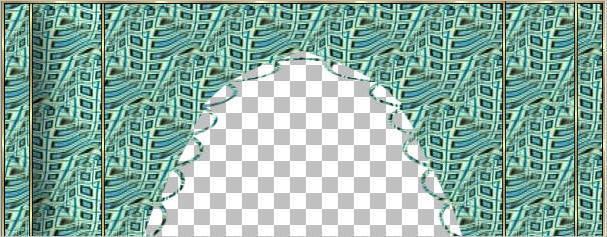
With your MAGIC WAND
Mode = Replace
Match Mode = RGB Value
Tolerance = 0
Feather = 0
Antialias = UNchecked
Sample Merged = UNCHECKED
PSP9 - X3: Check CONTIGUOUS
PSPX - X3: There is no " Sample Merged"
PSPX - X3: Use all layers = UNChecked
Select the area shown below
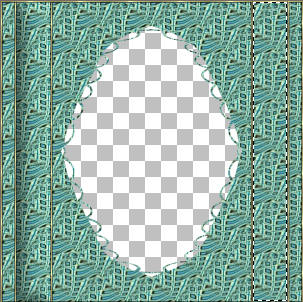
ACTIVATE RASTER 1
EFFECTS >>> 3D EFFECTS >>> INNER BEVEL
Same settings EXCEPT... change ANGLE to 305
ACTIVATE RASTER 2
With your MAGIC WAND and while depressing the SHIFT key
Select the rectangle on the left
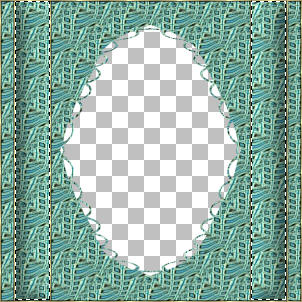
ACTIVATE RASTER 1
EFFECTS >>> PLUGINS >>> EYE CANDY 3 >>> DROP SHADOW
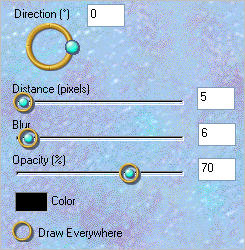
EDIT >>> Repeat Drop Shadow.. change DIRECTION to 180
DESELECT
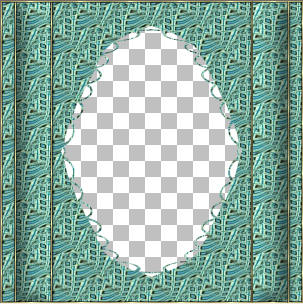
ACTIVATE RASTER 2
LAYERS >>> DUPLICATE
PSP8 - PSP9: IMAGE >>> ROTATE >>> FREE ROTATE = RIGHT 90
Ensure "All layers" is UNCHECKED
PSPX - PSPX3: IMAGE >>> FREE ROTATE = RIGHT 90
Ensure "All layers" is UNCHECKED
LAYERS >>> MERGE >>> MERGE DOWN
With your MAGIC WAND.... Same settings.
and while depressing your SHIFT KEY...
Select the areas shown below
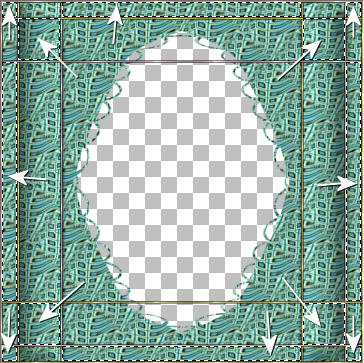
Flood fill with GREEN #487b76
EFFECTS >>> 3D EFFECTS >>> INNER BEVEL
Same settings
DESELECT
Choose your SELECTION TOOL then click on the CUSTOM SELECTION
symbol
and enter these coordinates.
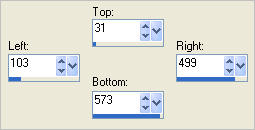
EDIT >>> CLEAR
Flood fill with GREEN
SELECTIONS >>> MODIFY >>> CONTRACT = 2
EDIT >>> CLEAR
EFFECTS >>> 3D EFFECTS >>> DROP SHADOW
Vertical & Horizontal offsets = 1
Colour = Black
Opacity = 80
Blur = 0
Repeat Drop Shadow effect changing
Vertical & Horizontal Offsets to - ( minus ) 1
Click OK
SELECTIONS >>> INVERT
EFFECTS >>> PLUGINS >>> EYE CANDY 3 >>> DROP SHADOW
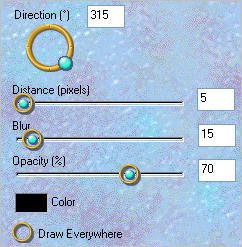
EDIT >>> Repeat Drop Shadow.. change DIRECTION to 135
DESELECT

ACTIVATE RASTER 1
EDIT >>> Repeat Drop Shadow.. change DIRECTION to 315
LAYERS >>> MERGE >>> MERGE VISIBLE
IMAGE >>> RESIZE = 90%
Ensure "Resize all layers" is CHECKED
Resample using WEIGHTED AVERAGE
ADJUST >>> SHARPNESS >>> SHARPEN
This is your frame
Save as .psp image
LAYERS >>> NEW RASTER LAYER
Flood fill with GREEN
LAYERS >>> ARRANGE >>> MOVE DOWN
Open up the JB_young Girl image in your PSP workspace
Right click on the Title Bar and select COPY from the options
Right click on the Title Bar of your frame image
and select PASTE AS NEW LAYER from the options.
IMAGE >>> RESIZE = 85%
Ensure "Resize all layers" is UNCHECKED
Resample using WEIGHTED AVERAGE
Reposition down and a little to the left with your MOVER tool
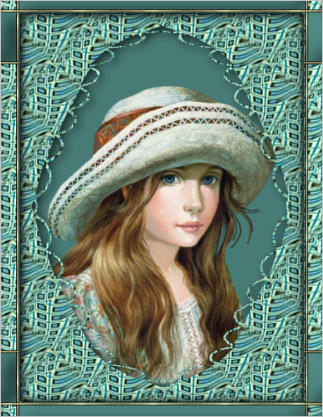
Add a drop shadow if you wish.
LAYERS >>> MERGE >>> MERGE ALL (Flatten)
IMAGE >>> ADD BORDERS = 1 SYMMETRIC
COLOUR = BLACK
Save as .jpg image
Testers Results
Page designed by

for

http://www.artistrypsp.com/
Copyright ©
2003-2012 Artistry In PSP / PSP Artistry
All rights reserved.
Unless specifically made available for
download,
no graphics or text may be removed from
this site for any reason
without written permission from Artistry
In PSP / PSP Artistry
|