PRETTY PASTEL
PSP8 - PSPX3

This tutorial was
created by Jemima using PSP9 ~ DECEMBER 2011
BUT should be creatable using all versions of PSP
Copyright © 2011/12 ~ Jemima
~ All rights reserved
********************************
You will need the
following to complete this tutorial
Materials
c 101011.pspimage
Jen_Vrouw 389_08-01-2011.pspimage
Save to a folder on your computer
tuval9.bmp
Save to your PSP Textures folder
PSP8: C:\Program Files\Jasc Software\Paint Shop Pro 8\Textures
PSP9: C:\Program Files\Jasc Software\Paint Shop Pro 9\Textures
PSPX: C:\Program Files\Corel\Corel Paint Shop Pro X\Textures
PSPXI / X2: C:\Program Files\Corel\Corel Paint Shop Pro Photo X2\Corel_15
PSPX3: C:\Program Files\Corel\X3\PSPClassic\Corel_15
Plugins
** EYE CANDY3 **
http://www.pircnet.com/downloads.html
********************************
In your MATERIALS PALETTE
Load BLUE ' #aac8da ' in your foreground
Load PINK ' #eebcc8 ' in your background
Open a new image 600 x 600
Transparent background
PSPX - X2: Colour Depth = 8bits/channel
PSPX3: Colour Depth RGB = 8bits/channel
Flood fill with BLUE
SELECTIONS >>> SELECT ALL
SELECTIONS >>> MODIFY >>> CONTRACT = 15
Flood fill with PINK
SELECTIONS >>> MODIFY >>> CONTRACT = 15
Flood fill with BLUE
SELECTIONS >>> MODIFY >>> CONTRACT = 20
Flood fill with PINK
SELECTIONS >>> MODIFY >>> CONTRACT = 15
EDIT >>> CLEAR
DESELECT
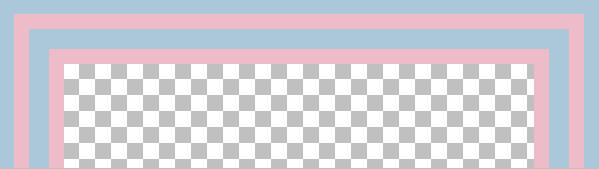
With your MAGIC WAND
Mode = Replace
Match Mode = RGB Value
Tolerance = 0
Feather = 0
Antialias = UNchecked
Sample Merged = UNCHECKED
PSP9 - X3: Check CONTIGUOUS
PSPX - X3: There is no " Sample Merged"
PSPX - X3: Use all layers = UNChecked
and while depressing your SHIFT KEY...
Select the 2 blue borders
EFFECTS >>> 3D EFFECTS >>> INNER BEVEL
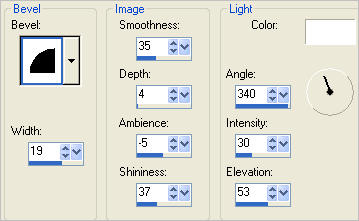
DESELECT
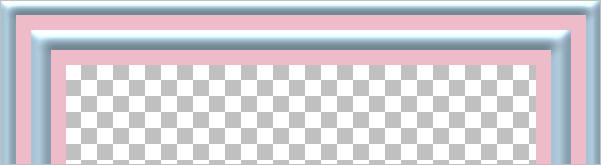
With your MAGIC WAND.... Same settings.
and while depressing your SHIFT KEY...
Select the 2 PINK borders
EFFECTS >>> TEXTURE EFFECTS >>> TEXTURE
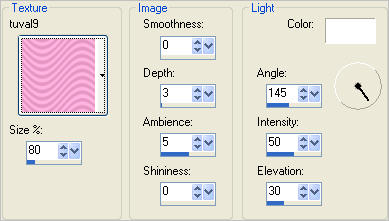
EFFECTS >>> 3D EFFECTS >>> DROP SHADOW
Vertical & Horizontal offsets = 1
Colour = Black
Opacity = 60
Blur = 0
Repeat Drop Shadow effect changing
Vertical & Horizontal Offsets to - ( minus ) 1
Click OK
EFFECTS >>> 3D EFFECTS >>> INNER BEVEL
Same settings
DESELECT
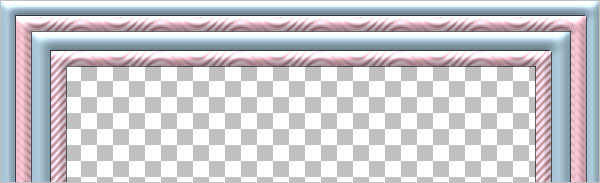
LAYERS >>> DUPLICATE
IMAGE >>> RESIZE = 85%
Ensure "Resize all layers" is UNCHECKED
Resample using WEIGHTED AVERAGE
ADJUST >>> SHARPNESS >>> SHARPEN
LAYERS >>> DUPLICATE
IMAGE >>> RESIZE = 85%
Ensure "Resize all layers" is UNCHECKED
Resample using WEIGHTED AVERAGE
ADJUST >>> SHARPNESS >>> SHARPEN
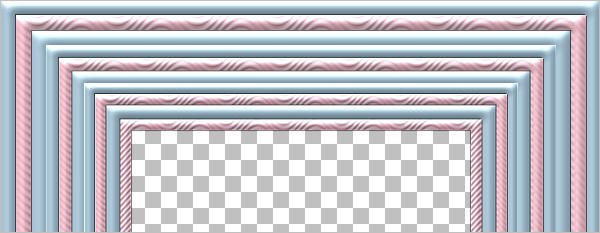
ACTIVATE Copy of Raster 1
EFFECTS >>> PLUGINS >>> EYE CANDY 3 >>> DROP SHADOW
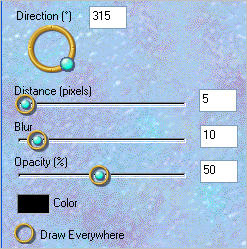
EDIT >>> Repeat Drop Shadow.. change DIRECTION to 135
ACTIVATE Copy (2) of Raster 1
EDIT >>> Repeat Drop Shadow..
EDIT >>> Repeat Drop Shadow.. change DIRECTION to 315
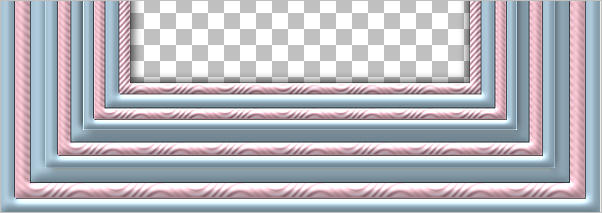
ACTIVATE Copy of Raster 1
EFFECTS >>> DISTORTION EFFECTS >>> PUNCH
STRENGTH = 85%
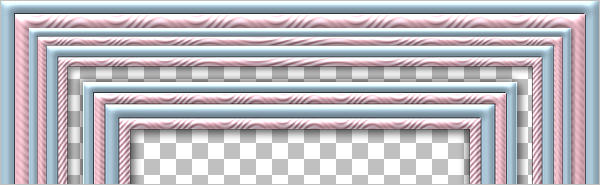
LAYERS >>> NEW RASTER LAYER
LAYERS >>> ARRANGE >>> SEND TO BOTTOM
Flood fill with WHITE
ACTIVATE Copy (2) of Raster 1
EFFECTS>>> GEOMETRIC EFFECTS >>> CYLINDER-HORIZONTAL
STRENGTH = 100%
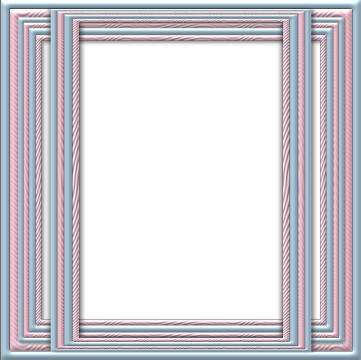
ACTIVATE Copy of Raster 1
EFFECTS>>> GEOMETRIC EFFECTS >>> CYLINDER-VERTICAL
STRENGTH = 100%
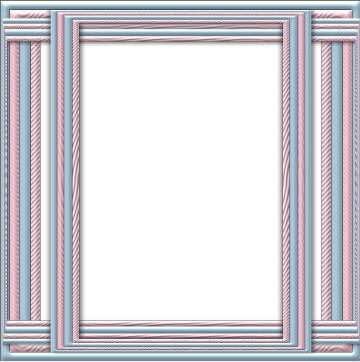
EFFECTS >>> DISTORTION EFFECTS >>> WAVE
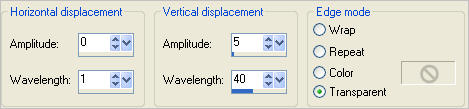
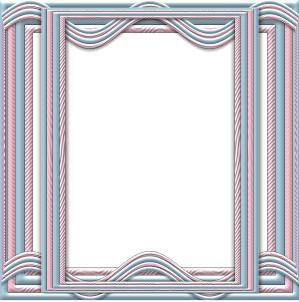
CLOSE RASTER 2
LAYERS >>> MERGE >>> MERGE VISIBLE
OPEN RASTER 2
Save as .psp image
OK we're going to add some decoration...
Open up the c 101011 image in your PSP workspace
WINDOW >>> DUPLICATE
Close the original Image
Select the watermark with your SELECTION TOOL and DELETE
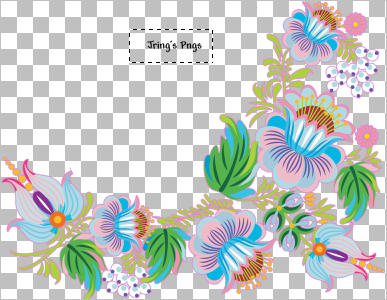
IMAGE >>> RESIZE = 35%
Ensure "Resize all layers" is CHECKED
Resample using WEIGHTED AVERAGE
ADJUST >>> SHARPNESS >>> SHARPEN
EFFECTS >>> 3D EFFECTS >>> INNER BEVEL
Same settings
IMAGE >>> MIRROR
EFFECTS >>> 3D EFFECTS >>> DROP SHADOW
Vertical & Horizontal offsets = 1
Colour = Black
Opacity = 60
Blur = 0
Right click on the Title Bar and select COPY from the options
With the MERGED layer active on your frame
Right click on the Title Bar of your frame image
and select PASTE AS NEW LAYER from the options.
Reposition with your MOVER tool

EFFECTS >>> PLUGINS >>> EYE CANDY 3 >>> DROP SHADOW
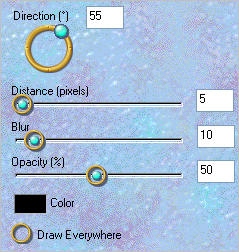
LAYERS >>> DUPLICATE
IMAGE >>> FLIP
IMAGE >>> MIRROR
CLOSE RASTER 2
LAYERS >>> MERGE >>> MERGE VISIBLE
OPEN RASTER 2
Save as .psp image
OPEN & ACTIVATE RASTER 2
Open up the Jen_Vrouw 389_08-01-2011 image in your PSP workspace
Right click on the Title Bar and select COPY from the options
Right click on the Title Bar of your frame image
and select PASTE AS NEW LAYER from the options.
IMAGE >>> RESIZE = 50%
Ensure "Resize all layers" is UNCHECKED
Resample using WEIGHTED AVERAGE
EFFECTS >>> PLUGINS >>> EYE CANDY 3 >>> DROP SHADOW
Same settings
LAYERS >>> MERGE >>> MERGE ALL (Flatten)
Save as .jpg image
Testers Results
Page designed by

for

http://www.artistrypsp.com/
Copyright ©
2003-2012 Artistry In PSP / PSP Artistry
All rights reserved.
Unless specifically made available for
download,
no graphics or text may be removed from
this site for any reason
without written permission from Artistry
In PSP / PSP Artistry
|