MOTHER'S DAY FRAME
PSP8 - PSPX3

This tutorial was
created by Jemima using PSP9 ~ NOVEMBER 2011
BUT should be creatable using all versions of PSP
Copyright © 2011/12 ~ Jemima
~ All rights reserved
********************************
You will need the
following to complete this tutorial
Materials
8-20PINKFLORAL2_J.pspimage
chrismistmotherandchildwi0.pspimage
Save to a folder on your computer
Plugins
** EYE CANDY3 **
http://www.pircnet.com/downloads.html
********************************
In your MATERIALS PALETTE
Load GREEN ' #d0d5b9 ' in your foreground
Load PINK ' #e78c88 ' in your background
Open a new image 600 x 480
Transparent background
PSPX - X2: Colour Depth = 8bits/channel
PSPX3: Colour Depth RGB = 8bits/channel
VIEW >>> RULERS
Choose your SELECTION TOOL
Selection Type = Ellipse
Mode = Replace
Feather = 0
Antialias = Checked
Starting at 300 pixels across and 240 pixels down
drag your cursor to 550 pixels across and 450 pixels down and release
Flood fill with GREEN
SELECTIONS >>> MODIFY >>> CONTRACT = 15
Flood fill with PINK
SELECTIONS >>> MODIFY >>> CONTRACT = 15
EDIT >>> CLEAR
DESELECT
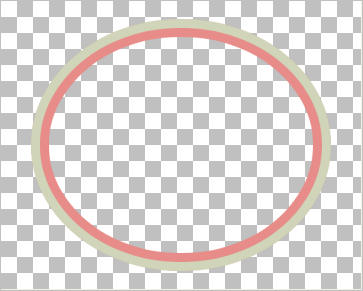
EFFECTS >>> 3D EFFECTS >>> INNER BEVEL
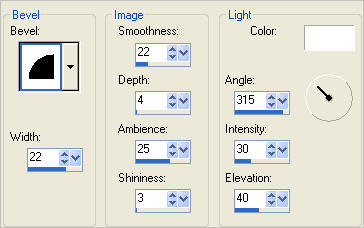
Select your DEFORMATION tool
Mode = SCALE
use default settings
PSPX - X3:Select your PICK tool
Drag the centre top node down to the 70 pixel mark on the left ruler.
Click the RESET RECTANGLE arrow
Select another tool to disengage the DEFORMATION / PICK TOOL
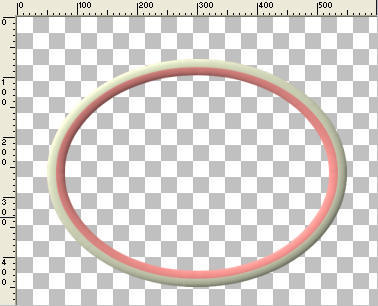
LAYERS >>> NEW RASTER LAYER
Flood fill with GREEN
SELECTIONS >>> SELECT ALL
SELECTIONS >>> MODIFY >>> CONTRACT = 5
Flood fill with PINK
SELECTIONS >>> MODIFY >>> CONTRACT = 5
EDIT >>> CLEAR
DESELECT
EFFECTS >>> 3D EFFECTS >>> INNER BEVEL
Same settings
EFFECTS >>> 3D EFFECTS >>> DROP SHADOW
Vertical & Horizontal offsets = 1
Colour = Black
Opacity = 50
Blur = 0
Repeat Drop Shadow effect changing
Vertical & Horizontal Offsets to - ( minus ) 1
Click OK
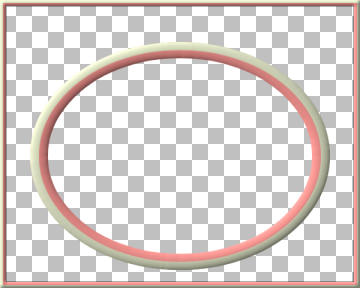
LAYERS >>> DUPLICATE
IMAGE >>> RESIZE = 90%
Ensure "Resize all layers" is UNCHECKED
Resample using WEIGHTED AVERAGE
LAYERS >>> ARRANGE >>> SEND TO BOTTOM
ADJUST >>> SHARPNESS >>> SHARPEN
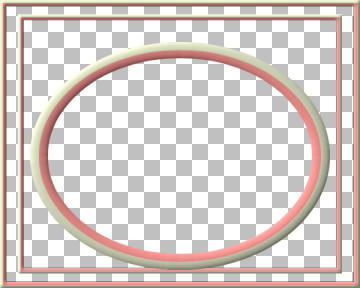
ACTIVATE RASTER 1
With your MAGIC WAND
Mode = Replace
Match Mode = RGB Value
Tolerance = 0
Feather = 0
Antialias = UNchecked
Sample Merged = UNCHECKED
PSP9 - X3: Check CONTIGUOUS
PSPX - X3: There is no " Sample Merged"
PSPX - X3: Use all layers = UNChecked
Select the CENTRE transparent area
SELECTIONS >>> MODIFY >>> EXPAND = 6
SELECTIONS >>> INVERT
LAYERS >>> NEW RASTER LAYER
LAYERS >>> ARRANGE >>> SEND TO BOTTOM
Flood fill with WHITE
EFFECTS >>> ARTISTIC EFFECTS >>> HALF TONE
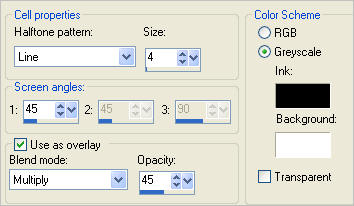
DESELECT
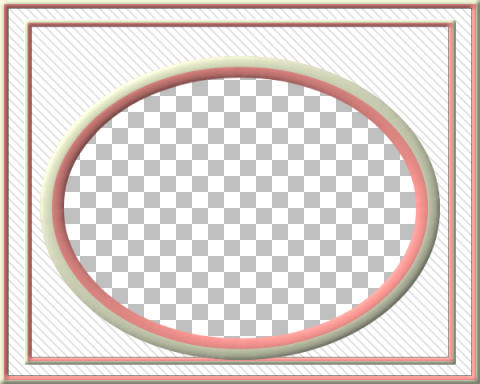
ACTIVATE RASTER 2
EFFECTS >>> PLUGINS >>> EYE CANDY 3 >>> DROP SHADOW
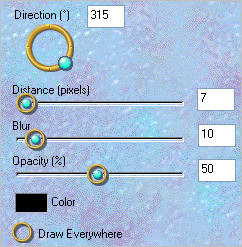
ACTIVATE RASTER 1
EDIT >>> Repeat Drop Shadow.
ACTIVATE Copy of Raster 2
EDIT >>> Repeat Drop Shadow.
EDIT >>> Repeat Drop Shadow.. change DIRECTION to 135
ACTIVATE RASTER 1
EDIT >>> Repeat Drop Shadow.
ACTIVATE RASTER 2
EDIT >>> Repeat Drop Shadow.
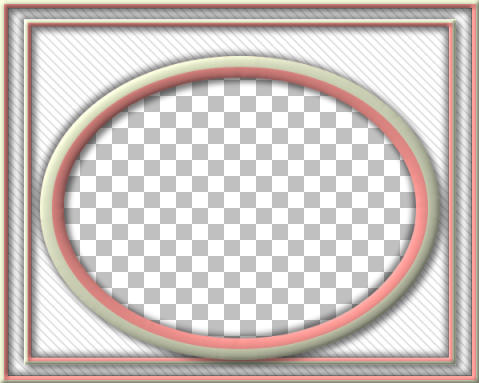
Open up the 8-20PINKFLORAL2_J image in your PSP workspace
Right click on the Title Bar and select COPY from the options
Right click on the Title Bar of your frame image
and select PASTE AS NEW LAYER from the options.
IMAGE >>> RESIZE = 70%
Ensure "Resize all layers" is UNCHECKED
Resample using WEIGHTED AVERAGE
ADJUST >>> SHARPNESS >>> SHARPEN
Reposition with your MOVER tool

LAYERS >>> DUPLICATE
IMAGE >>> MIRROR

Open up the 8-20PINKFLORAL2_J image again in your PSP workspace
Choose your FREEHAND SELECTION TOOL
Selection Type = Point to Point
Mode = Replace
Feather = 0
Antialias = UNChecked
Section off the area shown below
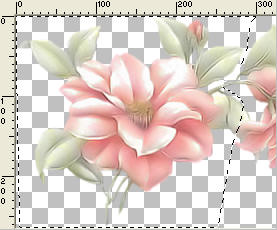
Right click on the Title Bar and select COPY from the options
Right click on the Title Bar of your frame image
and select PASTE AS NEW LAYER from the options.
IMAGE >>> RESIZE = 65 %
Ensure "Resize all layers" is UNCHECKED
Resample using WEIGHTED AVERAGE
ADJUST >>> SHARPNESS >>> SHARPEN
Reposition with your MOVER tool

LAYERS >>> DUPLICATE
IMAGE >>> MIRROR
LAYERS >>> DUPLICATE
IMAGE >>> RESIZE = 80 %
Ensure "Resize all layers" is UNCHECKED
Resample using WEIGHTED AVERAGE
ADJUST >>> SHARPNESS >>> SHARPEN
Reposition with your MOVER tool

LAYERS >>> DUPLICATE
IMAGE >>> MIRROR
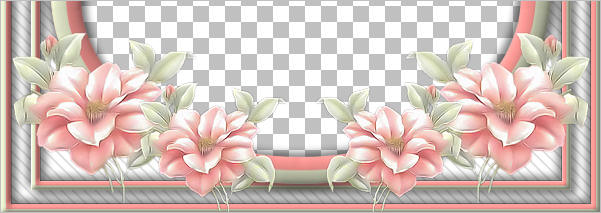
EFFECTS >>> PLUGINS >>> EYE CANDY 3 >>> DROP SHADOW
change DIRECTION to 315
ACTIVATE Copy (2) of Raster 5
EDIT >>> Repeat Drop Shadow
ACTIVATE Copy of Raster 5
EDIT >>> Repeat Drop Shadow
ACTIVATE Raster 5
EDIT >>> Repeat Drop Shadow

ACTIVATE Copy of Raster 4
EDIT >>> Repeat Drop Shadow
ACTIVATE Raster 4
EDIT >>> Repeat Drop Shadow

ACTIVATE Raster 2
LAYERS >>> ARRANGE >>> BRING TO TOP
ACTIVATE Copy of Raster 5
Choose your SELECTION TOOL
Selection Type = Rectangle
Mode = Replace
Feather = 0
Antialias = UNChecked
Select the area shown

Hit your DELETE key
DESELECT
ACTIVATE Raster 5
Choose your SELECTION TOOL
Selection Type = Rectangle
Mode = Replace
Feather = 0
Antialias = UNChecked
Select the area shown

Hit your DELETE key
DESELECT
ACTIVATE Copy of Raster 4
Choose your SELECTION TOOL
Selection Type = Rectangle
Mode = Replace
Feather = 0
Antialias = UNChecked
Select the area shown

Hit your DELETE key
DESELECT
ACTIVATE Raster 4
Choose your SELECTION TOOL
Selection Type = Rectangle
Mode = Replace
Feather = 0
Antialias = UNChecked
Select the area shown

Hit your DELETE key
DESELECT
LAYERS >>> MERGE >>> MERGE VISIBLE
Save as .psp image
LAYERS >>> NEW RASTER LAYER
LAYERS >>> ARRANGE >>> MOVE DOWN
Flood fill with WHITE
Open up the chrismistmotherandchildwi0 image in your PSP workspace
Right click on the Title Bar and select COPY from the options
Right click on the Title Bar of your frame image
and select PASTE AS NEW LAYER from the options.
IMAGE >>> RESIZE = 80%
Ensure "Resize all layers" is UNCHECKED
Resample using WEIGHTED AVERAGE
Reposition with your MOVER tool

ADJUST >>> HUE & SATURATION >>> COLORIZE
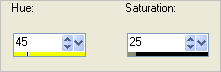
LAYERS >>> MERGE >>> MERGE ALL (Flatten)
Save as .jpg image
Testers Results
Page designed by

for

http://www.artistrypsp.com/
Copyright ©
2003-2012 Artistry In PSP / PSP Artistry
All rights reserved.
Unless specifically made available for
download,
no graphics or text may be removed from
this site for any reason
without written permission from Artistry
In PSP / PSP Artistry
|