MAYFLOWER
PSP8 - PSPX3

This tutorial was
created by Jemima using PSP9 ~JANUARY 2012
BUT should be creatable using all versions of PSP
Copyright © 2012 ~ Jemima
~ All rights reserved
********************************
You will need the
following to complete this tutorial
Materials
Pms-Accents-Chk-Flowers.psp
CJ_Mary Mother of God_Misted.psp
Save to a folder on your computer
Plugins
** EYE CANDY3 **
http://www.pircnet.com/downloads.html
** MURA'S FILTER MEISTER **
MuRa's Filter Meister - Copies & Clouds
** SIMPLE FILTERS **
download
********************************
In your MATERIALS PALETTE
Load SOLID GREEN ' #9ebaaf ' in your foreground
Open a new image 600 x 600
Transparent background
PSPX - X2: Colour Depth = 8bits/channel
PSPX3: Colour Depth RGB = 8bits/channel
Flood fill with GREEN
VIEW >>> RULERS
EFFECTS >>> TEXTURE EFFECTS >>> FINE LEATHER
COLOUR = #8293d2
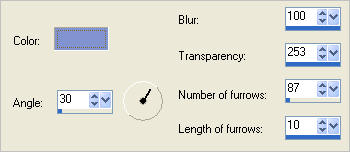
Open up the Pms-Accents-Chk-Flowers image in your PSP workspace
Activate the bottom MERGED layer
Right click on the Title Bar and select COPY from the options
Right click on the Title Bar of your frame image
and select PASTE AS NEW LAYER from the options.
EFFECTS >>> PLUGINS >>>MuRa's MEISTER >>> COPIES
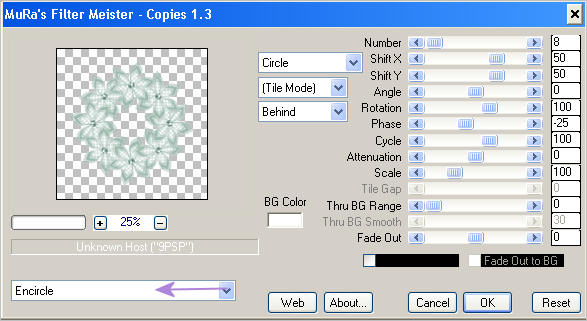
Choose your SELECTION TOOL
Selection Type = Circle
Mode = Replace
Feather = 2
Antialias = Checked
Starting at 300 pixels across and 300 pixels down
drag the cursor to 450 pixels across and 450 pixels down
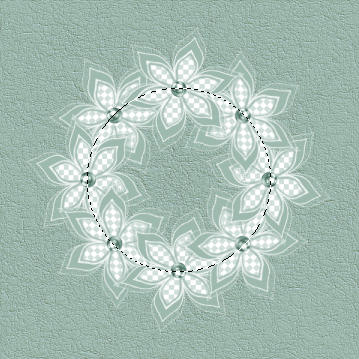
Hit your DELETE key
Flood fill with GREEN
SELECTIONS >>> MODIFY >>> CONTRACT = 6
EDIT >>> CLEAR
ACTIVATE RASTER 1
EDIT >>> CLEAR
DESELECT
ACTIVATE RASTER 2
EFFECTS >>> 3D EFFECTS >>> DROP SHADOW
Vertical & Horizontal offsets = 1
Colour = Black
Opacity = 50
Blur = 0
Repeat Drop Shadow effect changing
Vertical & Horizontal Offsets to - ( minus ) 1
Click OK
EFFECTS >>> PLUGINS >>> EYE CANDY 3 >>> DROP SHADOW
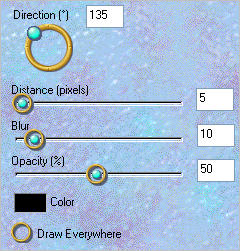
EDIT >>> Repeat Drop Shadow.. change DIRECTION to 315
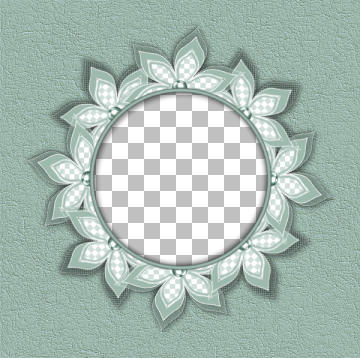
Open up the Pms-Accents-Chk-Flowers image in your PSP workspace
With the bottom MERGED layer still active
Right click on the Title Bar and select COPY from the options
Right click on the Title Bar of your frame image
and select PASTE AS NEW LAYER from the options.
IMAGE >>> RESIZE = 50%
Ensure "Resize all layers" is UNCHECKED
Resample using WEIGHTED AVERAGE
ADJUST >>> SHARPNESS >>> SHARPEN
EFFECTS >>> 3D EFFECTS >>> DROP SHADOW
Vertical & Horizontal offsets = 1
Colour = Black
Opacity = 50
Blur = 0
Repeat Drop Shadow effect changing
Vertical & Horizontal Offsets to - ( minus ) 1
Click OK
Reposition with your MOVER tool
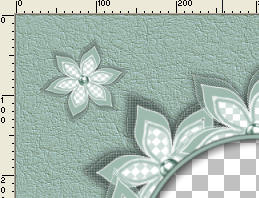
EFFECTS >>> PLUGINS >>> SIMPLE >>> TOP LEFT MIRROR

EFFECTS >>> PLUGINS >>> EYE CANDY 3 >>> DROP SHADOW
Same settings
ACTIVATE RASTER 1
SELECTIONS >>> SELECT ALL
SELECTIONS >>> MODIFY >>> CONTRACT = 6
EFFECTS >>> 3D EFFECTS >>> DROP SHADOW
Vertical & Horizontal offsets = 1
Colour = Black
Opacity = 50
Blur = 0
Repeat Drop Shadow effect changing
Vertical & Horizontal Offsets to - ( minus ) 1
Click OK
SELECTIONS >>> MODIFY >>> CONTRACT = 6
EFFECTS >>> 3D EFFECTS >>> DROP SHADOW
Vertical & Horizontal offsets = 1
Colour = Black
Opacity = 50
Blur = 0
Repeat Drop Shadow effect changing
Vertical & Horizontal Offsets to - ( minus ) 1
Click OK
SELECTIONS >>> MODIFY >>> CONTRACT = 6
EFFECTS >>> 3D EFFECTS >>> DROP SHADOW
Vertical & Horizontal offsets = 1
Colour = Black
Opacity = 50
Blur = 0
Repeat Drop Shadow effect changing
Vertical & Horizontal Offsets to - ( minus ) 1
Click OK
SELECTIONS >>> INVERT
EFFECTS >>> 3D EFFECTS >>> INNER BEVEL
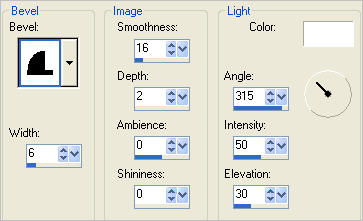
DESELECT

Open up the Pms-Accents-Chk-Flowers image in your PSP workspace
With the bottom MERGED layer still active
Right click on the Title Bar and select COPY from the options
Right click on the Title Bar of your frame image
and select PASTE AS NEW LAYER from the options.
IMAGE >>> RESIZE = 30%
Ensure "Resize all layers" is UNCHECKED
Resample using WEIGHTED AVERAGE
ADJUST >>> SHARPNESS >>> SHARPEN
EFFECTS >>> PLUGINS >>>MuRa's MEISTER >>> COPIES
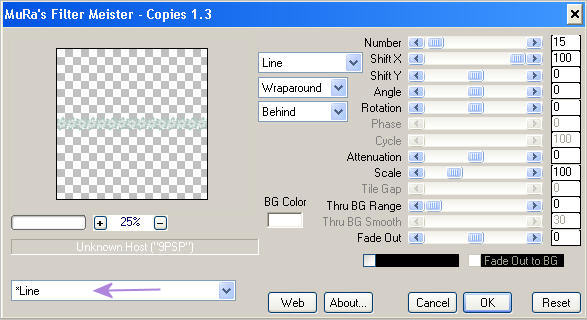
LAYERS >>> ARRANGE >>> BRING TO TOP
Reposition with your MOVER tool

LAYERS >>> DUPLICATE
IMAGE >>> FLIP
LAYERS >>> DUPLICATE
PSP8 - PSP9: IMAGE >>> ROTATE >>> FREE ROTATE = RIGHT 90
Ensure "All layers" is UNCHECKED
PSPX - PSPX3: IMAGE >>> FREE ROTATE = RIGHT 90
Ensure "All layers" is UNCHECKED
Reposition with your MOVER tool

LAYERS >>> DUPLICATE
IMAGE >>> MIRROR
LAYERS >>> MERGE >>> MERGE DOWN (3 Times)
ACTIVATE RASTER 1
SELECTIONS >>> SELECT ALL
SELECTIONS >>> MODIFY >>> CONTRACT = 18
ACTIVATE RASTER 4
SELECTIONS >>> INVERT
EDIT >>> CLEAR
DESELECT
EFFECTS >>> PLUGINS >>> EYE CANDY 3 >>> DROP SHADOW
Same settings
EDIT >>> Repeat Drop Shadow.. change DIRECTION to 135

LAYERS >>> DUPLICATE
LAYERS >>> ARRANGE >>> MOVE DOWN (Twice)
Choose your SELECTION TOOL then click on the CUSTOM SELECTION
symbol
and enter these coordinates.
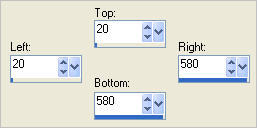
SELECTIONS >>> INVERT
EDIT >>> CLEAR
DESELECT
EFFECTS>>> GEOMETRIC EFFECTS >>> CIRCLE
EDGE MODE = TRANSPARENT
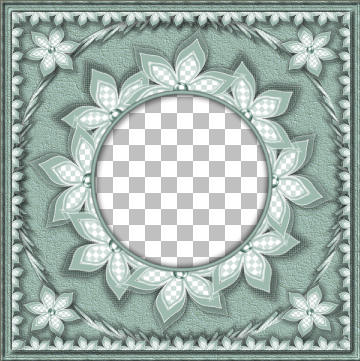
LAYERS >>> MERGE >>> MERGE VISIBLE
Save as .pspimage image
LAYERS >>> NEW RASTER LAYER
Flood fill with WHITE
LAYERS >>> ARRANGE >>> MOVE DOWN
Open up the CJ_Mary Mother of God_Misted image in your PSP workspace
Right click on the Title Bar and select COPY from the options
Right click on the Title Bar of your frame image
and select PASTE AS NEW LAYER from the options.
LAYERS >>> DUPLICATE
LAYERS >>> MERGE >>> MERGE ALL (Flatten)
Save as .jpg image
Testers Results
Page designed by

for

http://www.artistrypsp.com/
Copyright ©
2000-2012 Artistry In PSP / PSP Artistry
All rights reserved.
Unless specifically made available for
download,
no graphics or text may be removed from
this site for any reason
without written permission from Artistry
In PSP / PSP Artistry
|