In your MATERIALS PALETTE
Load the ' cg-colors-brown ' gradient in your foreground
using these settings
Load WHITE in your background
|
|
Open a new image 600 x 450
Transparent background
PSPX - X2: Colour Depth = 8bits/channel
PSPX3: Colour Depth RGB = 8bits/channel
Flood fill with WHITE
LAYERS >>> NEW RASTER LAYER
Flood fill with gradient
This is your 'tag canvas'
.
|
Open up the 298144-org image in your PSP workspace
WINDOW >>> DUPLICATE
Close the original Image
PSP8 - PSP9: IMAGE >>> GREYSCALE
PSPX- PSPX3: Effects - Photo Effects - Black and white film (default)
Return to your 'tag canvas'
LAYERS >>> NEW MASK LAYER >>> FROM IMAGE
(Source window = Image2 OR whatever your
duplicated "298144-org" image is named) |
|
LAYERS >>> MERGE >>> MERGE GROUP |
|
In your LAYER PALETTE change the BLEND MODE to DARKEN
IMAGE >>> RESIZE = 85%
Ensure "Resize all layers" is UNCHECKED
Resample using WEIGHTED AVERAGE
EFFECTS >>> 3D EFFECTS >>> DROP SHADOW
Vertical & Horizontal offsets = - ( minus ) 1
Colour = Black
Opacity = 100
Blur = 0
With your MAGIC WAND
Mode = Replace
Match Mode = RGB Value
Tolerance = 0
Feather = 0
Antialias = UNchecked
Sample Merged = UNCHECKED
PSP9 - X3: Check CONTIGUOUS
PSPX - X3: There is no " Sample Merged"
PSPX - X3: Use all layers = UNChecked
Select the OUTER transparent area
|
|
ACTIVATE RASTER 1
EDIT >>> CLEAR
LAYERS >>> NEW RASTER LAYER
Flood fill with the gradient
EFFECTS >>> EDGE EFFECTS >>> ENHANCE MORE
EDIT >>> Repeat Enhance Edges More
EDIT >>> Repeat Enhance Edges More
|
|
EFFECTS >>> 3D EFFECTS >>> INNER BEVEL
COLOUR = #c0c0c0
|
|
SELECTIONS >>> MODIFY >>> CONTRACT = 12
EFFECTS >>> 3D EFFECTS >>> INNER BEVEL
Same settings
BUT change COLOR to WHITE
EFFECTS >>> 3D EFFECTS >>> DROP SHADOW
Vertical & Horizontal offsets = 1
Colour = Black
Opacity = 100
Blur = 0
Repeat Drop Shadow effect changing
Vertical & Horizontal Offsets to - ( minus ) 1
Click OK
ADJUST >>> HUE & SATURATION >>> COLORIZE
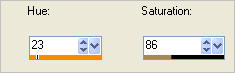
|
|
EFFECTS >>> PLUGINS >>> EYE CANDY 3 >>> DROP SHADOW
EDIT >>> Repeat Drop Shadow.. change DIRECTION to 135
|
|
DESELECT |
|
ACTIVATE Group - Raster 2
EFFECTS >>> PLUGINS >>> EYE CANDY 3 >>> DROP SHADOW
change DIRECTION to 315
ADJUST >>> SHARPNESS >>> SHARPEN
|
|
Open up the accents_Dani06 image in your PSP workspace
Activate layer Ebene24
Right click on the Title Bar and select COPY from the options
Right click on the Title Bar of your tag image
and select PASTE AS NEW LAYER from the options.
EFFECTS >>> 3D EFFECTS >>> DROP SHADOW
Vertical & Horizontal offsets = 1
Colour = Black
Opacity = 100
Blur = 0
Reposition with your MOVER tool
|
|
EFFECTS >>> PLUGINS >>> SIMPLE >>> TOP LEFT MIRROR
Open up the accents_Dani06 image in your PSP workspace
Activate layer Ebene24
Right click on the Title Bar and select COPY from the options
Right click on the Title Bar of your tag image
and select PASTE AS NEW LAYER from the options.
EFFECTS >>> 3D EFFECTS >>> DROP SHADOW
Vertical & Horizontal offsets = 1
Colour = Black
Opacity = 100
Blur = 0
PSP8 - PSP9:IMAGE >>> ROTATE >>> FREE ROTATE = LEFT 90
Ensure "All layers" is UNCHECKED
PSPX - PSPX3: IMAGE >>> FREE ROTATE = LEFT 90
Ensure "All layers" is UNCHECKED
Reposition with your MOVER tool
|
|
EFFECTS >>> PLUGINS >>> SIMPLE >>> TOP LEFT MIRROR
Open up the accents_Dani06 image in your PSP workspace
Activate layer Ebene30
Right click on the Title Bar and select COPY from the options
Right click on the Title Bar of your tag image
and select PASTE AS NEW LAYER from the options.
EFFECTS >>> 3D EFFECTS >>> DROP SHADOW
Vertical & Horizontal offsets = 1
Colour = Black
Opacity = 100
Blur = 0
Reposition with your MOVER tool
|
|
EFFECTS >>> PLUGINS >>> SIMPLE >>> TOP LEFT MIRROR
EFFECTS >>> EDGE EFFECTS >>> ENHANCE
ACTIVATE RASTER 4
EDIT >>> Repeat Enhance Edges
ACTIVATE RASTER 3
EDIT >>> Repeat Enhance Edges
ACTIVATE RASTER 4
LAYERS >>> MERGE >>> MERGE DOWN
EFFECTS >>> PLUGINS >>> EYE CANDY 3 >>> DROP SHADOW
Same settings
|
|
ACTIVATE RASTER 5
EFFECTS >>> PLUGINS >>> EYE CANDY 3 >>> DROP SHADOW
Same settings
CLOSE RASTER 1
LAYERS >>> MERGE >>> MERGE VISIBLE
OPEN RASTER 1
Save as .psp image
|
|
SELECTIONS >>> SELECT ALL
ACTIVATE RASTER 1
LAYERS >>> NEW RASTER LAYER
Open up the JHanna_469 background image in your PSP workspace
Right click on the Title Bar and select COPY from the options
Right click on the Title Bar of your tag image
and select PASTE INTO SELECTION from the options.
DESELECT
IMAGE >>> RESIZE = 85%
Ensure "Resize all layers" is UNCHECKED
Resample using WEIGHTED AVERAGE
|
|
Open up the JHanna-330 tube image in your PSP workspace
Right click on the Title Bar and select COPY from the options
Right click on the Title Bar of your tag image
and select PASTE AS NEW LAYER from the options.
IMAGE >>> RESIZE = 60%
Ensure "Resize all layers" is UNCHECKED
Resample using WEIGHTED AVERAGE
IMAGE >>> MIRROR
ADJUST >>> SHARPNESS >>> SHARPEN
Reposition with your MOVER tool
|
|
EFFECTS >>> PLUGINS >>> EYE CANDY 3 >>> DROP SHADOW
Same settings
LAYERS >>> MERGE >>> MERGE ALL (Flatten)
Save as .jpg image
|
|
|