I have created the animation to have fun with but also to teach perhaps a
different way of doing it, I call My Way. I'm not a tutorial writer so this is more in
steps and doesn't expound on the design or PSP part of the tutorial. If you have any
STEP 1
Open up the downloaded images in your PSP workspace and minimize.
In your MATERIALS PALETTE
Load BLACK ' #000000' in your foreground
Load CREAM ' #efe7d2 ' in your background
Open a new image 500 x 500
Transparent background
PSPX - X2: Colour Depth = 8bits/channel
PSPX3: Colour Depth RGB = 8bits/channel
Flood fill with BLACK
Rename this layer bgd
This is your "working image"
|
STEP 2
LAYERS >> NEW RASTER LAYER
Choose your SELECTION TOOL then click on the CUSTOM SELECTION symbol
and enter these coordinates.
Flood fill with background color
DESELECT
Rename this layer light rect
|
|
STEP 3
Maximize the master tube.pspimage
Right click on the Title Bar and
select COPY from the options.
Right click on the Title Bar of your 'working' image
and select PASTE AS NEW LAYER
from the options.
Move up a little (will check placement later)
ADJUST >> SHARPNESS >> SHARPEN
Rename this layer tube
|
|
STEP 4
Maximize the frame.psp image
Right click on the Title Bar and
select COPY from the options.
Right click on the Title Bar of your 'working' image
and select PASTE AS NEW LAYER
from the options.
With your MOVER tool
Center the frame around light rectangle
Rename this layer frame
|
|
STEP 5
Maximize the JF Elements62.psp image
Activate layer copy of merged
Right click on the Title Bar and select
COPY from the options.
Right click on the Title Bar of your 'working' image
and select PASTE AS NEW LAYER
from the options.
With your MOVER tool
Center it on the black strip
Rename this layer AS1
Check placement now and adjust
|
|
STEP 6
With layer AS1 active
LAYERS >> DUPLICATE >>TWICE
Rename these layers AS2 and AS3
Activate layer AS2
Close layer AS1 and AS3
SELECTIONS >> SELECT ALL
SELECTIONS >> FLOAT
SELECTIONS >> DEFLOAT
|
|
STEP 7
NOTE: I choose gold, white, green for my colors
Choose any three you wish.
I left the gold color on AS1

Select the Paint Brush Tool Airbrush
Choose the +Round 50 brush

|
STEP 8
Spray your second color (white) on AS2
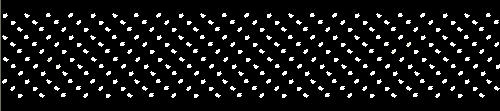
|
STEP 9
Activate layer AS3
Close layer AS2
Spray your third color (green) on AS3
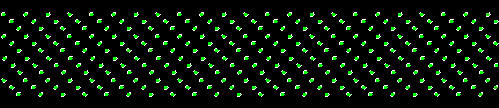
DESELECT
|
STEP 10
Maximize the snow text lg.psp image
Right click on the Title Bar and select
COPY from the options.
Right click on the Title Bar of your 'working' image
and select PASTE AS NEW LAYER
from the options.
Center over the dot pattern
Rename this layer text
|
|
STEP 11
LAYERS >> NEW RASTER LAYER
Select your TEXT TOOL
with font and settings of your choice
add your name to the bottom left corner
of the cream layer.
Rename this layer Name.
|
|
STEP 12
Set up LAYER PALETTE as shown
|
|
STEP 13
Right click on Title Bar and select
Copy merged from the options
In ANIMATION SHOP
Right click the workspace and select
'Paste As New Animation' from the options.
|
|
STEP 14
Back to PSP.
Open layer AS2
Close layer AS1
Right click on Title Bar and select
Copy merged from the options
In ANIMATION SHOP
Right click top of frame image and select
'Paste After Current Frame' from the options.
|
|
STEP 15
Back to PSP.
Open layer AS3
Close layer AS2
Right click on Title Bar and select
Copy merged from the options
In ANIMATION SHOP
Right click top of frame image and select
'Paste After Current Frame' from the options.

|
STEP 16
I resized my animation
Animation >> Resize animation
Select width and height in pixels
Click OK
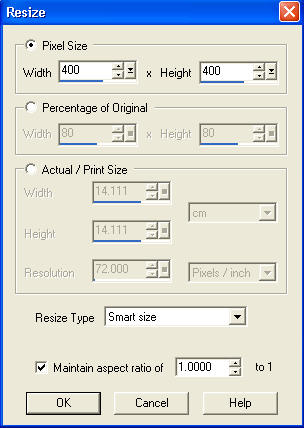
|
STEP 17
View >> Animation
and while it is still running,
File >> Save As
Locate the folder in which you wish to save it.
Name your animation.
With the Gif Optimizer keep pressing NEXT
until you get to the last one... click FINISH
Close the Animation
Close the frames.
Close Animation Shop
|
|
I hope you have enjoyed the tutorial
Rebba |
|