This tutorial was written by Rebba to be shared with the Artistry Master Group.
March 2011
I have created the animation to have fun with but also to teach perhaps a
different way of doing it, I call My Way. I'm not a tutorial writer so this is more in
steps and doesn't expound on the design or PSP part of the tutorial. If you have any
STEP 1
Open up the downloaded images in your PSP workspace and minimize.
Open a new image 500 x 500
Transparent background
PSPX - X2: Colour Depth = 8bits/channel
PSPX3: Colour Depth RGB = 8bits/channel
This is your 'working' image.
.
|
STEP 2
Open bubble sample tube in your PSP workspace
Right click on the Title Bar
and select COPY from the options.
Right click on the Title Bar of your 'working' image
and select PASTE AS NEW LAYER from the options
Name this layer sample
Name the bottom layer background
.
|
STEP 3
In your MATERIALS PALETTE
Load the ' image 2 ' pattern in your foreground
using these settings |
|
|
|
STEP 4
ACTIVATE the background layer
Flood Fill with pattern
SELECTIONS >> SELECT ALL
SELECTIONS >> MODIFY >>CONTRACT =5
SELECTIONS >>> INVERT
LAYERS >> NEW RASTER LAYER
Flood Fill with #782845
Rename this layer frame
DESELECT |
|
|
|
STEP 5
LAYERS >> NEW RASTER LAYER
Select your TEXT TOOL
with font and settings of your choice
add your name to the bottom left corner of the layer.
Rename this layer name.
PSPX3.. click the "A" tool
then before clicking on the work
hold down the shift key and then click,
it will bring up the entry box as other versions do.
|
|
|
|
STEP 6
Activate the sample layer on
your 'working' image
Open master bubble tube in your PSP workspace
Right click on the Title Bar
and select COPY from the options.
Right click on the Title Bar
of your 'working' image
and select PASTE AS NEW LAYER
from the options.
With your MOVER TOOL
place the master bubble on top of the
number 1 bubble on the
working image.
The bubble is numbered from 1-30
NAME THIS LAYER AS1 |
|
Your Layer Palette should look
like this
|
|
STEP 7
LAYERS >> DUPLICATE
Rename this layer AS 2
MOVE ON TOP OF BUBBLE 2
(The next one to the LEFT) |
|
|
|
STEP 8
LAYERS >> DUPLICATE
Rename this layer AS 3
MOVE ON TOP OF BUBBLE 3
(The next one to the LEFT)
Follow these steps until all 30 bubbles
are in place.
Rename each layer in ascending order
AS4 TO AS30 |
|
|
|
STEP 9
Open Garden of Blue tube
in your PSP workspace
Activate the mist layer
Right click on the Title Bar and
select COPY from the options.
On your 'working' image
ACTIVATE the sample layer
With your MAGIC WAND
Mode = Replace
Match Mode = RGB Value
Tolerance = 0
Feather = 0
Antialias = UNchecked
Sample Merged = UNCHECKED
PSP9 - X3: Check CONTIGUOUS
PSPX - X3: There is no " Sample Merged"
PSPX - X3: Use all layers = UNChecked
Click inside the heart
LAYERS >> NEW RASTER LAYER
LAYERS >> ARRANGE >> MOVE DOWN
SELECTIONS >> MODIFY >> EXPAND = 3
Right click on the Title Bar
of your 'working' image
and select PASTE INTO SELECTION
from the options.
Name this layer scene
DESELECT |
|
|
|
STEP 9
CLOSE ALL layers EXCEPT
scene
name
frame
background
ACTIVATE the background layer
IT WILL LOOK LIKE THIS
|
|
|
|
STEP 10
Right click on Title Bar and select
Copy merged from the options
In ANIMATION SHOP
Right click the workspace and select
'Paste As New Animation' from the options.
Back to PSP.
OPEN THE AS1 LAYER
Right click on Title Bar and select
Copy merged from the options
In ANIMATION SHOP
Right click top of frame image and select
'Paste After Current Frame' from the options. |
|
|
|
STEP 11
Back to PSP.
OPEN AS 2 LAYER
Right click on Title Bar and select
Copy merged from the options
In ANIMATION SHOP
Right click top of frame image and select
'Paste After Current Frame' from the options. |
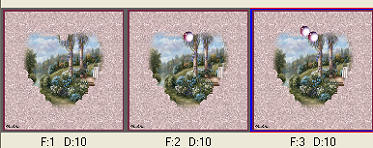 |
|
|
STEP 12
Continue opening the next AS layer in PSP
Right click on Title Bar and select
Copy merged from the options
In ANIMATION SHOP
Right click top of frame image and select
'Paste After Current Frame' from the options.
DO THIS UNTIL ALL 30 bubbles has been pasted into animation shop
|
|
|
|
STEP 13
In ANIMATION SHOP
Edit >> Select All
Right click on Title Bar of frames
Select 'Frame Properties' from the options
Display time = 5
|
|
STEP 14
Scroll arrow on bottom of frame to right.
Select the gray edge around frame 31(F:31)
Right click on Title Bar of frames
Select 'Frame Properties' from the options
Display time = 150 |
|
STEP 15
VIEW ANIMATION
Back to PSP.
Open up the anaRasha girl in pink
image in your PSP workspace
WINDOW >>> DUPLICATE
Close the original Image
DELETE Raster 2
IMAGE >> RESIZE = 75%
Ensure "Resize all layers" is CHECKED
Right click on Title Bar and select
Copy from the options
In ANIMATION SHOP
Right click the workspace and select
'Paste As New Animation' from the options. |
|
| |
|
STEP 16
Edit >> Copy
Edit >> Propagate Paste
ON BACKGROUND FRAMES
(31 frames)
Edit >> Select All
Edit >> Paste into selected frame
The image will be attached to the cursor arrow
LINE IT UP IN LOWER RIGHT CORNER
CLICK TO PLACE IT
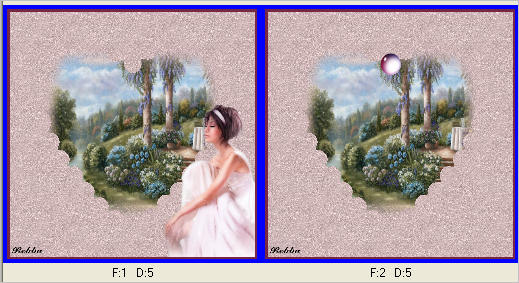
Once you release your mouse button the image will be in all 31 frames

|
| |
|
STEP 17
View >> Animation
and while it is still running,
File >> Save As
Locate the folder in which you wish to save it.
Name your animation.
With the Gif Optimiser keep pressing NEXT
until you get to the last one... click FINISH
Close the Animation
Close the frames.
Close Animation Shop
|
If you wish to resize your animation...
RESIZING ANIMATIONS
Click on the Title Bar of the frames
Animation >> Resize animation
Select width and height in pixels
Click OK
Save your animation |
| |
STEP 18
Close the Animation
Close the frames.
Close Animation Shop |
|
I hope you enjoyed the tutorial
Rebba
|